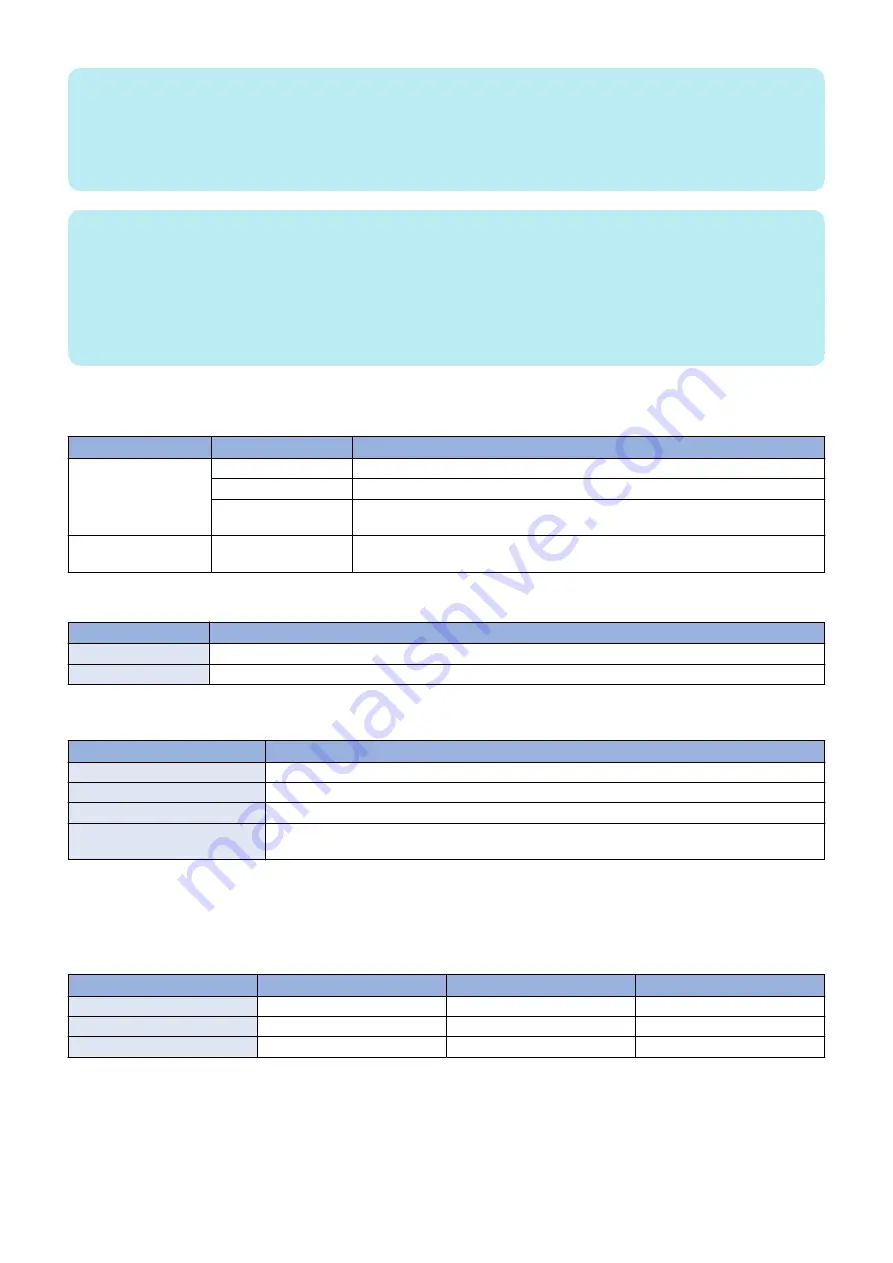
NOTE:
common to browsers
• The browser should support Java. (The environment such as Modern UI version of Internet Explorer on Windows 8 in which
Java add-on cannot be used is not applicable.)
• JavaScript should be enabled.
• Refer to the website of JAVA (http://java.com/) for how to obtain the Java environment.
NOTE:
Internet Exproler-related
Authentication cannot be performed from the Remote UI in environments that meet the following conditions because Java applets
cannot be used.
• Server authentication is set as the user authentication method and Active Directory is set as the authentication server
• The operating system of the PC is the 64-bit version of Windows 8
• The browser being used is the 64-bit version of Internet Explorer
• The Java environment being used is the 64-bit version of JRE
Network ports used
Network Ports Used when Using Active Directory
Purpose
Port No.
Application
Connecting
(server side)
53
Communication with DNS server (fixed)
88
Kerberos authentication with KDC (Key Distribution Center)
1-65535
( default:389)
Communication with directory service using LDAP (default is 389, may be changed
to any port on LDAP service side)
Listening
(server side)
10000 - 10100
Kerberos (Active Directory) authentication from Web browsers not using SSL
Network Ports Used when Using an LDAP Server
Port No.
Application
636 (server side)
Communication with the LDAP server using LDAP when using SSL
389 (server side)
Communication with the LDAP server using LDAP when not using SSL
● Specification of User Authentication
Item
Specification
No. of local device users
Up to 5000
Maximum number of domains
Active Directory : 200 domains ("this device" not included)
IPv6
Authentication provided in IPv6 supports AD/KDC/DNS of Windows Server 2008 only)
Availability of Department Man-
agement Linkage
Available only in local authentication
● Setting the Administrator for Server Authentication
When using Server Authentication, the user who satisfies the specified conditions (user attribute and its match criteria) becomes
the administrator (the device administrator and the UA administrator).
The default user attribute and whether the setting value can be changed or not are shown below.
Item
Default value
Active Directory
LDAP
Search Criteria:
Exact Match
Not Available
Available
User Attribute:
memberOf
Not Available
Available
Character String:
Canon Peripheral Admins
Available
Available
The settings of the administrator can be changed on the following screen: remote UI > Settings/Registration > Management
Settings > Authentication Management > Preferences
(http://device's IP address:8000/userauth/Preference)
2. Technology
144
Содержание imageRUNNER ADVANCE C3330 Series
Страница 1: ...Revision 7 0 imageRUNNER ADVANCE C3330 C3325 C3320 Series Service Manual ...
Страница 18: ...Product Overview 1 Product Lineup 7 Features 11 Specifications 17 Parts Name 26 ...
Страница 278: ...J1335 J1066 J1022 J1146 J1050 J1051 J130 J1052 J1053 J1333 J120 J128 J130 4 Parts Replacement and Cleaning 266 ...
Страница 326: ...CAUTION Check that the color of the seal at the center is black 4 Parts Replacement and Cleaning 314 ...
Страница 359: ...6 Remove the Bottle Drive Unit 1 2 Bosses 2 5 Hooks 3 2 2 3 3 3 2 2 1 3 3 3 3 4 Parts Replacement and Cleaning 347 ...
Страница 399: ...Adjustment 5 Pickup Feed System 388 Document Exposure System 391 Actions after Replacement 393 ...
Страница 518: ...Error Jam Alarm 7 Overview 507 Error Code 511 Jam Code 617 Alarm Code 624 ...
Страница 1020: ...9 Installation 1008 ...
Страница 1022: ...2 Perform steps 3 to 5 in each cassette 9 Installation 1010 ...
Страница 1024: ...5 6 Checking the Contents Cassette Feeding Unit 1x 3x 2x 1x 9 Installation 1012 ...
Страница 1027: ...3 4 NOTE The removed cover will be used in step 6 5 2x 2x 9 Installation 1015 ...
Страница 1046: ...When the Kit Is Not Used 1 2 Close the Cassette 2 When the Kit Is Used 1 9 Installation 1034 ...
Страница 1058: ...3 4 CAUTION Be sure that the Inner 2 way Tray Support Member is installed properly 9 Installation 1046 ...
Страница 1062: ...Installation procedure 1 NOTE The work is the same when the Utility Tray is installed 9 Installation 1050 ...
Страница 1068: ... Removing the Covers 1 2x 2 1x 9 Installation 1056 ...
Страница 1070: ...3 1x 1x 9 Installation 1058 ...
Страница 1080: ...Installation Outline Drawing Installation Procedure 1 Remove the all tapes from this equipment 2 2x 9 Installation 1068 ...
Страница 1081: ...3 CAUTION To avoid damage do not pull the A part of the Utility Tray too much A 4 9 Installation 1069 ...
Страница 1083: ...6 7 TP M4x8 2x 2x 9 Installation 1071 ...
Страница 1084: ...When Installing the USB Keyboard 1 Cap Cover Wire Saddle 9 Installation 1072 ...
Страница 1095: ...9 2x 10 2x 11 Remove the Face Seals from the Reader Right Cover The removed Face Seals will not be used 9 Installation 1083 ...
Страница 1101: ... When Stopping to Use 1 Press Reset key or the Voice Recognition button for more than 3 seconds 9 Installation 1089 ...
Страница 1129: ...9 2x 10 2x 11 9 Installation 1117 ...
Страница 1135: ...Remove the covers 1 ws 2x 2 1x 9 Installation 1123 ...
Страница 1140: ...2 2x 3 Connect the power plug to the outlet 4 Turn ON the power switch 9 Installation 1128 ...
Страница 1155: ...Installation Outline Drawing Installation Procedure Removing the Covers 1 2x 2 1x 9 Installation 1143 ...
Страница 1157: ...3 Connect Power Cable and Signal Cable disconnected in the step 2 to the Encryption Board 2 Connectors 2x 9 Installation 1145 ...
Страница 1167: ...Installation Procedure Removing the Covers 1 2x 2 1x 3 2x Installing the Removable HDD Kit 9 Installation 1155 ...
Страница 1176: ... A 2x Installing the Covers 1 1x 2 2x 9 Installation 1164 ...
Страница 1177: ...3 4 2x Installing the Removable HDD 1 Install the HDD Unit to the HDD Slot 9 Installation 1165 ...
Страница 1182: ...Installation Outline Drawing Installation Procedure Removing the Covers 1 2x 2 1x 9 Installation 1170 ...
Страница 1190: ...14 Install the Cable Guide to the HDD Frame 4 Hooks 1 Boss 9 Installation 1178 ...
Страница 1195: ...23 Secure the Power Cable in place using the Wire Saddle 1x Installing the Covers 1 1x 2 2x 9 Installation 1183 ...
Страница 1196: ...3 4 2x Installing the Removable HDD 1 Install the HDD Unit to the HDD Slot 9 Installation 1184 ...






























