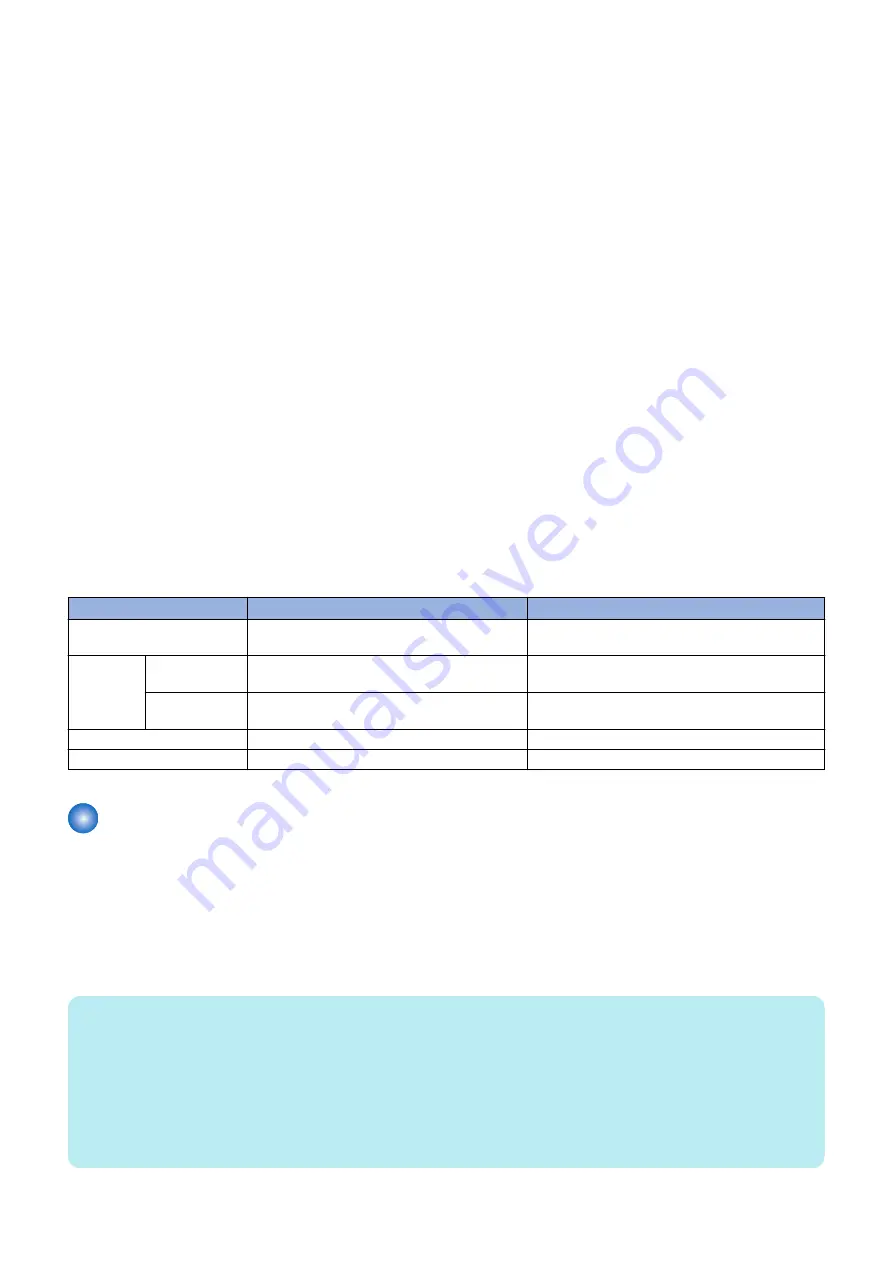
As for devices and MEAP application that support the service, information can be managed all together.
■ Integrated Authentication Function
● Sharing the Authentication Information
Separately managing the authentication information at login and the authentication information for MEAP applications creates
inconveniences such as that the authentication process is executed many times.
In order to solve this problem, the device has an integrated authentication function. This function allows authentication information
to be shared between MEAP applications in a MEAP environment.
The supported version of MEAP Specifications is Ver.59, which needs to be supported by both the device and the MEAP
application in order to use this function.
There are 2 types of authentication information that can be shared: Volatile Credential whose registered information is discarded
at the time of logout or shutdown of the device and Persistent Credential whose registered information is not discarded at the
time of logout.
● Volatile Credential
Volatile Credential is used in cases where the authentication information is shared between applications which use the same
security domain for authentication.
The credential is registered mainly by the login application, therefore the applications which access the security domain that was
used for authentication by the login application can use the credential.
● Persistent Credential
Persistent Credential is used to help entry of authentication information when accessing a different security domain for
authentication.
The credential is registered mainly by general MEAP applications, and the authentication information can be reused when the
same user logs in for the second time or later.
Comparison of Functions
Volatile Credential
Persistent Credential
Registered information
Character strings and arbitrary Java objects
Character strings only User ID/Password/Domain/
Arbitrary character strings
Lifetime
Registration
At login (the login application), and at any timing
of registration by an application
At any timing of registration by an application
Deletion
Can be used until logout/shutdown.
Can be used until deletion by the application or man-
agement tool.
Encryption of credential data
Not supported
Data retained on the HDD is encrypted.
Store (Save) to
Memory in the device
HDD in the device
Settign Procedure
■ Preparation
● Network configuration process
In order to provide support for the machine via network such as SMS, the network settings need to be made from the touch panel
of the machine. (this setting is [ON] by default).
1. Press [Settings/Registration], select [Preferences] > [Network] > [TCP/IP Settings] > [Use HTTP] and press [On].
NOTE:
• With this device, items in [Network] on the [Settings/Registration] screen are grayed out unless you are logged in as an
administrator.
Return to the top screen, press [Login] at the lower left of the screen, login as the system manager, and configure the settings.
The default setting for the User name is "Administrator", and the password is" 7654321".
• When using SSL, press [Settings/ Registration], select [Management Settings]>[License / Other] > [MEAP Settings] > [SSL
Settings] and press [On]. (This setting is applied to SSL setting on RemoteUI. Vice versa, [On] set for SSL on RemoteUI is
also applied to the touch panel.) When [Use SSL] is set to On, the message dialog, [The Default Key is not set. Check the
Key and Certificate List settings in Certificate Setting.], is shown. Press [OK] for this message.
2. Technology
155
Содержание imageRUNNER ADVANCE C3330 Series
Страница 1: ...Revision 7 0 imageRUNNER ADVANCE C3330 C3325 C3320 Series Service Manual ...
Страница 18: ...Product Overview 1 Product Lineup 7 Features 11 Specifications 17 Parts Name 26 ...
Страница 278: ...J1335 J1066 J1022 J1146 J1050 J1051 J130 J1052 J1053 J1333 J120 J128 J130 4 Parts Replacement and Cleaning 266 ...
Страница 326: ...CAUTION Check that the color of the seal at the center is black 4 Parts Replacement and Cleaning 314 ...
Страница 359: ...6 Remove the Bottle Drive Unit 1 2 Bosses 2 5 Hooks 3 2 2 3 3 3 2 2 1 3 3 3 3 4 Parts Replacement and Cleaning 347 ...
Страница 399: ...Adjustment 5 Pickup Feed System 388 Document Exposure System 391 Actions after Replacement 393 ...
Страница 518: ...Error Jam Alarm 7 Overview 507 Error Code 511 Jam Code 617 Alarm Code 624 ...
Страница 1020: ...9 Installation 1008 ...
Страница 1022: ...2 Perform steps 3 to 5 in each cassette 9 Installation 1010 ...
Страница 1024: ...5 6 Checking the Contents Cassette Feeding Unit 1x 3x 2x 1x 9 Installation 1012 ...
Страница 1027: ...3 4 NOTE The removed cover will be used in step 6 5 2x 2x 9 Installation 1015 ...
Страница 1046: ...When the Kit Is Not Used 1 2 Close the Cassette 2 When the Kit Is Used 1 9 Installation 1034 ...
Страница 1058: ...3 4 CAUTION Be sure that the Inner 2 way Tray Support Member is installed properly 9 Installation 1046 ...
Страница 1062: ...Installation procedure 1 NOTE The work is the same when the Utility Tray is installed 9 Installation 1050 ...
Страница 1068: ... Removing the Covers 1 2x 2 1x 9 Installation 1056 ...
Страница 1070: ...3 1x 1x 9 Installation 1058 ...
Страница 1080: ...Installation Outline Drawing Installation Procedure 1 Remove the all tapes from this equipment 2 2x 9 Installation 1068 ...
Страница 1081: ...3 CAUTION To avoid damage do not pull the A part of the Utility Tray too much A 4 9 Installation 1069 ...
Страница 1083: ...6 7 TP M4x8 2x 2x 9 Installation 1071 ...
Страница 1084: ...When Installing the USB Keyboard 1 Cap Cover Wire Saddle 9 Installation 1072 ...
Страница 1095: ...9 2x 10 2x 11 Remove the Face Seals from the Reader Right Cover The removed Face Seals will not be used 9 Installation 1083 ...
Страница 1101: ... When Stopping to Use 1 Press Reset key or the Voice Recognition button for more than 3 seconds 9 Installation 1089 ...
Страница 1129: ...9 2x 10 2x 11 9 Installation 1117 ...
Страница 1135: ...Remove the covers 1 ws 2x 2 1x 9 Installation 1123 ...
Страница 1140: ...2 2x 3 Connect the power plug to the outlet 4 Turn ON the power switch 9 Installation 1128 ...
Страница 1155: ...Installation Outline Drawing Installation Procedure Removing the Covers 1 2x 2 1x 9 Installation 1143 ...
Страница 1157: ...3 Connect Power Cable and Signal Cable disconnected in the step 2 to the Encryption Board 2 Connectors 2x 9 Installation 1145 ...
Страница 1167: ...Installation Procedure Removing the Covers 1 2x 2 1x 3 2x Installing the Removable HDD Kit 9 Installation 1155 ...
Страница 1176: ... A 2x Installing the Covers 1 1x 2 2x 9 Installation 1164 ...
Страница 1177: ...3 4 2x Installing the Removable HDD 1 Install the HDD Unit to the HDD Slot 9 Installation 1165 ...
Страница 1182: ...Installation Outline Drawing Installation Procedure Removing the Covers 1 2x 2 1x 9 Installation 1170 ...
Страница 1190: ...14 Install the Cable Guide to the HDD Frame 4 Hooks 1 Boss 9 Installation 1178 ...
Страница 1195: ...23 Secure the Power Cable in place using the Wire Saddle 1x Installing the Covers 1 1x 2 2x 9 Installation 1183 ...
Страница 1196: ...3 4 2x Installing the Removable HDD 1 Install the HDD Unit to the HDD Slot 9 Installation 1184 ...






























