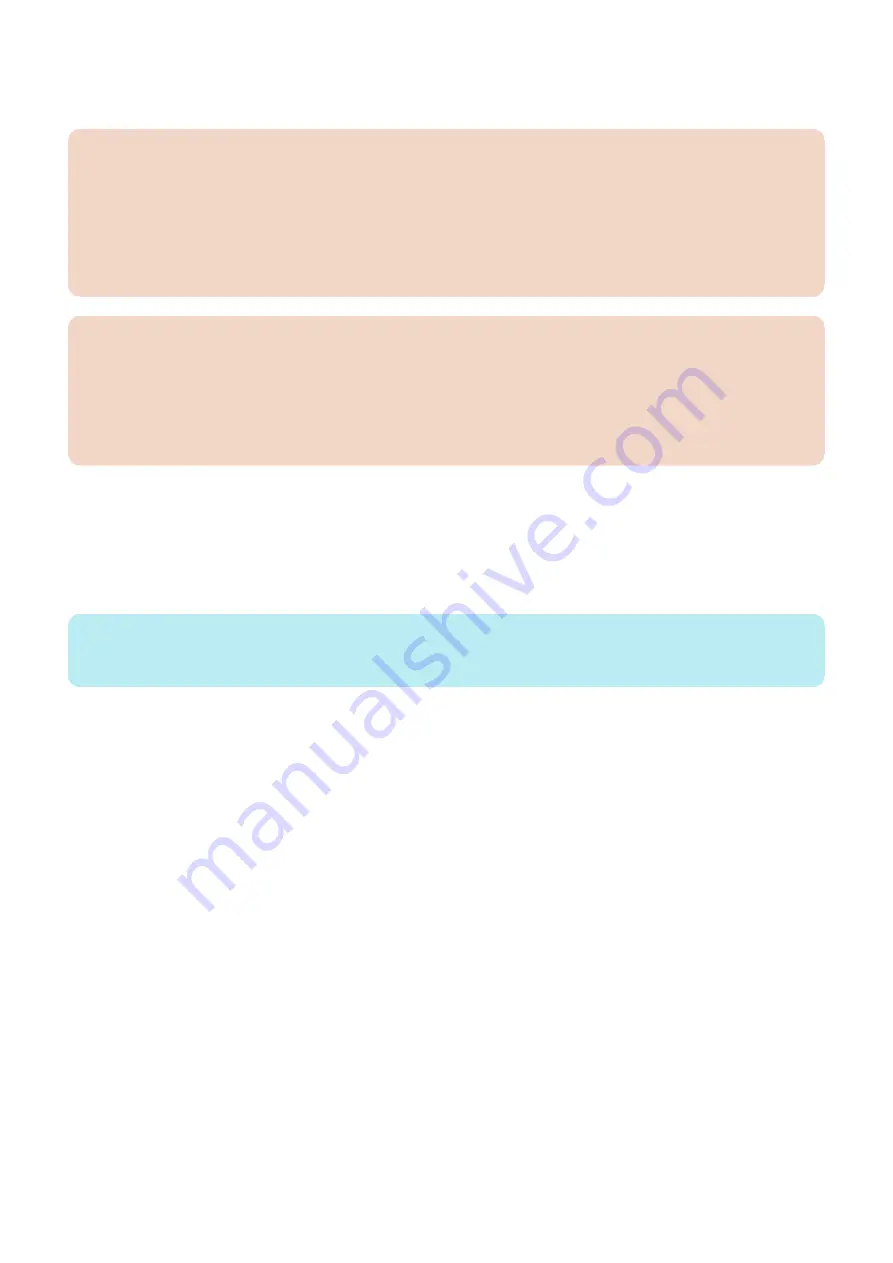
2. Press [OK] to return to Main Menu screen.
3. Restart this device.
CAUTION:
• The setting [Use HTTP] is not actually enabled/disabled until you have restarted the device.
• You cannot make a connection through a proxy server. If a proxy server is in use, enter the IP address of the MEAP
device in the Exceptions field for the browser. Open Internet Options dialog of Internet Explorer and select Connections
tab, LAN Settings button, Use a proxy server option, and Advanced button of Proxy server group. Proxy Settings dialog
will opens. The Exceptions field is in the dialog. As network settings vary among environments, consult the network
administrator.
• If Cookie and JavaScript are not enabled in the Web browser, you will not be able to use SMS.
CAUTION:
• To type text using the Web browser, use the characters compatible with the MEAP device’s touch panel display. The
MEAP device may not properly recognize some characters.
• When [Use SSL] is made available, it is necessary to set the key and the certificate necessary for the SSL
communication. Set the key and the certificate by SSL with [SSL Settings] that exists in [Preferences] > [Network] >
[TCP/IP Settings] > [SSL Settings] on the device. For details, refer to [Top] > [Security]> [MEAP Settings] > [Using the
SSL] in the e-Manual.
● Key pair and server certificate settings
To use SMS via SSL connection, it is required to specify a key pair and server certificate as the key to be used.
Since a key (default key) that can be used for encrypted SSL communication is installed as standard on this device, advance
setting of the key pair and server certificate is not required.
To use an encryption key other than the default key, refer to the e-Manual to set the key pair and server certificate required to
perform encrypted SSL communication.
NOTE:
As for SMS, by setting a Default Key, encrypted SSL communication is always executed regardless of the following setting:
[Settings/Registration] > [Management Settings] > [License/Other] > [MEAP Settings] > [SSL Settings]: ON/OFF.
● Network Port Change Procedure
The default port of the HTTP server used for MEAP and MEAP applications to provide the servlet function is 8000, and the HTTPS
server's default port is 8443. In the case that these ports have already used by the customer who is to introduce this application,
the MEAP application cannot use the HTTP (or HTTPS) server(s).
By changing the following ports to use, however, the MEAP application can be used as well as the existing system.
The procedure to set the HTTP/HTTPS server port is indicated below.
2. Technology
156
Содержание imageRUNNER ADVANCE C3330 Series
Страница 1: ...Revision 7 0 imageRUNNER ADVANCE C3330 C3325 C3320 Series Service Manual ...
Страница 18: ...Product Overview 1 Product Lineup 7 Features 11 Specifications 17 Parts Name 26 ...
Страница 278: ...J1335 J1066 J1022 J1146 J1050 J1051 J130 J1052 J1053 J1333 J120 J128 J130 4 Parts Replacement and Cleaning 266 ...
Страница 326: ...CAUTION Check that the color of the seal at the center is black 4 Parts Replacement and Cleaning 314 ...
Страница 359: ...6 Remove the Bottle Drive Unit 1 2 Bosses 2 5 Hooks 3 2 2 3 3 3 2 2 1 3 3 3 3 4 Parts Replacement and Cleaning 347 ...
Страница 399: ...Adjustment 5 Pickup Feed System 388 Document Exposure System 391 Actions after Replacement 393 ...
Страница 518: ...Error Jam Alarm 7 Overview 507 Error Code 511 Jam Code 617 Alarm Code 624 ...
Страница 1020: ...9 Installation 1008 ...
Страница 1022: ...2 Perform steps 3 to 5 in each cassette 9 Installation 1010 ...
Страница 1024: ...5 6 Checking the Contents Cassette Feeding Unit 1x 3x 2x 1x 9 Installation 1012 ...
Страница 1027: ...3 4 NOTE The removed cover will be used in step 6 5 2x 2x 9 Installation 1015 ...
Страница 1046: ...When the Kit Is Not Used 1 2 Close the Cassette 2 When the Kit Is Used 1 9 Installation 1034 ...
Страница 1058: ...3 4 CAUTION Be sure that the Inner 2 way Tray Support Member is installed properly 9 Installation 1046 ...
Страница 1062: ...Installation procedure 1 NOTE The work is the same when the Utility Tray is installed 9 Installation 1050 ...
Страница 1068: ... Removing the Covers 1 2x 2 1x 9 Installation 1056 ...
Страница 1070: ...3 1x 1x 9 Installation 1058 ...
Страница 1080: ...Installation Outline Drawing Installation Procedure 1 Remove the all tapes from this equipment 2 2x 9 Installation 1068 ...
Страница 1081: ...3 CAUTION To avoid damage do not pull the A part of the Utility Tray too much A 4 9 Installation 1069 ...
Страница 1083: ...6 7 TP M4x8 2x 2x 9 Installation 1071 ...
Страница 1084: ...When Installing the USB Keyboard 1 Cap Cover Wire Saddle 9 Installation 1072 ...
Страница 1095: ...9 2x 10 2x 11 Remove the Face Seals from the Reader Right Cover The removed Face Seals will not be used 9 Installation 1083 ...
Страница 1101: ... When Stopping to Use 1 Press Reset key or the Voice Recognition button for more than 3 seconds 9 Installation 1089 ...
Страница 1129: ...9 2x 10 2x 11 9 Installation 1117 ...
Страница 1135: ...Remove the covers 1 ws 2x 2 1x 9 Installation 1123 ...
Страница 1140: ...2 2x 3 Connect the power plug to the outlet 4 Turn ON the power switch 9 Installation 1128 ...
Страница 1155: ...Installation Outline Drawing Installation Procedure Removing the Covers 1 2x 2 1x 9 Installation 1143 ...
Страница 1157: ...3 Connect Power Cable and Signal Cable disconnected in the step 2 to the Encryption Board 2 Connectors 2x 9 Installation 1145 ...
Страница 1167: ...Installation Procedure Removing the Covers 1 2x 2 1x 3 2x Installing the Removable HDD Kit 9 Installation 1155 ...
Страница 1176: ... A 2x Installing the Covers 1 1x 2 2x 9 Installation 1164 ...
Страница 1177: ...3 4 2x Installing the Removable HDD 1 Install the HDD Unit to the HDD Slot 9 Installation 1165 ...
Страница 1182: ...Installation Outline Drawing Installation Procedure Removing the Covers 1 2x 2 1x 9 Installation 1170 ...
Страница 1190: ...14 Install the Cable Guide to the HDD Frame 4 Hooks 1 Boss 9 Installation 1178 ...
Страница 1195: ...23 Secure the Power Cable in place using the Wire Saddle 1x Installing the Covers 1 1x 2 2x 9 Installation 1183 ...
Страница 1196: ...3 4 2x Installing the Removable HDD 1 Install the HDD Unit to the HDD Slot 9 Installation 1184 ...






























