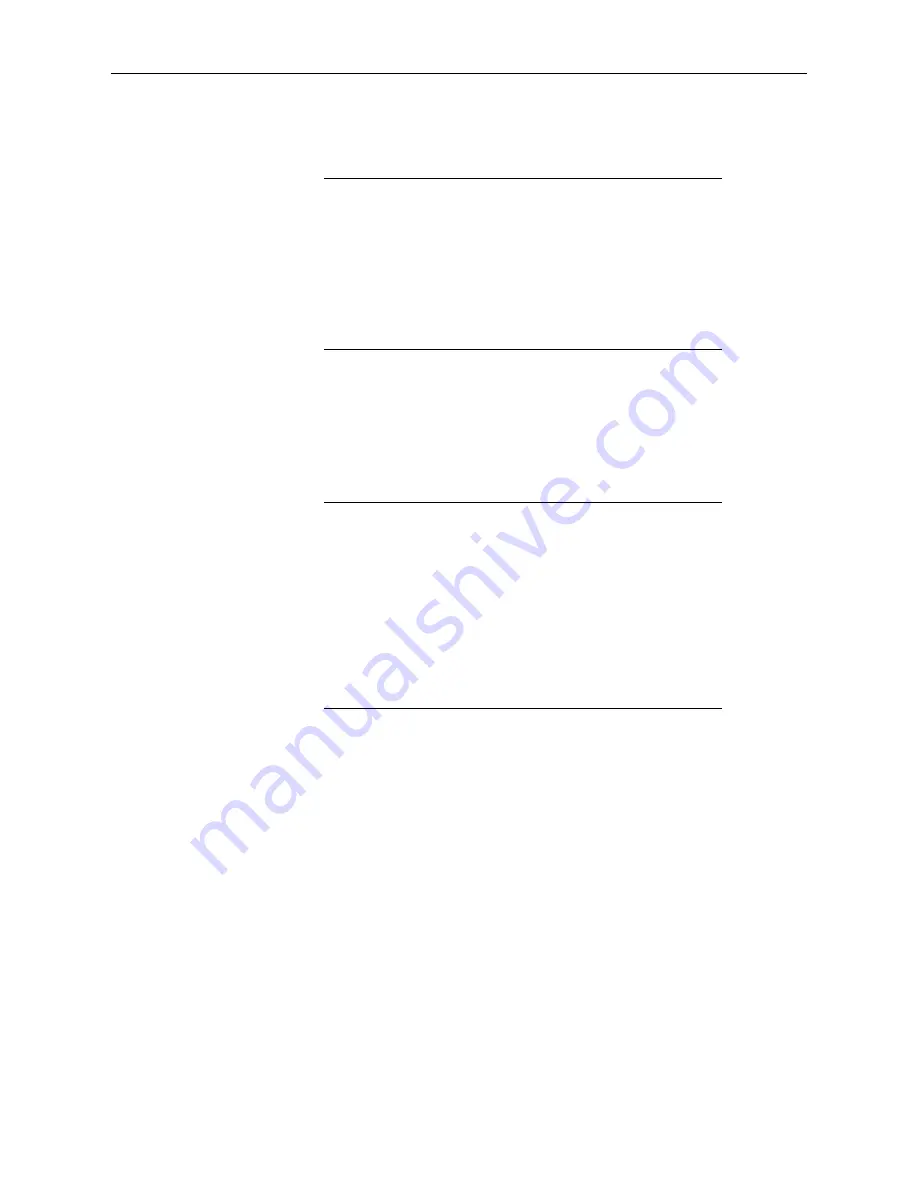
CPEC300/306/310 Closed-Path Eddy-Covariance Systems
37
being used, a unique multiplier is set in the following line of code:
Constant
NRLIT_SNSTVT = 16
. The value entered is the sensor sensitivity provided in
the NR-LITE2 calibration sheet.
Constants relating to a particular sensor have been grouped
together and have the sensor selection constant at the beginning,
such that if the sensor selection constant is set to
FALSE
, the other
constants for that sensor may be ignored. For example, all of the
constants dealing with the Temp/RH probe are grouped together
with the
SENSOR_TMPR_RH
constant at the top. If a Temp/RH
probe is not being used,
SENSOR_TMPR_RH
should be set to
FALSE
and the next four constants dealing with multipliers and
offsets will be ignored in the program.
6.2.2 Accessing the Constants
The constants may be accessed for editing in three ways: via the Const Table
menu on the CR1000KD keypad, via the Const_Table under the Connect
Screen of LoggerNet while connected to the datalogger, or by opening the
program code in CRBasic Editor. Details on each of these methods are
provided in sections below.
CR6 dataloggers shipped with CPEC300-series systems are
among the newer CR6 units that have a larger CPU memory size
(30 MB), which enables constants on this program to be set and
the program recompiled using the datalogger keypad, LoggerNet,
or CRBasic Editor. However, if an older CR6 with smaller CPU
memory (i.e., 1 MB) is transferred into a CPEC300-series system,
then the constants may only be set using the CRBasic Editor, as
described in the section
Using CRBasic Editor
below. CPU
memory size of a logger may be verified by connecting to it with
the LoggerNet Connect Screen and then using File Control to view
the CPU memory size.
Using the Datalogger Keypad
If the system is already setup at the site with the datalogger powered and
running the program, then using the CR1000KD keypad is the most
conventient way to edit the constants. Start by connecting a CR1000KD
Keyboard Display to the CR6 CS-I/O port. Once connected, press
Enter
twice
until the main menu is shown. Press the down arrow until the menu titled
Const Table
is highlighted and press
Enter
. Use the up and down arrow
buttons to navigate to different constants. To change the value of a constant,
make sure the desired constant is highlighted and press
Enter
. Then enter the
new value and hit
Enter
again. Upon completion of editing constants, be sure
to navigate to the last row of the
Const Table
titled
Apply and Restart,
press
Enter
, and press
Enter
once more to confirm that you would like to save the
changes. The program is then recompiled and the new values for constants are
loaded. The user may now move on to review site-specific variables; see
(p. 43)
,
for next steps.
To see a schematic showing the layout of all the CR1000KD custom menus,
see FIGURE
. Recall also that a complete list of the user-editable constants
with descriptions is found in TABLE
NOTE
NOTE
Содержание CPEC300
Страница 1: ...CPEC300 306 310 Closed Path Eddy Covariance Systems 10 18 Copyright 2018 Campbell Scientific Inc ...
Страница 17: ...CPEC300 306 310 Closed Path Eddy Covariance Systems 8 FIGURE 4 8 CPEC306 system ...
Страница 54: ...CPEC300 306 310 Closed Path Eddy Covariance Systems 45 ...
Страница 55: ...CPEC300 306 310 Closed Path Eddy Covariance Systems 46 ...






























