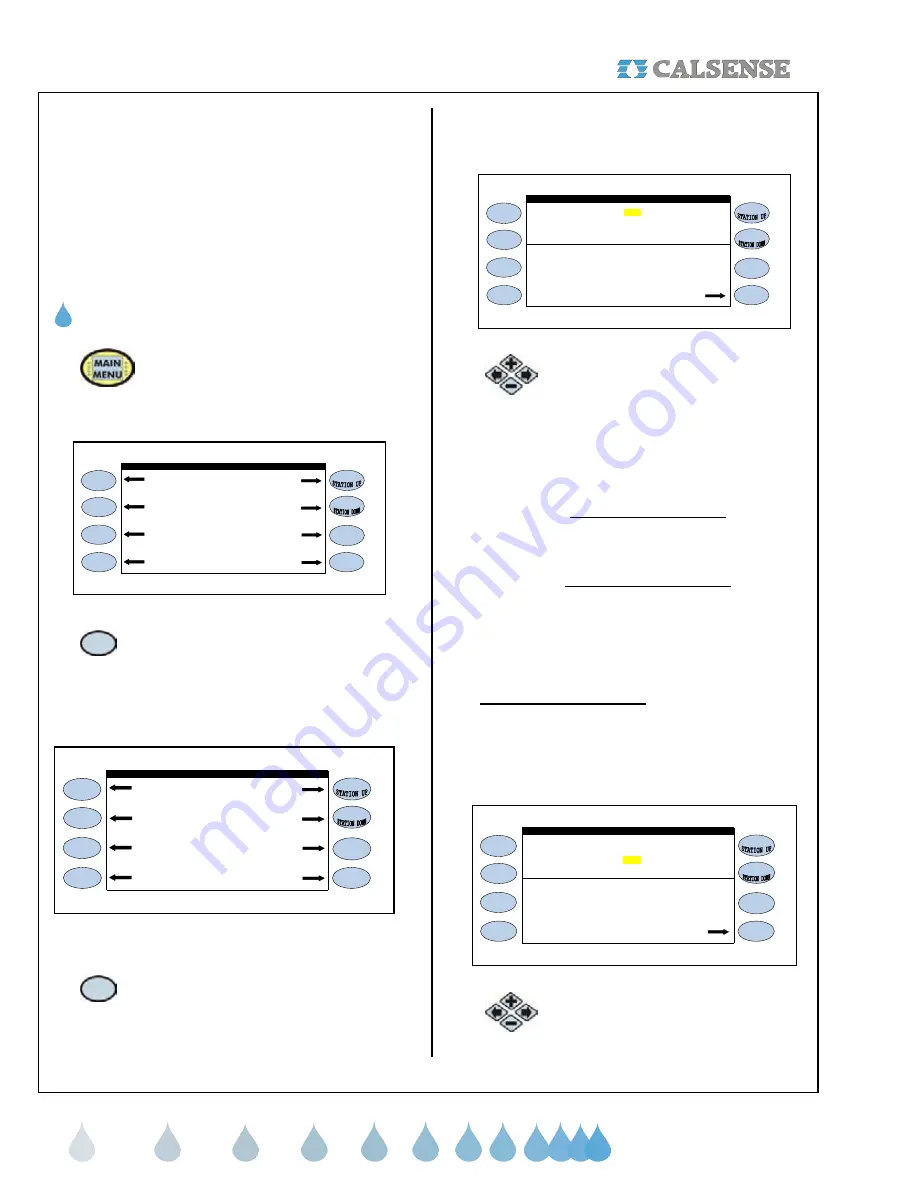
SECTION 12 (-F) OPTION
®
making
since 1986
water work
SECTION 12: (-F) OPTION:
All models of Calsense controllers that have a (-F)
option can receive up to three (3) separate flow
meter inputs. The first flow meter is wired to the
irrigation controller using the standard Calsense red
and black flow meter wires. The second and third
flow meters are wired to the irrigation controller
using an additional wire harness supplied when a (-
F) option is specified.
A. MULTIPLE FLOW METER SETUP
1.
Press the
MAIN MENU
key.
The MAIN MENU screen is displayed(Figure 12.1).
Setup Status
Flow Radio Remote
Weather Reports
CALSENSE WATER MANAGEMENT SYSTEM
Programs & Stations Lights
Figure 12.1
2.
Press the
FLOW
Menu key.
The FLOW METER, MASTER VALVE & PUMP
screen is displayed (Figure 12.2).
Pump On-at-a-Time
Master Valve Mainline Capacity
Alert Actions Flow Checking
FLOW METER, MASTER VALVE & PUMP
& Valve Close Times
Line Fill Flow Meter
Figure 12.2
3.
Press the
FLOW METER
Menu key.
The Flow Meter screen will appear (It will appear as
shown in Figure 12.3 only after the Flow Meter In
Use setting is set to YES).
Is a Flow Meter in use ? YES
FLOW METER
Use your own K & Offset ? NO
METER 1 METER 2 METER 3
SIZE: NOT USED NOT USED NOT USED
automatically learned.)
Learn Expecteds
(Expected Flow Rates can be
Figure 12.3
4.
Press the blue
ARROW
keys to
move the cursor to the USE YOUR
OWN K & OFFSET setting, this is
set to NO as the default.
If using a FMBX flow meter see:
1.
FMBX flow meter setup
If using a regular flow meter see:
2.
Regular flow meter setup
If using a combination of FMBX along with regular
style flow meters you will have to select “USE YOUR
OWN K & OFFSET NUMBERS” for all three flow
meter entries.
1. FMBX flow meter setup
If the flow meter installed on the system is a
Calsense FMBX, change the “Use your own K &
Offset” to YES, (The screen will appear as shown in
Figure 12.4).
Is a Flow Meter in use ? YES
Use your own K & Offset ? YES
Learn Expecteds
OFFSET: 0.200 0.200 0.200
(Expected Flow Rates can be
METER 1
K: 10.000 10.000 10.000
automatically learned.)
FLOW METER
Figure 12.4
1.
Press the blue
ARROW
keys to
move the cursor to the K: setting.























