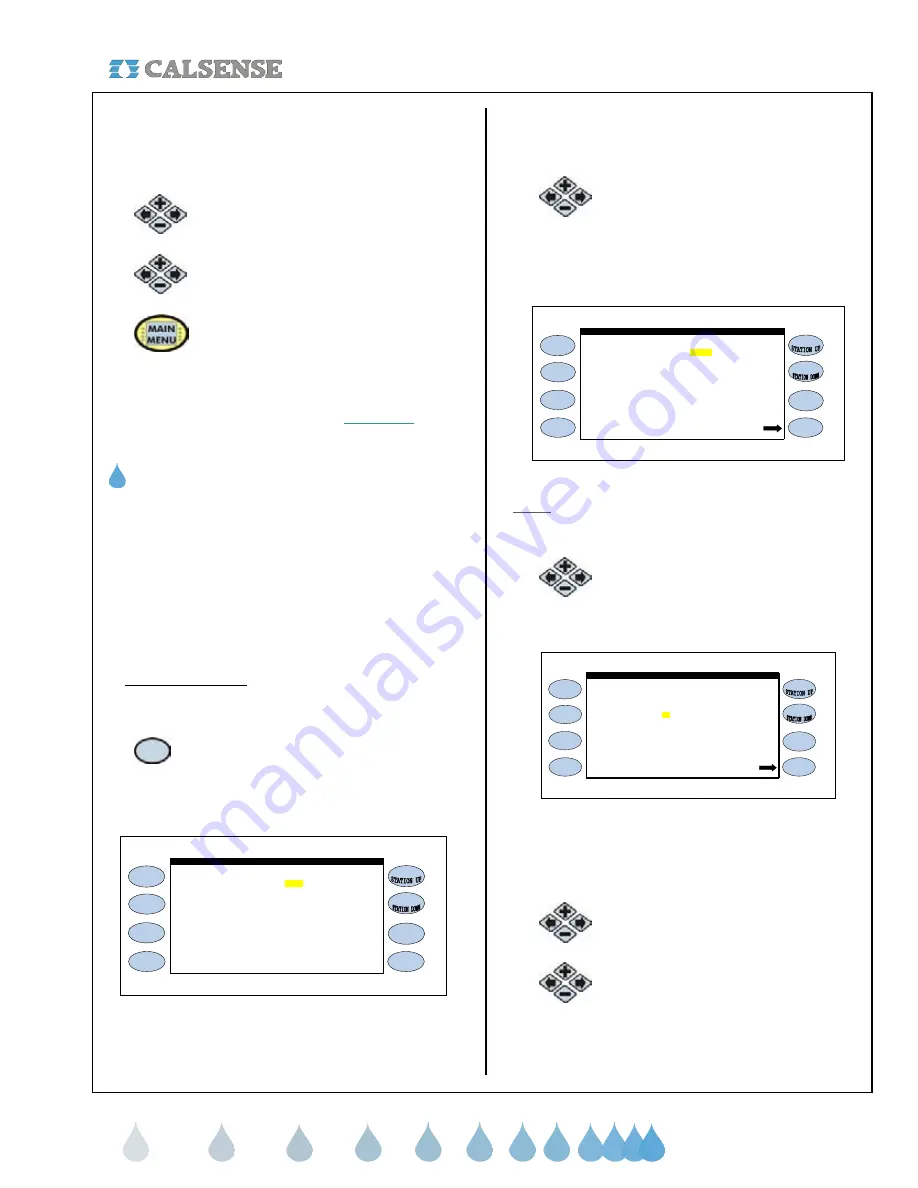
®
SECTION 5 WEATHER
making
since 1986
water work
If there is no rain bucket installed and you are not
sharing rain data through the Calsense Command
Center program, these settings will have no effect on
irrigation.
4.
Press the
PLUS
or
MINUS
keys to
change the setting.
5.
Press the blue
ARROW
keys to
move the cursor to the next entry.
6.
Press the
MAIN MENU
key to return
to the MAIN MENU screen
(Figure 5.1).
THIS CONCLUDES RAIN SETUP WITHOUT RAIN
BUCKET INSTALLED SECTION
C. WIND GAGE
The Wind Gage setting in the controller is used to
measure the current wind speed used to pause and
resume irrigation by use of the following:
:
•
Selecting Wind Gage activation.
•
Setting wind pause speed.
•
Setting wind resume speed.
•
Selecting use of wind by program.
1. Wind Gage setup
From the WEATHER SETUP screen (Figure 5.2).
1.
Press the
WIND GAGE
Menu key.
The WIND GAGE SETUP screen is displayed
(Figure 5.14).
WIND GAGE ? NO
WIND GAGE SETUP
Is controller Wired to a
Figure 5.14
The default setting is NO. If you are currently using a
wind gage on this controller then change the setting
to YES.
2.
Press the
PLUS
or
MINUS
keys to
change the settings.
The WIND GAGE SETUP screen will change to
reveal the irrigation wind settings (Figure 5.15).
WIND GAGE ? YES
than 15 MPH
than 10 MPH
RESUME IRRIGATION when wind is less
WIND GAGE SETUP
Is controller Wired to a
Response to wind by Program
PAUSE IRRIGATION when wind is higher
Figure 5.15
Note:
The pause and resume irrigation default
settings are 15 MPH pause and 10 MPH resume.
3.
Press the blue
ARROW
keys to
move the cursor to the next entry
(Figure 5.16).
WIND GAGE ? YES
than 15 MPH
than 10 MPH
RESUME IRRIGATION when wind is less
WIND GAGE SETUP
Is controller Wired to a
Response to wind by Program
PAUSE IRRIGATION when wind is higher
Figure 5.16
To change the Miles Per Hour that you want the
irrigation to pause at,
4.
Press the
PLUS
or
MINUS
keys
(Figure 5.17).
5.
Press the blue
ARROW
keys to
move the cursor to the next entry.
To set the Miles Per Hour that you want the
controller to resume irrigation at, (Figure 5.17).






























