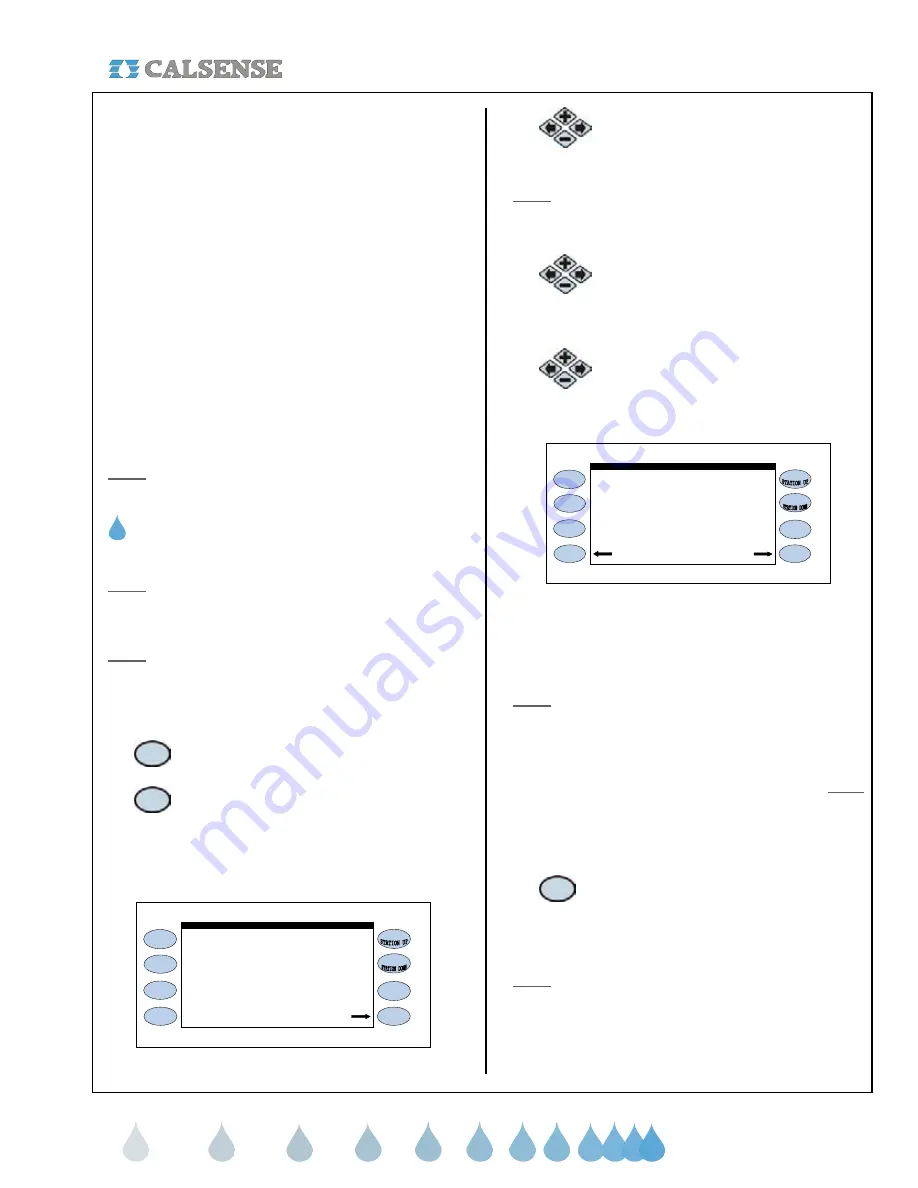
®
SECTION 11 (-FL) FLOWSENSE
®
making
since 1986
water work
SECTION 11: (-FL) FLOWSENSE
®
The Calsense
FLOWSENSE
®
option allows the user
to manage an irrigation system that has one or more
points of connection and one or more controllers
sharing these points of connection.
FLOWSENSE
®
affords the user the following:
•
No more scheduling conflicts between
multiple controllers
•
Eliminates relays when sharing pumps or
master valves with several controllers
•
Manage the number of valves ON based
upon flow capacities
•
Water management capabilities with or
without a flow meter
•
Pump performance managed for electrical
savings
•
Setup in the field without a central computer
Note:
The above listed items are only feasible with
two or more controllers in a communications chain.
A. MULTIPLE CONTROLLER
COMMUNICATION SETUP
Note:
A chain is defined as a set of controllers
connected together via the same communications
type and / or frequency.
Note:
All of the controllers in the chain must be able
to communicate with each other via (-SR) Spread
Spectrum Radio, or (-M) Hardwired.
From the MAIN MENU screen.
1.
Press the
SETUP
Menu key.
2.
Press the
COMMUNICATIONS
Menu key.
The COMMUNICATION ADDRESS screen
(Figure 11.1).
NO
Controller Info
Communications Address: ! ! A
other controllers to share MASTER
VALVES, FLOW METERS, or PUMPS?
ET2000-40-MSR-FL (576.i)
does this controller coordinate with
Using FLOWSENSE Technology
Figure 11.1
3.
Press the
PLUS
or
MINUS
keys to
change the NO to a YES setting.
Note:
Each controller in the communications chain
must have the (-FL) option and will have to be set to
YES.
4.
Press the blue
ARROW
keys to
move the cursor to the next question.
NUMBER OF CONTROLLERS IN
SYSTEM ?.
5.
Press the
PLUS
or
MINUS
keys to
change the amount of controllers in
the system (Figure 11.2).
YES
other controllers to share MASTER
VALVES, FLOW METERS, or PUMPS?
ET2000-40-MSR-FL (576.i)
does this controller coordinate with
Using FLOWSENSE Technology
Number of controllers in system ? 2
Communications Address: ! ! A
Scan Results Controller Info
Figure 11.2
Repeat the process described above until all three
characters are set (The character furthest to the right
must be a letter).
Note:
With multiple controllers one of the controllers
must be the Master with an address ending in a
Capitol “A”. All other controllers will have addresses
ending in B, C, D, etc. No two controllers can have
the same exact address when communicating to the
same central computer. The Master controller
must
be the controller communicating back to the central.
If you desire to look at the controller’s
communications information:
6.
Press the
CONTROLLER INFO
Menu key to go to the PART &
SERIAL NUMBERS screen
(Figure 11.3).
Note:
This will allow you to look at the controller’s
ROM version, Baud Rates, Part number, and
Command center software version required to
communicate with this controller.




























