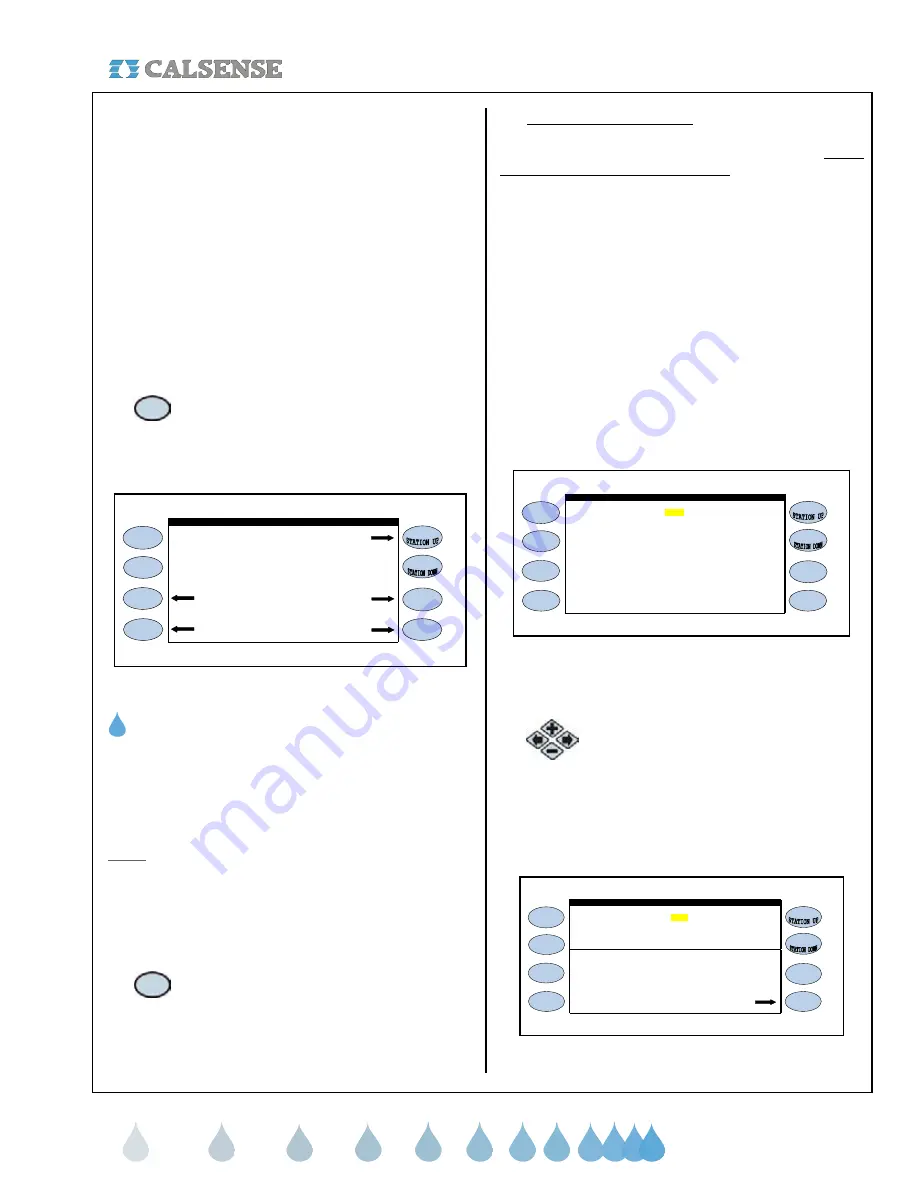
®
SECTION 4 FLOW
making
since 1986
water work
SECTION 4: FLOW
The Flow section of the controller is used for setting up
the following:
•
Line Fill & Valve close times
•
Alert Action settings
•
Master Valve type
•
Use of Pump by program
•
Flow Meter size and K & Offset values
•
Flow Checking parameters
•
Mainline
Capacity
parameters
•
Valve On-at-a Time settings
From the MAIN MENU screen.
1.
Press the
FLOW
Menu key.
The FLOW METER, MASTER VALVE & PUMP screen
is displayed (Figure 4.1).
Pump On-at-a-Time
Master Valve Mainline Capacity
FLOW METER, MASTER VALVE & PUMP
Flow Meter
Figure 4.1
A. FLOW METER SETUP
The flow meter setup is used to enter the type and size
of a single, or multiple flow meters assigned to this
controller. You can also enter the K & Offset values for
FMBX style flow meters.
Note:
The multiple flow meter option will only be
available if the (
-F
) option is installed in the controller.
See section 12 for more information.
From the FLOW METER, MASTER VALVE & PUMP
screen (Figure 4.1).
1.
Press the
FLOW METER
Menu key.
1. Estimated Water Usage
The Estimated Water Use setting is set to YES only if
there is
NO
flow meter installed, and the following
items are turned off:
•
System
Capacity
•
Daily
ET
•
Budgets
If none of these items are in use, and you want to track
estimated water usage, change the DO YOU WANT
TO TRACK ESTIMATED WATER USE FOR
REPORTS? setting to YES, return to the Station
Programming screen and set the flow rate for each
station (the flow rate setting appears on the station
programming screen only when the estimated water
use setting is set to YES).
The FLOW METER screen is displayed (Figure 4.2).
Is a Flow Meter in use ? NO
FLOW METER
water use for Reports? NO
Do you want to track estimated
Figure 4.2
If Using a Flow Meter use the following directions:
1.
Press the
PLUS
or
MINUS
keys to
change the IS A FLOW METER IN
USE ? to YES.
The Flow Meter screen will appear (It will appear as
shown in Figure 4.3 only after the Flow Meter In Use
setting is set to YES).
Is a Flow Meter in use ? YES
automatically learned.)
Learn Expecteds
(Expected Flow Rates can be
METER 1
SIZE: FM-1
FLOW METER
Use your own K & Offset ? NO
Figure 4.3






























