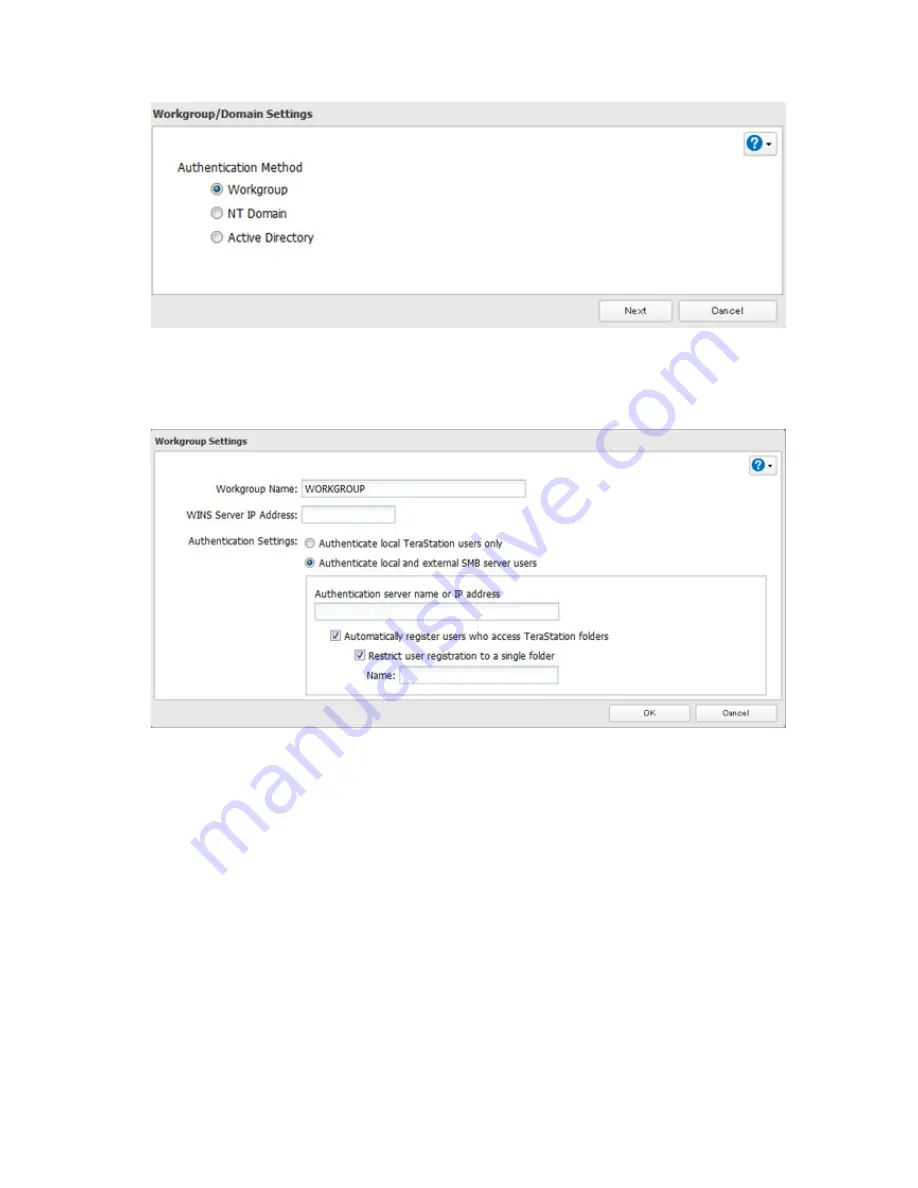
34
4
Select "Workgroup" and click
Next
.
5
If a prompt appears, click
Yes
.
6
Enter a workgroup name. Select "Authenticate local and external SMB server users" and enter the SMB server's
IP address. You can also specify a server from another subnet.
7
If "Automatically register users who access TeraStation folders" is checked, users that access any of the
TeraStation's folders will be automatically registered as external users. This process only applies with folders
that have access restrictions disabled. After new external users are added, disable this option to limit the
number of authenticated user accounts.
8
If "Restrict user registration to a single folder" is checked, the TeraStation will automatically create a read-
only shared folder. Enter the shared folder name. Users that access this specific folder will be automatically
registered as external users. If this setting is de-selected at a later time, the TeraStation will automatically
remove the folder.
Note:
Connect to the authentication folder via SMB, not FTP or AFP. Automatic user registration may not work
with OS X 10.8 (or later) the first time. If this occurs, try rebooting the TeraStation then access the authentication
shared folder again.
9
Click
OK
to save any changes. When saving changes to the external authentication server settings, you may
not to convert all current local users to external users. If a local user is converted to an external user, their user
information (including passwords) will be removed from the NAS. External users cannot be reverted to local
users.
Содержание TeraStation TS3200D
Страница 22: ...21 4 Configure the desired settings then click OK...
Страница 63: ...62 2 Select the TeraStation name from the drop down menu of Target and click Register iSCSI Device 3 Click OK...
Страница 84: ...83 2 Click to the right of Backup 3 Click List of LinkStations and TeraStations...
Страница 86: ...85 3 Click Create New Job Note Up to 8 backup jobs can be configured...
Страница 99: ...98 18Click Time Machine 19Click Select Backup Disk 20Select the TeraStation then click Use Disk...
Страница 118: ...117 3 Click Edit 4 Click Browse 5 Select the shared folder that you want to make available to iTunes then click OK...
Страница 119: ...118 6 Click OK then OK again 7 Move the iTunes server switch to the position...
Страница 124: ...123 4 Open the License tab then click Activate Free License To deactivate the license click...
Страница 126: ...125 3 Click Next 4 Click Find Cameras...
Страница 132: ...131 2 Select the search criteria on the left side of the search screen then click Search...
Страница 133: ...132 3 The search results are displayed Click a thumbnail to start the media viewer...
Страница 214: ...213 For Customers in Taiwan BSMI For Customers in China CCC A...






























