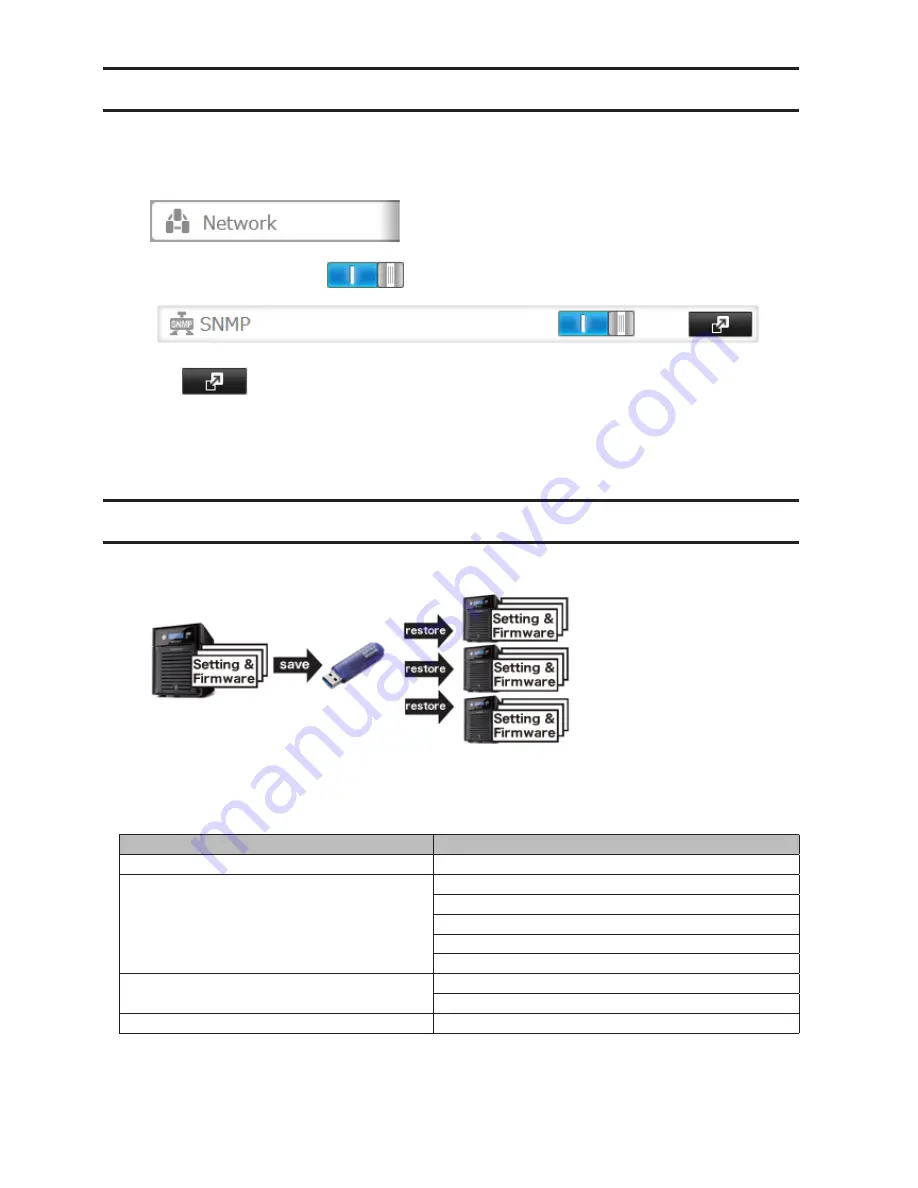
179
SNMP
If SNMP is enabled, you can browse your TeraStation from SNMP-compatible network management software. The
specific MIB (management information base) file for Buffalo is available from the Buffalo website.
1
In Settings, click
Network
.
2
Move the SNMP switch to the
position to enable SNMP.
3
Click
to the right of "SNMP".
4
Click
Edit
.
5
Configure the desired settings, then click
OK
.
Saving and Applying Settings
The TeraStation's settings can be saved to a USB memory device and restored to another TeraStation of the same
series. Use this function to back up and copy settings to a new TeraStation.
Make a note of the hard drive configuration (number of hard drives, RAID, LVM, etc.) of the TeraStation where the
settings were saved. Make sure that any TeraStation that you apply these settings to has exactly the same hard drive
configuration before you apply the settings. If the drive configuration is different, you may get unexpected results.
The following settings are not saved or restored:
Category
Settings
File Sharing
Shared folder information of USB drive and media cartridge
Drives
All settings in "Drives"
All settings in "RAID" - "Options" - "RAID Array Settings"
All settings in "LVM"
All settings in "iSCSI"
USB drive and media cartridge information
Network
All settings in "IP Address"
All settings in "Port Trunking"
Backup
All settings in "Failover"
Содержание TeraStation TS3200D
Страница 22: ...21 4 Configure the desired settings then click OK...
Страница 63: ...62 2 Select the TeraStation name from the drop down menu of Target and click Register iSCSI Device 3 Click OK...
Страница 84: ...83 2 Click to the right of Backup 3 Click List of LinkStations and TeraStations...
Страница 86: ...85 3 Click Create New Job Note Up to 8 backup jobs can be configured...
Страница 99: ...98 18Click Time Machine 19Click Select Backup Disk 20Select the TeraStation then click Use Disk...
Страница 118: ...117 3 Click Edit 4 Click Browse 5 Select the shared folder that you want to make available to iTunes then click OK...
Страница 119: ...118 6 Click OK then OK again 7 Move the iTunes server switch to the position...
Страница 124: ...123 4 Open the License tab then click Activate Free License To deactivate the license click...
Страница 126: ...125 3 Click Next 4 Click Find Cameras...
Страница 132: ...131 2 Select the search criteria on the left side of the search screen then click Search...
Страница 133: ...132 3 The search results are displayed Click a thumbnail to start the media viewer...
Страница 214: ...213 For Customers in Taiwan BSMI For Customers in China CCC A...






























