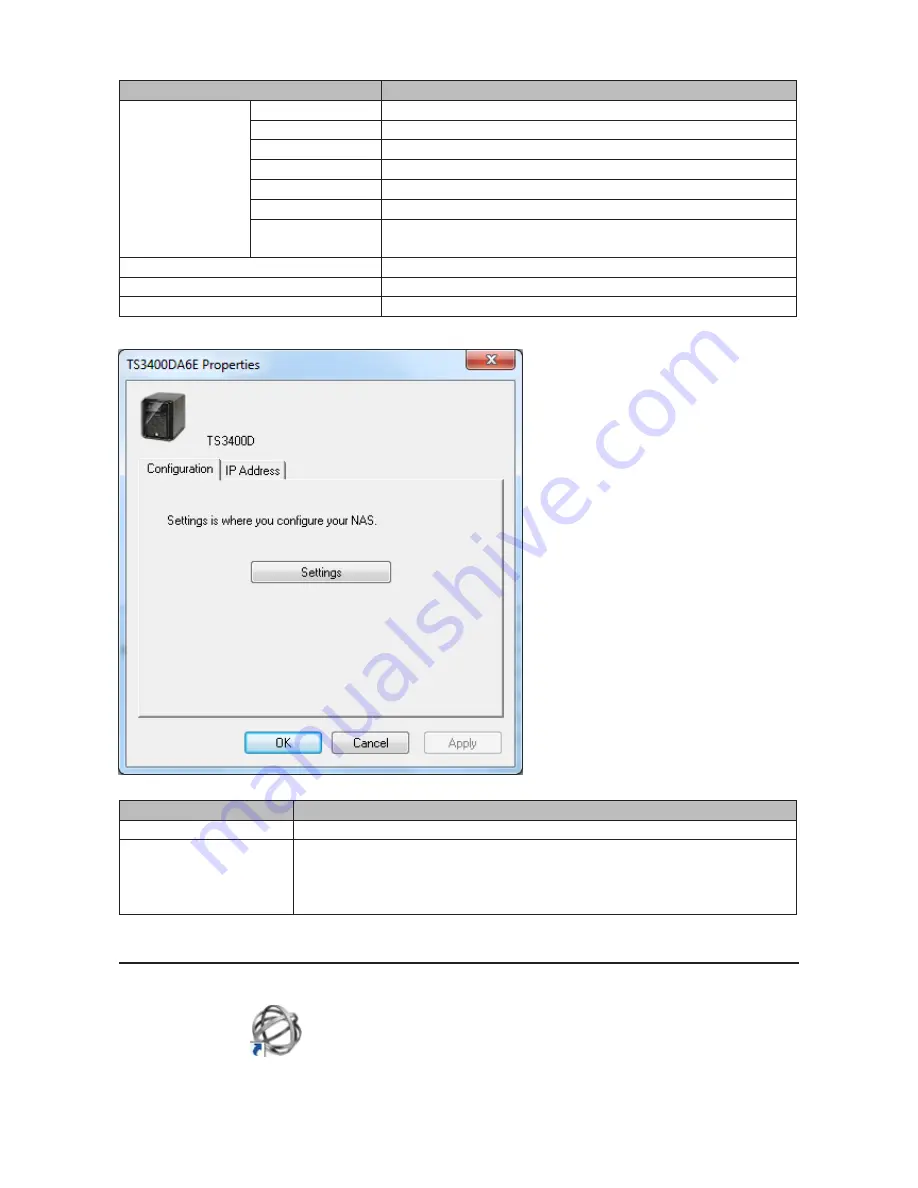
196
Name
Description
TeraStation Name
Browse Shares
Opens the TeraStation's shared folder.
Settings
Opens Settings for the selected TeraStation.
Properties
Opens the TeraStation's properties page.
Map Share
Assigns the TeraStation's shared folder as a network drive.
Disconnect Share
Unmaps the network drive.
Create Shortcut
Creates a shortcut icon to the shared folder "share" on the desktop.
I'm here
Causes your TeraStation to beep. For TS3400R models, you can stop
the beeping by pressing the function or display button.
Refresh
Refreshes list of NAS devices.
Browse Shares
Displays NAS Navigator2 window.
Exit
Exits NAS Navigator2.
The following tasks may be performed from the TeraStation's properties page.
Name
Description
Configuration
Click
Settings
to open the configuration interface.
IP Address
Check
Use DHCP
to assign an IP address from the DHCP server automatically. If
there is no DHCP server in the network, you cannot use this function.
Check
Renew IP address
to obtain an IP address from the DHCP server.
You can manually enter an IP address, subnet mask, and default gateway.
Mount as Network Drive
You can easily map a shared folder as a network drive using NAS Navigator2.
1
Double-click the
icon on to start NAS Navigator2.
Содержание TeraStation TS3200D
Страница 22: ...21 4 Configure the desired settings then click OK...
Страница 63: ...62 2 Select the TeraStation name from the drop down menu of Target and click Register iSCSI Device 3 Click OK...
Страница 84: ...83 2 Click to the right of Backup 3 Click List of LinkStations and TeraStations...
Страница 86: ...85 3 Click Create New Job Note Up to 8 backup jobs can be configured...
Страница 99: ...98 18Click Time Machine 19Click Select Backup Disk 20Select the TeraStation then click Use Disk...
Страница 118: ...117 3 Click Edit 4 Click Browse 5 Select the shared folder that you want to make available to iTunes then click OK...
Страница 119: ...118 6 Click OK then OK again 7 Move the iTunes server switch to the position...
Страница 124: ...123 4 Open the License tab then click Activate Free License To deactivate the license click...
Страница 126: ...125 3 Click Next 4 Click Find Cameras...
Страница 132: ...131 2 Select the search criteria on the left side of the search screen then click Search...
Страница 133: ...132 3 The search results are displayed Click a thumbnail to start the media viewer...
Страница 214: ...213 For Customers in Taiwan BSMI For Customers in China CCC A...






























