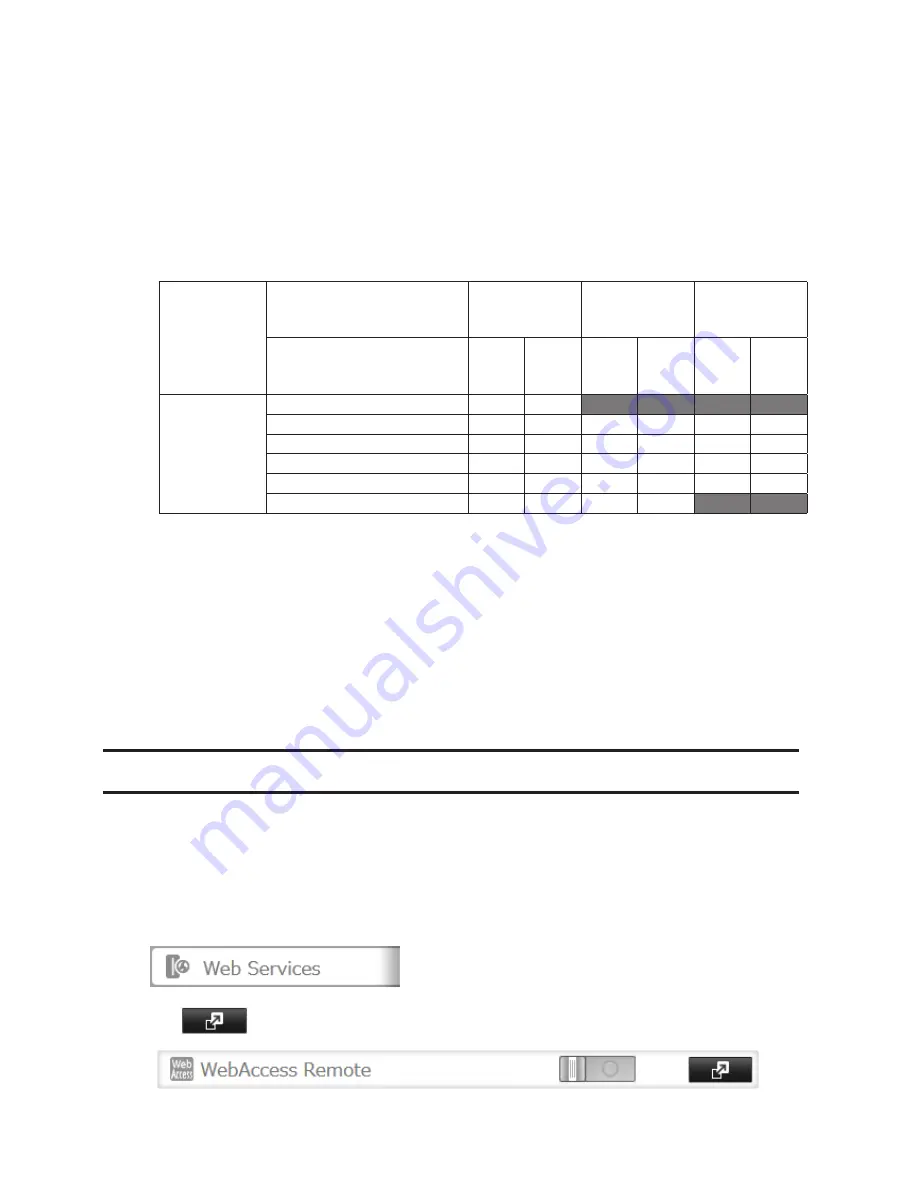
103
10
Under "LAN Protocol Support", check "WebAccess" and click
OK
.
Notes:
• The following levels of security are available:
"Allow Anonymous" - Anyone can access (view) shared folders.
"Allow All Groups and Users" - All groups and users registered on the LinkStation or TeraStation can use
WebAccess.
"Use Inherited Folder Permissions" - Users and groups have the same access permissions with WebAccess that
they do locally. If access restrictions are not set for the shared folder, then this option will not be shown.
• When a user or group can access a folder through WebAccess depends on a combination of WebAccess
settings and the shared folder's settings.
Folder Setup
WebAccess Public Mode
Allow
Anonymous
Allow All Groups
and Users
Use Inherited
Folder
Permissions
Folder Attribute
Read
&
Write
Read
Only
Read
&
Write
Read
Only
Read
&
Write
Read
Only
WebAccess
Account
Not logged in
R
R
-
-
-
-
User with read & write access
R/W
R
R/W
R
R/W
R
User with read-only access
R/W
R
R/W
R
R
R
Group with read & write access
R/W
R
R/W
R
R/W
R
Group with read-only access
R/W
R
R/W
R
R
R
Other users
R/W
R
R/W
R
-
-
R: Read only, R/W: Read and write, -: No access
There are many ways to access WebAccess folders depending on your device.
• From a computer, supported browsers include Internet Explorer 8, Firefox 3.6, and Safari 4.
Instructions: http://buffalonas.com/manual/en/
• To access from an iOS device, install the "WebAccess i" application from the App Store.
Instructions: http://buffalonas.com/manual/i/en/
• To access from an Android device, install the "WebAccess A" application from Google Play.
Instructions: http://buffalonas.com/manual/a/en/
• To access from a Windows Phone, install "WebAccess" from the Windows Phone Store.
Instructions: http://buffalonas.com/manual/wp/en/
WebAccess Remote
WebAccess Remote lets you open a shared folder on a remote TeraStation or LinkStation from Explorer, My
Computer, or other file manager.
To use WebAccess Remote, the following conditions must be satisfied.
• You have TeraStations or LinkStations in two different locations, such as at home and at a remote location.
• WebAccess should be enabled on the source TeraStation.
1
In Settings, click
Web Services
.
2
Click
to the right of "WebAccess Remote".
Содержание TeraStation TS3200D
Страница 22: ...21 4 Configure the desired settings then click OK...
Страница 63: ...62 2 Select the TeraStation name from the drop down menu of Target and click Register iSCSI Device 3 Click OK...
Страница 84: ...83 2 Click to the right of Backup 3 Click List of LinkStations and TeraStations...
Страница 86: ...85 3 Click Create New Job Note Up to 8 backup jobs can be configured...
Страница 99: ...98 18Click Time Machine 19Click Select Backup Disk 20Select the TeraStation then click Use Disk...
Страница 118: ...117 3 Click Edit 4 Click Browse 5 Select the shared folder that you want to make available to iTunes then click OK...
Страница 119: ...118 6 Click OK then OK again 7 Move the iTunes server switch to the position...
Страница 124: ...123 4 Open the License tab then click Activate Free License To deactivate the license click...
Страница 126: ...125 3 Click Next 4 Click Find Cameras...
Страница 132: ...131 2 Select the search criteria on the left side of the search screen then click Search...
Страница 133: ...132 3 The search results are displayed Click a thumbnail to start the media viewer...
Страница 214: ...213 For Customers in Taiwan BSMI For Customers in China CCC A...






























