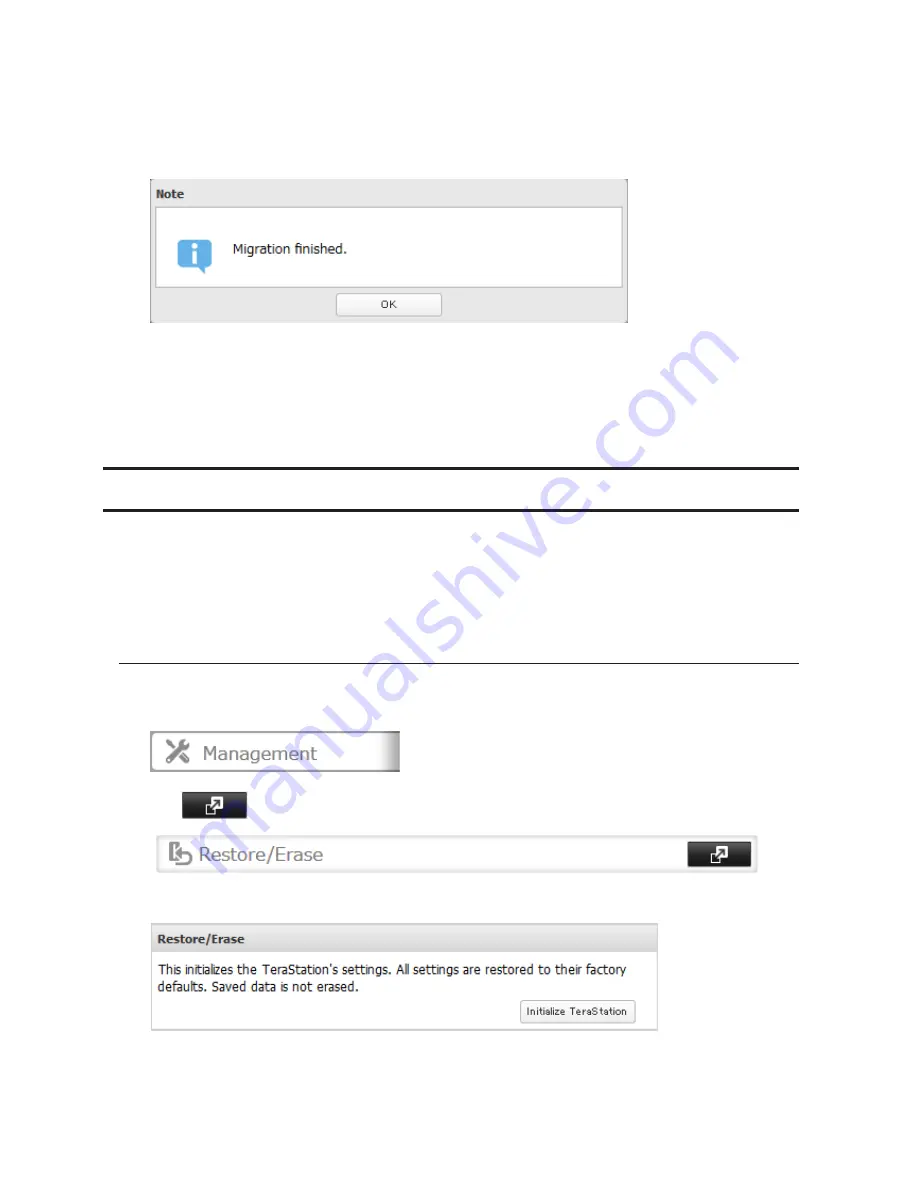
183
6
Click
Import
.
7
The "Confirm Operation" screen will open. Enter the confirmation number, then click
OK
.
8
When the following message is displayed, transferring settings is finished. Click
OK
.
Notes:
• If the migration target TeraStation contains shared folders, users, and groups that share the same name as the
transferred settings, the existing settings will be overwritten.
• If the migration target TeraStations have already added some shared folders, users, and groups, the
transferred settings may exceed the maximum number of allowed shared folders, users, or groups. After
migration finishes, open Settings and verify that all settings were properly transferred.
Restoring Factory Defaults
There are several ways to initialize the TeraStation and restore its factory default settings. One simple way to do this
is to hold down the init button (refer to the TeraStation diagram in chapter 1) on the front panel for three seconds.
Normally this will reset the admin username and password, network configuration, SSL, and security port settings
to their factory default values. However, this button can be disabled in Settings. If the init button is disabled, refer to
the methods below on how to initialize the TeraStation.
Initializing from Settings
To initialize the TeraStation to its factory defaults from Settings, follow this procedure.
1
In Settings, click
Management
.
2
Click
to the right of "Restore/Erase".
3
Click
Initialize TeraStation
.
4
The "Confirm Operation" screen will open. Enter the confirmation number, then click
OK
.
5
The TeraStation will be restored to its factory default settings.
Содержание TeraStation TS3200D
Страница 22: ...21 4 Configure the desired settings then click OK...
Страница 63: ...62 2 Select the TeraStation name from the drop down menu of Target and click Register iSCSI Device 3 Click OK...
Страница 84: ...83 2 Click to the right of Backup 3 Click List of LinkStations and TeraStations...
Страница 86: ...85 3 Click Create New Job Note Up to 8 backup jobs can be configured...
Страница 99: ...98 18Click Time Machine 19Click Select Backup Disk 20Select the TeraStation then click Use Disk...
Страница 118: ...117 3 Click Edit 4 Click Browse 5 Select the shared folder that you want to make available to iTunes then click OK...
Страница 119: ...118 6 Click OK then OK again 7 Move the iTunes server switch to the position...
Страница 124: ...123 4 Open the License tab then click Activate Free License To deactivate the license click...
Страница 126: ...125 3 Click Next 4 Click Find Cameras...
Страница 132: ...131 2 Select the search criteria on the left side of the search screen then click Search...
Страница 133: ...132 3 The search results are displayed Click a thumbnail to start the media viewer...
Страница 214: ...213 For Customers in Taiwan BSMI For Customers in China CCC A...






























