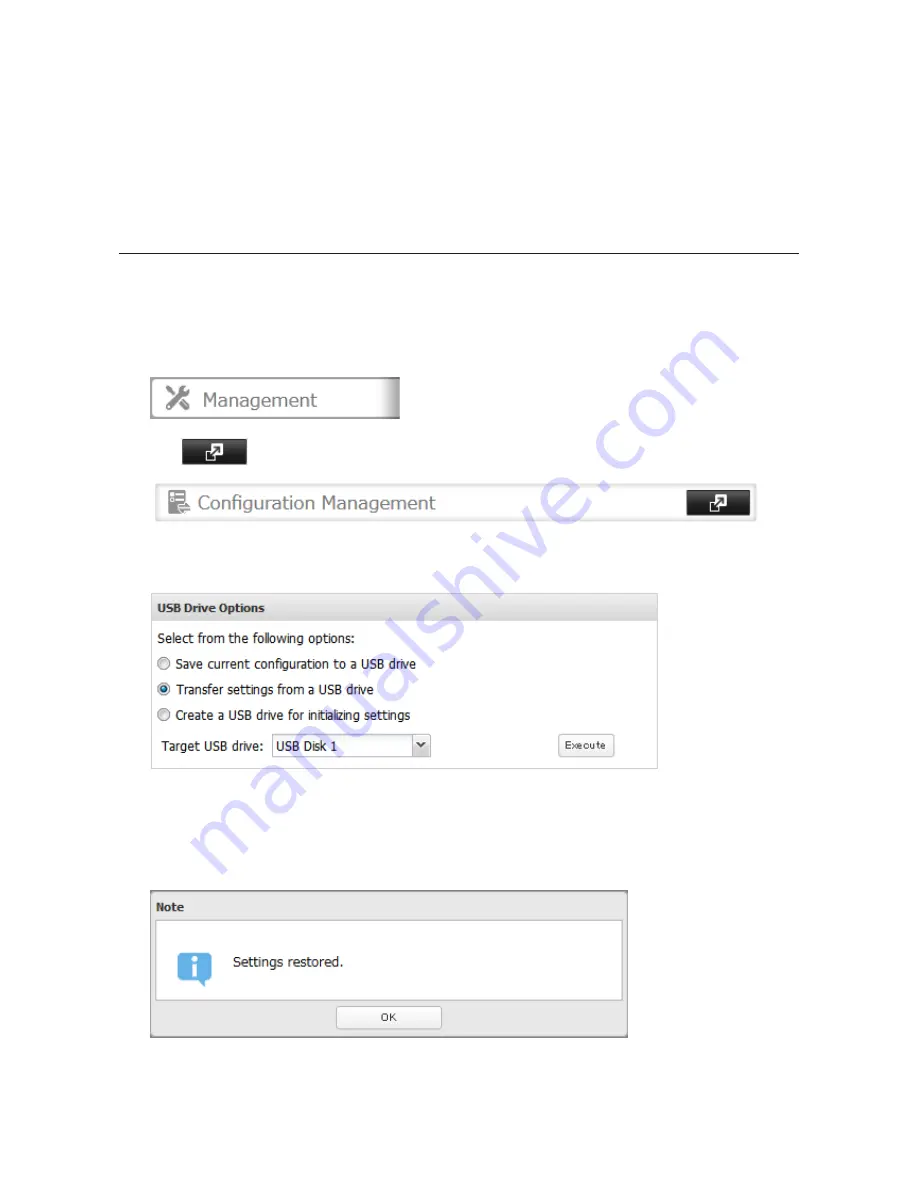
181
Troubleshooting:
If the settings are not saved to the USB memory device successfully, you may receive the error message "The
specified operation cannot be executed.". Verify:
• The device is connected to a USB 2.0 port, not a USB 3.0 port.
• The device has a capacity of 1 GB or larger.
• The device is not write-protected.
Applying Settings
The saved settings can be applied to a different TeraStation (of the same series).
1
Connect the USB memory device with the saved settings to a USB 2.0 port of the TeraStation (not a USB 3.0
port).
2
In Settings, click
Management
.
3
Click
to the right of "Configuration Management".
4
From "Target USB drive", select the USB memory device that is connected to the USB 2.0 port of the
TeraStation.
5
Select "Transfer settings from a USB drive", then click
Execute
.
6
The "Confirm Operation" screen will open. Enter the confirmation number, then click
OK
.
7
When the following message is displayed, applying settings is finished. Click
OK
.
Содержание TeraStation TS3200D
Страница 22: ...21 4 Configure the desired settings then click OK...
Страница 63: ...62 2 Select the TeraStation name from the drop down menu of Target and click Register iSCSI Device 3 Click OK...
Страница 84: ...83 2 Click to the right of Backup 3 Click List of LinkStations and TeraStations...
Страница 86: ...85 3 Click Create New Job Note Up to 8 backup jobs can be configured...
Страница 99: ...98 18Click Time Machine 19Click Select Backup Disk 20Select the TeraStation then click Use Disk...
Страница 118: ...117 3 Click Edit 4 Click Browse 5 Select the shared folder that you want to make available to iTunes then click OK...
Страница 119: ...118 6 Click OK then OK again 7 Move the iTunes server switch to the position...
Страница 124: ...123 4 Open the License tab then click Activate Free License To deactivate the license click...
Страница 126: ...125 3 Click Next 4 Click Find Cameras...
Страница 132: ...131 2 Select the search criteria on the left side of the search screen then click Search...
Страница 133: ...132 3 The search results are displayed Click a thumbnail to start the media viewer...
Страница 214: ...213 For Customers in Taiwan BSMI For Customers in China CCC A...






























