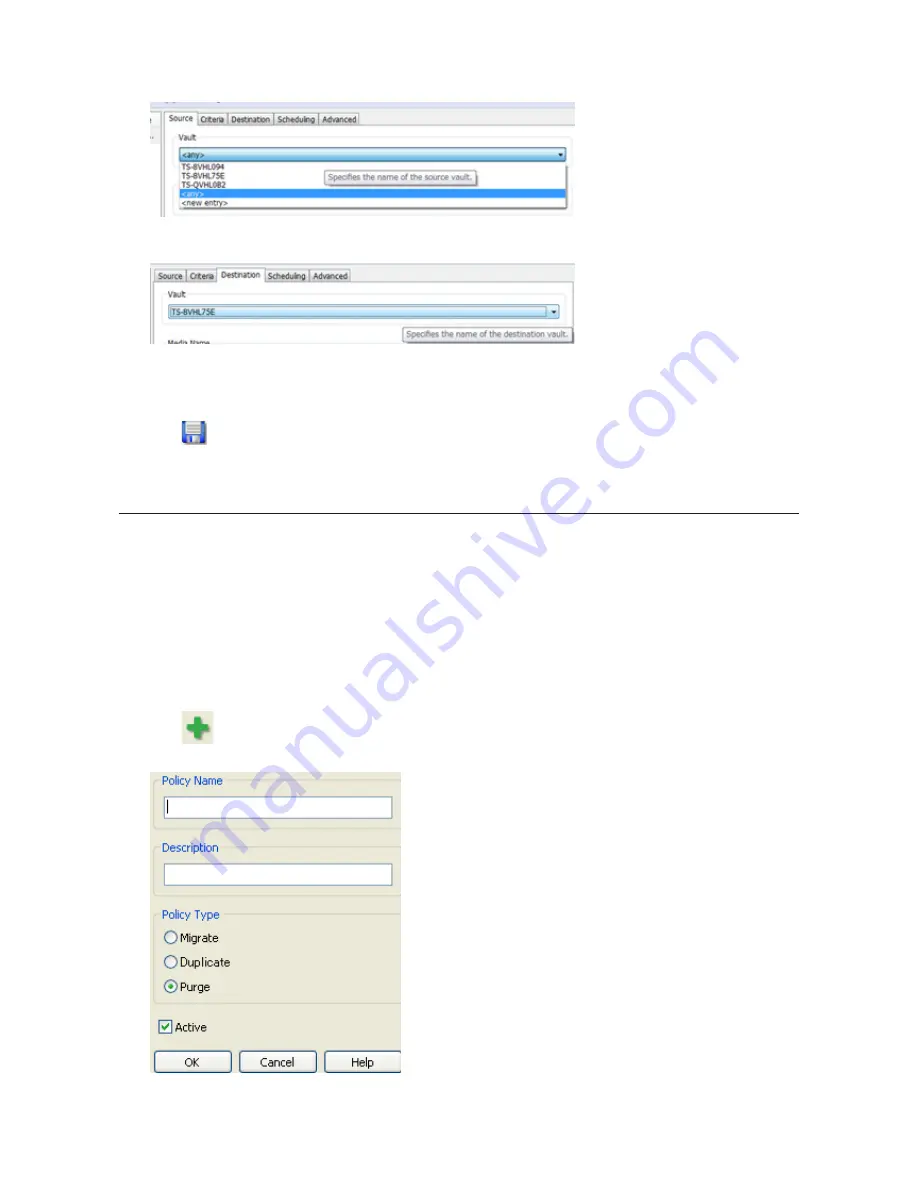
136
3
Click the
Source
tab and select the TeraStation where the recorded video data is saved under "Vault".
Note:
If "any" is selected, recorded data for all TeraStations connected to the network will be backed up. Click
the
Destination
tab, then select the TeraStation where you want to move the data from "Vault".
4
Set the job execution date and time from the
Scheduling
tab. In this example, to execute the backup job every
hour, select "Repeatedly at a defined interval" and "Every 1 hour".
5
Click
and register the policy.
This completes the settings for backing up video to another TeraStation.
Automatically Delete Old Data when Space is Low
Follow the procedure below to delete (purge) recorded video starting from the oldest when available space for
recording video becomes low.
Note:
By default, old video data will be deleted automatically when 80% of available space is used. Old data
will be removed at the same rate as new video is added, so there will always be enough video to fill about 80%
of the total available space. To disable this setting, remove the "Remove Old Video" policy from "Data Service
Policies".
1
Click
Start
-
BUFFALO
-
BUFFALO Surveillance Server
-
Data Service Policies
.
For Windows 8.1 and Windows 8, click
Data Service Policies
in the Start menu.
2
Click
and when the Create a Policy screen is opened, enter "PurgeTest" into the "Policy Name" field, select
"Purge", and click
OK
.
Содержание TeraStation TS3200D
Страница 22: ...21 4 Configure the desired settings then click OK...
Страница 63: ...62 2 Select the TeraStation name from the drop down menu of Target and click Register iSCSI Device 3 Click OK...
Страница 84: ...83 2 Click to the right of Backup 3 Click List of LinkStations and TeraStations...
Страница 86: ...85 3 Click Create New Job Note Up to 8 backup jobs can be configured...
Страница 99: ...98 18Click Time Machine 19Click Select Backup Disk 20Select the TeraStation then click Use Disk...
Страница 118: ...117 3 Click Edit 4 Click Browse 5 Select the shared folder that you want to make available to iTunes then click OK...
Страница 119: ...118 6 Click OK then OK again 7 Move the iTunes server switch to the position...
Страница 124: ...123 4 Open the License tab then click Activate Free License To deactivate the license click...
Страница 126: ...125 3 Click Next 4 Click Find Cameras...
Страница 132: ...131 2 Select the search criteria on the left side of the search screen then click Search...
Страница 133: ...132 3 The search results are displayed Click a thumbnail to start the media viewer...
Страница 214: ...213 For Customers in Taiwan BSMI For Customers in China CCC A...






























