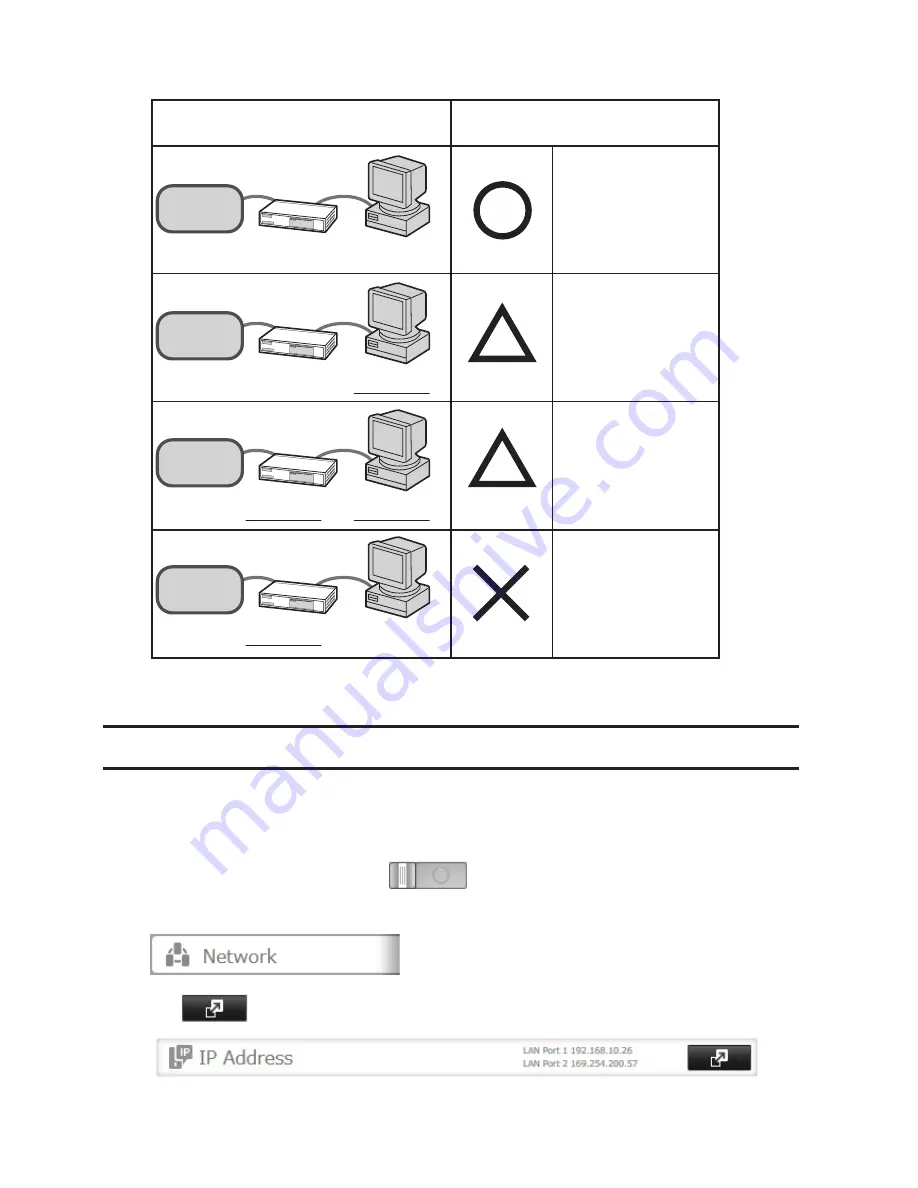
192
TeraStation
TeraStation
TeraStation
TeraStation
Connection
Transmission
Jumbo Frame
Jumbo Frame
Compatible Hub
Jumbo Frame
Compatible PC
Jumbo Frame Jumbo Frame
Incompatible
Hub
Jumbo Frame
Incompatible
PC
Jumbo Frame Jumbo Frame
Incompatible
Hub
Jumbo Frame
Compatible PC
Transfer data in
jumbo frames.
Jumbo Frame
Jumbo Frame
Compatible Hub
Jumbo Frame
Incompatible
PC
Transfer data not
using jumbo
frames.
Transfer data not
using jumbo
frames.
Any data cannot be
transferred.
Note:
Make sure the TeraStation's Ethernet frame size is smaller than the hub or router's. Larger frame sizes may
not transfer the data to the TeraStation correctly.
Changing the IP Address
Normally, the TeraStation's IP address is set automatically from a DHCP server on your network. If you prefer, you can
set it manually. An easy way to do this is to change it from NAS Navigator2 running on a computer connected to the
same router (subnet) as the TeraStation. The procedure to change the IP address in Settings is below.
Note:
If the TeraStation is being used as an iSCSI hard drive, to change the settings, navigate to
Drives
-
iSCSI
in
Settings and move the iSCSI switch to the
temporarily before changing network settings.
1
In Settings, click
Network
.
2
Click
to the right of "IP Address".
Содержание TeraStation TS3200D
Страница 22: ...21 4 Configure the desired settings then click OK...
Страница 63: ...62 2 Select the TeraStation name from the drop down menu of Target and click Register iSCSI Device 3 Click OK...
Страница 84: ...83 2 Click to the right of Backup 3 Click List of LinkStations and TeraStations...
Страница 86: ...85 3 Click Create New Job Note Up to 8 backup jobs can be configured...
Страница 99: ...98 18Click Time Machine 19Click Select Backup Disk 20Select the TeraStation then click Use Disk...
Страница 118: ...117 3 Click Edit 4 Click Browse 5 Select the shared folder that you want to make available to iTunes then click OK...
Страница 119: ...118 6 Click OK then OK again 7 Move the iTunes server switch to the position...
Страница 124: ...123 4 Open the License tab then click Activate Free License To deactivate the license click...
Страница 126: ...125 3 Click Next 4 Click Find Cameras...
Страница 132: ...131 2 Select the search criteria on the left side of the search screen then click Search...
Страница 133: ...132 3 The search results are displayed Click a thumbnail to start the media viewer...
Страница 214: ...213 For Customers in Taiwan BSMI For Customers in China CCC A...






























