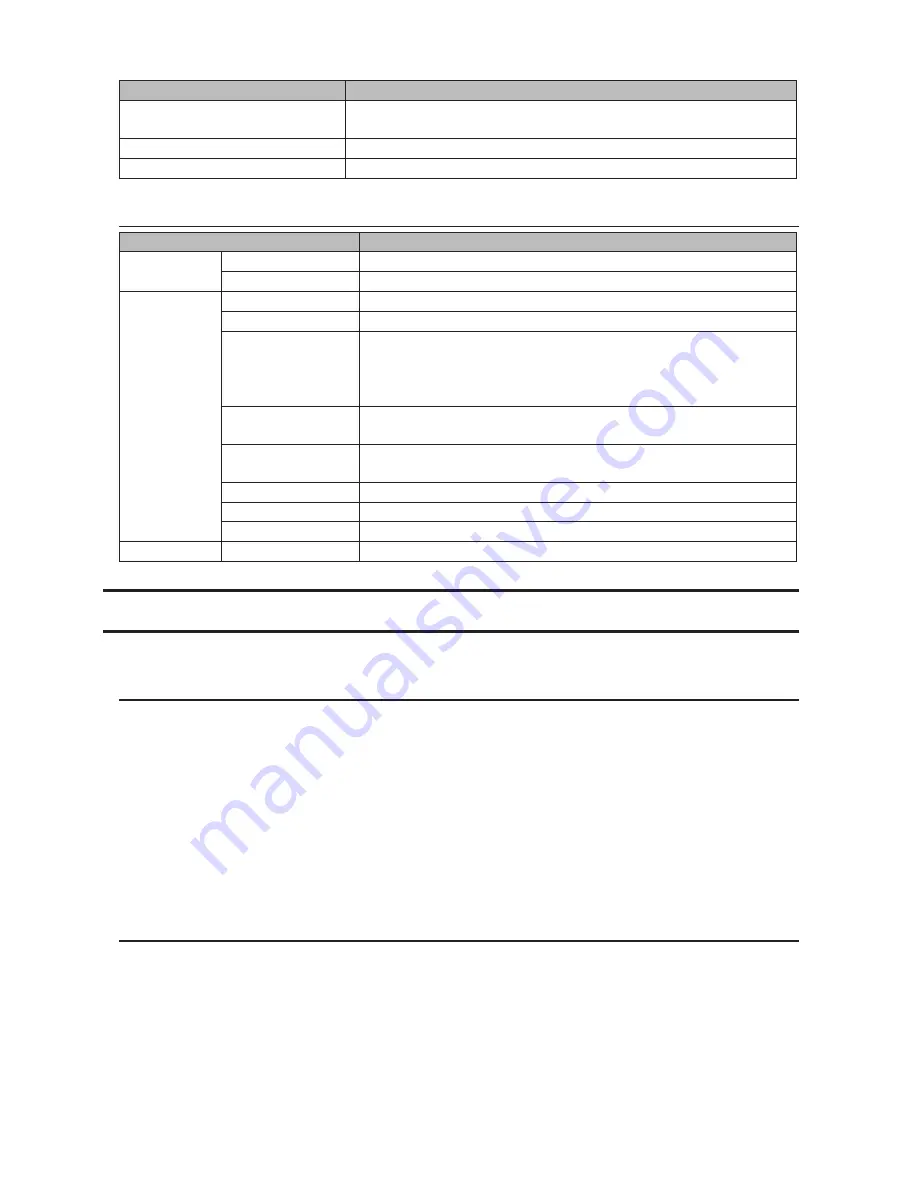
203
Name
Description
Connect on Start Up
If selected, the computer will connect to the volume automatically at
boot.
Refresh
Searches for network devices on the LAN.
Exit
Exits iSCSI Connection Tool.
Menu
Name
Description
File
Refresh
Searches for network devices on the LAN.
Exit
Closes the iSCSI Connection Tool.
Setup
Configuration
Opens Settings for the selected TeraStation.
Change IP address
You can change the IP address of the selected TeraStation.
Unregister iSCSI
device
If you disconnect the TeraStation without unregistering it or changing
its IP address, the registration information stays in your computer
and searches will take longer. For better performance, unregister
disconnected TeraStations with this command.
Set mutual CHAP
secret
Sets the CHAP password on the computer side.
Persistent Volume
If checked, your computer will reconnect to the TeraStation whenever
it's restarted.
Connect volumes
Connects multiple volume at a time.
Disconnect volumes
Displays the screen to disconnect multiple volume at a time.
Disk management
Formats drives.
Help
About
Displays version information.
NovaBACKUP
NovaBACKUP is a Windows utility that lets you back up the data on your computer or TeraStations.
Installing from CD
The installation methods are different depending on which version of TeraNavigator CD you have. If your
TeraNavigator CD is version 1.11 or earlier, install NovaBACKUP from the included TeraNavigator CD.
1
Insert the TeraNavigator CD to your computer.
2
Launch TSNavi.exe from the TeraNavigator CD.
3
Click
Options
-
Additional Software Installation
.
4
Select "NovaBACKUP" and click
Install
. Follow the procedure to finish installing NovaBACKUP.
Installing from Website
If your TeraNavigator CD is version 1.20 or later, install the software from http://buffalo.jp/support_s/guide2/
manual/ts/3000/en/manual.html. Select the region and model to go to the d.buffalo site of your specific product
model.
To download the installer, you will need the serial number of your TeraStation. The serial number is printed on the
label on the back of the unit.
Содержание TeraStation TS3200D
Страница 22: ...21 4 Configure the desired settings then click OK...
Страница 63: ...62 2 Select the TeraStation name from the drop down menu of Target and click Register iSCSI Device 3 Click OK...
Страница 84: ...83 2 Click to the right of Backup 3 Click List of LinkStations and TeraStations...
Страница 86: ...85 3 Click Create New Job Note Up to 8 backup jobs can be configured...
Страница 99: ...98 18Click Time Machine 19Click Select Backup Disk 20Select the TeraStation then click Use Disk...
Страница 118: ...117 3 Click Edit 4 Click Browse 5 Select the shared folder that you want to make available to iTunes then click OK...
Страница 119: ...118 6 Click OK then OK again 7 Move the iTunes server switch to the position...
Страница 124: ...123 4 Open the License tab then click Activate Free License To deactivate the license click...
Страница 126: ...125 3 Click Next 4 Click Find Cameras...
Страница 132: ...131 2 Select the search criteria on the left side of the search screen then click Search...
Страница 133: ...132 3 The search results are displayed Click a thumbnail to start the media viewer...
Страница 214: ...213 For Customers in Taiwan BSMI For Customers in China CCC A...

























