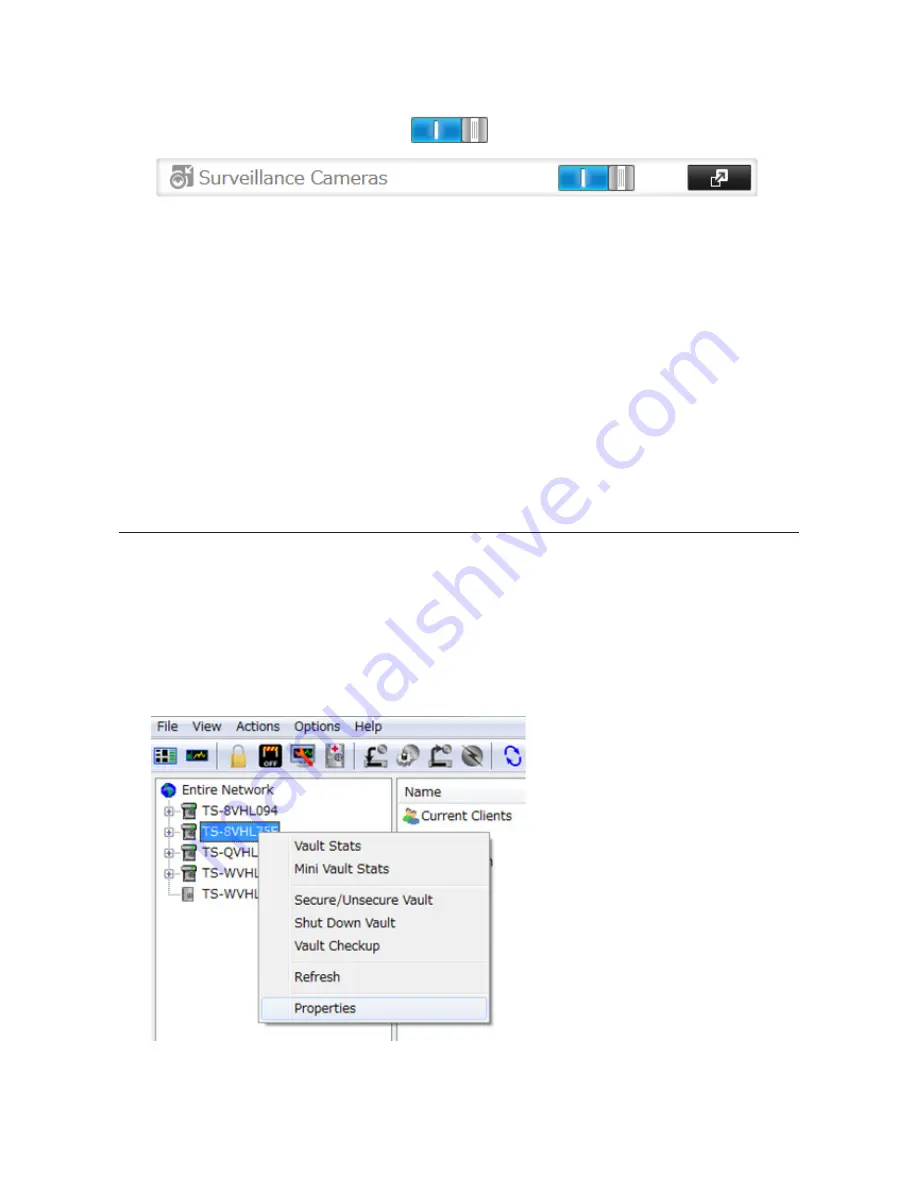
122
8
Click
OK
.
9
Move the surveillance camera switch to the
position.
Notes:
• If the target shared folder specified as the storage location for recorded video is deleted, the surveillance
camera is automatically disabled.
• Do not directly edit recorded video data in the shared storage folder. If a file is directly edited, the surveillance
camera may no longer operate properly.
• Do not duplicate or back up the recorded videos with the backup or replication functions in the TeraStation's
Settings. A separate backup license must be purchased to back up this data to another TeraStation.
• The client tools can only be used with the LAN connected to the selected LAN port.
Use with Two or More Network Cameras
In the default settings, only one network camera can be used. To use two or more network cameras, additional
licenses (sold separately) must be purchased and registered. For more details to add licenses and registration, see
"Activating Additional Licenses" section.
Enabling the Free License
Your TeraStation comes with a license for one surveillance camera. Follow the procedure below to enable the
included license.
1
Connect the TeraStation to the Internet.
2
Click
Start
-
BUFFALO
-
BUFFALO Surveillance Server
-
Vault Admin
.
For Windows 8.1 and Windows 8, click
Vault Admin
in the Start menu.
3
Select the TeraStation where you want to add the license, right-click it, and click
Properties
.
Note:
If your computer joins a Public network, the TeraStations may not be detected. In such case, let the
computer joins a Home or Work network.
Содержание TeraStation TS3200D
Страница 22: ...21 4 Configure the desired settings then click OK...
Страница 63: ...62 2 Select the TeraStation name from the drop down menu of Target and click Register iSCSI Device 3 Click OK...
Страница 84: ...83 2 Click to the right of Backup 3 Click List of LinkStations and TeraStations...
Страница 86: ...85 3 Click Create New Job Note Up to 8 backup jobs can be configured...
Страница 99: ...98 18Click Time Machine 19Click Select Backup Disk 20Select the TeraStation then click Use Disk...
Страница 118: ...117 3 Click Edit 4 Click Browse 5 Select the shared folder that you want to make available to iTunes then click OK...
Страница 119: ...118 6 Click OK then OK again 7 Move the iTunes server switch to the position...
Страница 124: ...123 4 Open the License tab then click Activate Free License To deactivate the license click...
Страница 126: ...125 3 Click Next 4 Click Find Cameras...
Страница 132: ...131 2 Select the search criteria on the left side of the search screen then click Search...
Страница 133: ...132 3 The search results are displayed Click a thumbnail to start the media viewer...
Страница 214: ...213 For Customers in Taiwan BSMI For Customers in China CCC A...






























