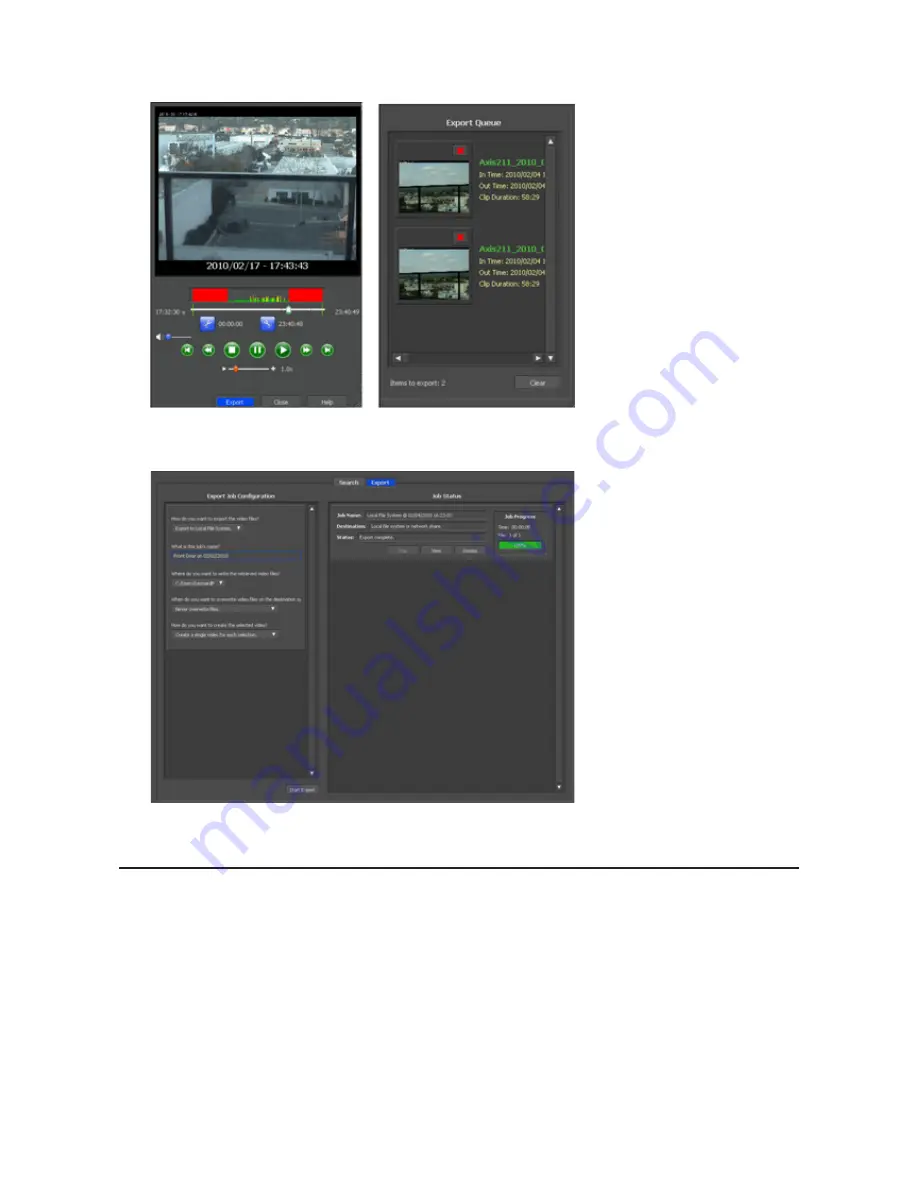
133
4
Select the section to export and click
Export
. This will register the video to the export queue.
5
Open the Export screen, register the export information from "Export Job Configuration", and click "Start
Export". The video is exported in MOV format.
This completes exporting video in the MOV format.
Viewing Video Real-time
Follow this procedure to view the video as it is being recorded by the network camera.
Note:
Live Viewer data cannot be viewed.
1
Click
Start
-
BUFFALO
-
BUFFALO Surveillance Server
-
Live Viewer
.
For Windows 8.1 and Windows 8, click
Live Viewer
in the Start menu.
Содержание TeraStation TS3200D
Страница 22: ...21 4 Configure the desired settings then click OK...
Страница 63: ...62 2 Select the TeraStation name from the drop down menu of Target and click Register iSCSI Device 3 Click OK...
Страница 84: ...83 2 Click to the right of Backup 3 Click List of LinkStations and TeraStations...
Страница 86: ...85 3 Click Create New Job Note Up to 8 backup jobs can be configured...
Страница 99: ...98 18Click Time Machine 19Click Select Backup Disk 20Select the TeraStation then click Use Disk...
Страница 118: ...117 3 Click Edit 4 Click Browse 5 Select the shared folder that you want to make available to iTunes then click OK...
Страница 119: ...118 6 Click OK then OK again 7 Move the iTunes server switch to the position...
Страница 124: ...123 4 Open the License tab then click Activate Free License To deactivate the license click...
Страница 126: ...125 3 Click Next 4 Click Find Cameras...
Страница 132: ...131 2 Select the search criteria on the left side of the search screen then click Search...
Страница 133: ...132 3 The search results are displayed Click a thumbnail to start the media viewer...
Страница 214: ...213 For Customers in Taiwan BSMI For Customers in China CCC A...






























