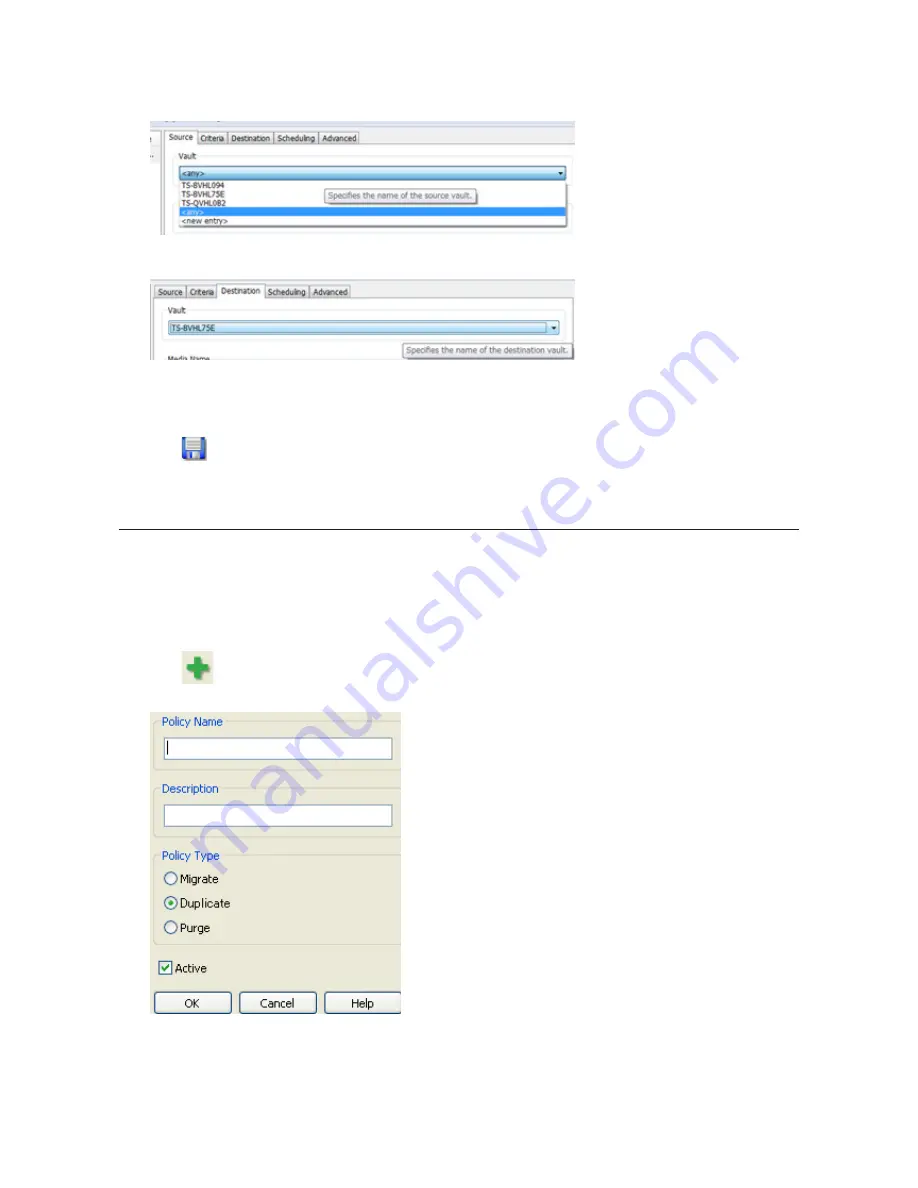
135
3
Click the
Source
tab. Under "Vault", select the TeraStation where the recorded video data is saved. Select "Any"
to migrate recorded data on all network-connected TeraStations.
4
Click the
Destination
tab to select which TeraStation you want to move the data from "Vault" off of.
5
Set the migration date and time on the
Scheduling
tab. To execute migration every hour, select "Repeatedly at
a defined interval" and "Every 1 hour".
6
Click
and register the policy.
This completes the settings for moving recorded video to another TeraStation.
Backing Up Recorded Video to Another TeraStation
Follow this procedure to back up recorded video data to another TeraStation.
Note:
A separate surveillance camera license pack must be purchased to do this.
1
Click
Start
-
BUFFALO
-
BUFFALO Surveillance Server
-
Data Service Policies
.
For Windows 8.1 and Windows 8, click
Data Service Policies
in the Start menu.
2
Click
and when the Create a Policy screen opens, enter "DuplicateTest" into the "Policy Name" field, select
"Duplicate", and click
OK
.
Содержание TeraStation TS3200D
Страница 22: ...21 4 Configure the desired settings then click OK...
Страница 63: ...62 2 Select the TeraStation name from the drop down menu of Target and click Register iSCSI Device 3 Click OK...
Страница 84: ...83 2 Click to the right of Backup 3 Click List of LinkStations and TeraStations...
Страница 86: ...85 3 Click Create New Job Note Up to 8 backup jobs can be configured...
Страница 99: ...98 18Click Time Machine 19Click Select Backup Disk 20Select the TeraStation then click Use Disk...
Страница 118: ...117 3 Click Edit 4 Click Browse 5 Select the shared folder that you want to make available to iTunes then click OK...
Страница 119: ...118 6 Click OK then OK again 7 Move the iTunes server switch to the position...
Страница 124: ...123 4 Open the License tab then click Activate Free License To deactivate the license click...
Страница 126: ...125 3 Click Next 4 Click Find Cameras...
Страница 132: ...131 2 Select the search criteria on the left side of the search screen then click Search...
Страница 133: ...132 3 The search results are displayed Click a thumbnail to start the media viewer...
Страница 214: ...213 For Customers in Taiwan BSMI For Customers in China CCC A...






























