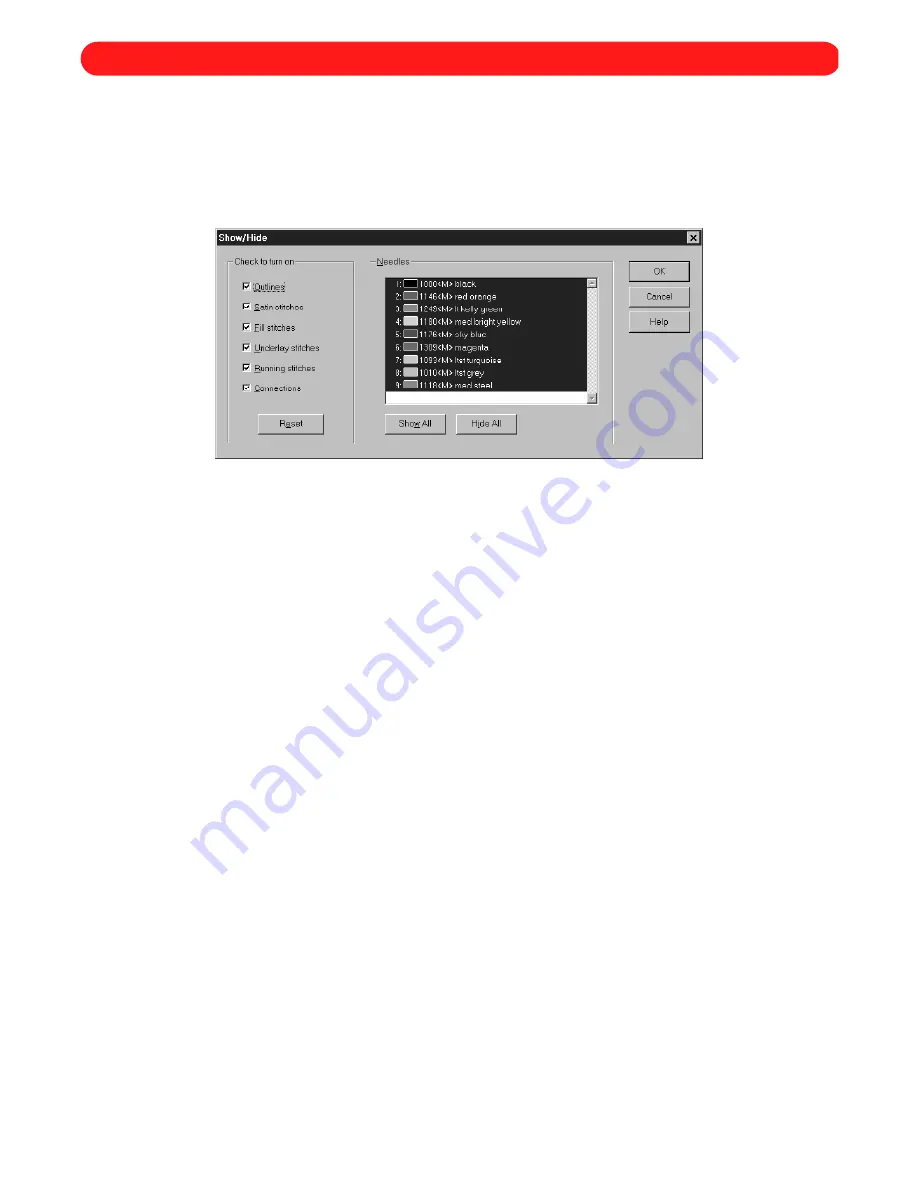
72
It may be easier to edit designs, especially multicolored designs, if specific needle (thread) colors or stitches are
hidden.
To hide or show a part of the design:
1
On the
View
drop-down menu, click
Show/Hide
. The
Show/Hide
dialog box appears.
2
Do any of the following:
◆
To hide the outlines, any type of stitch or the connections, clear the check box for the desired item in
the
Check to turn on
group box. The check mark will disappear.
◆
To show an item that was specified to be hidden, select the check box for the desired item in the
Check
to turn on
group box. A check mark will appear.
NOTE: To show all items in the
Check to turn on
group box, click the
Reset
button.
◆
To hide a needle (thread) color, click the desired color in the
Needles
list so that the color is not high-
lighted in blue.
NOTE: To hide all needle (thread) colors, click the
Hide All
button.
◆
To show a needle (thread) color that was specified to be hidden, click the desired color in the
Needles
list so that the color is highlighted in blue.
NOTE: To show all needle (thread) colors, click the
Show All
button.
3
Click the
OK
button.
Figure 107
Chapter 31: Showing and Hiding Parts of the Design
Содержание BE-100
Страница 1: ......






























