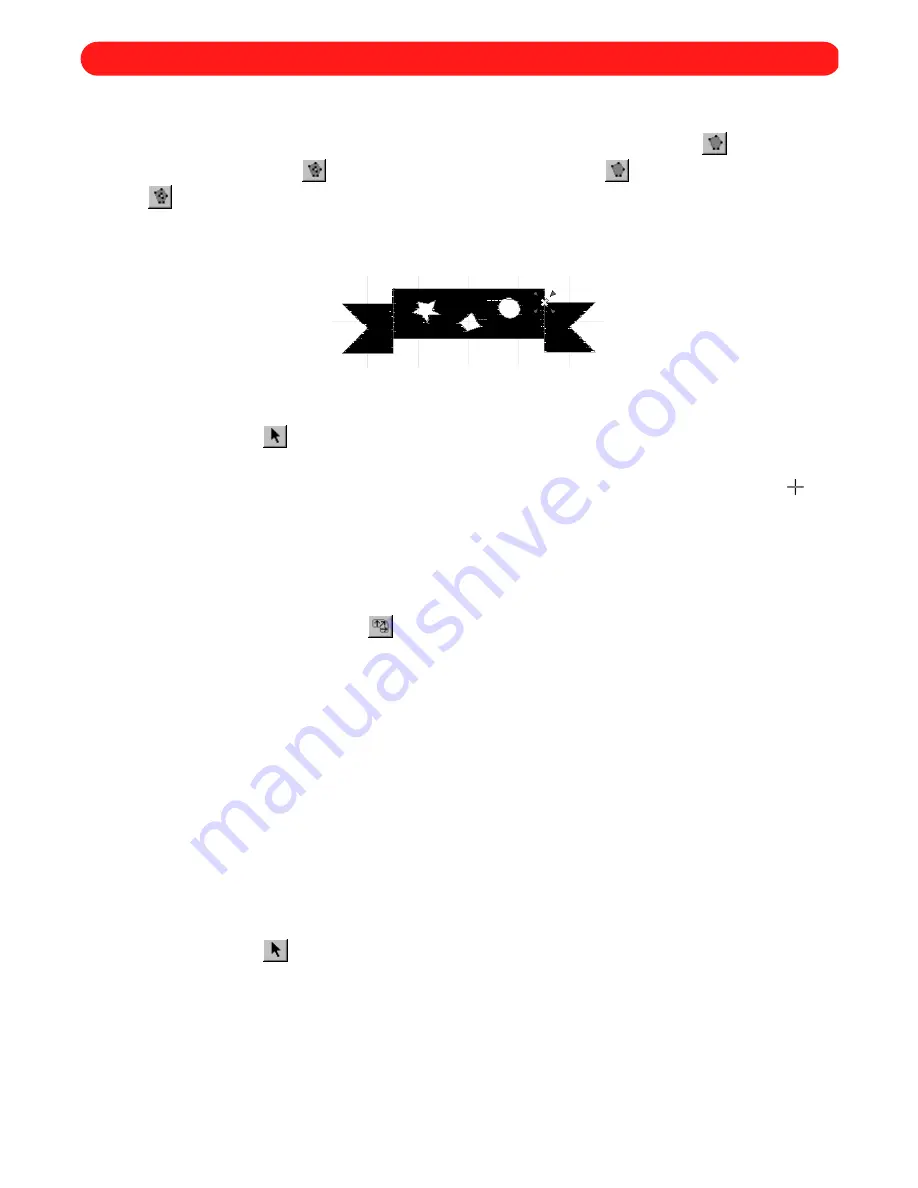
51
After a polygon is created, a hole can be inserted to remove some of the stitching from a specific area, creating
a “donut hole”.
NOTE: For more information about creating polygons, see
Using the Simple Polygon tool (
) and Using the
Complex Polygon tool (
) in chapter 20. The
Simple Polygon
tool (
) and the
Complex Polygon
tool
(
) are available in the digitizing level of the software.
To cut a hole out of a polygon:
1
Using the
Move
tool (
), select the polygon from which you wish to cut out a hole. “Dancing ants” (mov-
ing dashes) appear around the polygon.
2
On the
Shape
drop-down menu, click
Insert Polygon Hole
. The pointer changes to large crosshairs (
)
when it is moved into the design area.
3
Click within the polygon to trace the hole outline.
NOTE: Do not overlap the hole outlines or click outside the edge of the polygon; otherwise, the fill
stitches will not be generated.
Adding a hole to a polygon removes any stitch directions that may have been entered using the
Polygon Stitch Direction
tool (
) in the
Stock
toolbar.
4
Right-click once to close the hole.
5
Repeat steps 3 and 4 until all desired hole outlines are specified.
6
Right-click again to cut out the holes from the polygon.
■
Example
To cut holes from a sample design in the “Shapes” file (from the “Sample” folder):
1
On the
File
drop-down menu, click
Open
. The
Open
dialog box appears.
2
In the
Files of type
drop-down list, select “BES Files (*.bdf)”.
3
In the
Look in
drop-down list, select the “BES” folder, and then in the list below it, double-click the “Sample”
folder.
4
In the
Look in
list, select the “Shapes” file.
5
Click the
Open
button. The “Shapes” file is opened.
6
Using the
Move
tool (
), drag the pointer to select only the simple black banner at the lower-left corner
of the design. “Dancing ants” appear around the banner.
7
On the
Edit
drop-down menu, click
Copy
. A copy of the banner is placed on the Windows clipboard.
8
On the
File
drop-down menu, click
New
. The
Design Info
dialog box appears.
9
Specify the desired settings for the new file.
0
Click the
OK
button. A new blank design area appears.
Figure 88
Chapter 21: Inserting a Polygon Hole
Содержание BE-100
Страница 1: ......






























