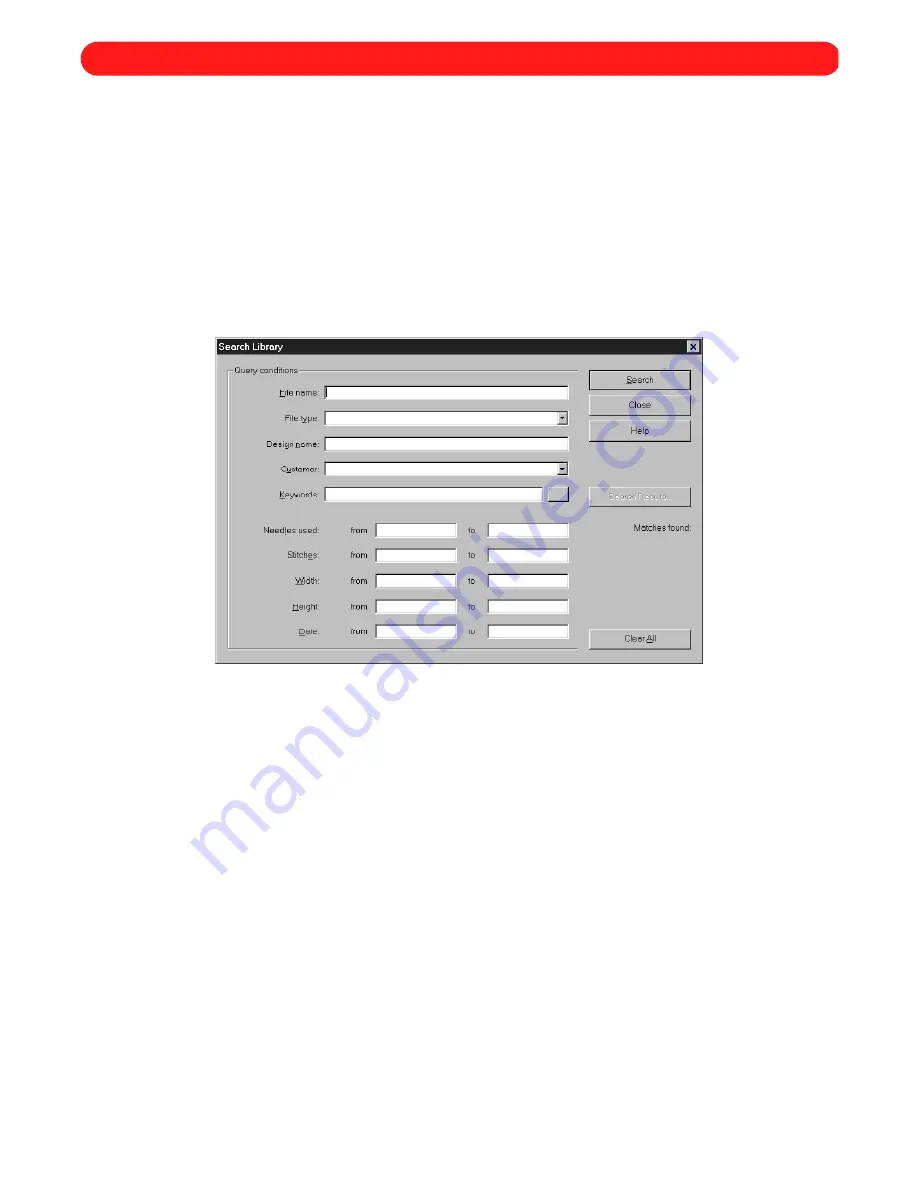
64
The design library allows the user to organize a large number of designs based on a variety of criteria, so that a
design can quickly and easily be located. For example, you could search for a sports design that fits on a cap.
■
Searching the design library
The design library can be searched for a particular design based on any combination of the following criteria:
file name, file type, design name, customer, keywords, needles (thread colors) used, stitch count, size, and
date.
To search for a design in the design library:
1
On the
File
drop-down menu, click
Search Library
. The
Search Library
dialog box appears.
2
Do either of the following:
◆
Enter the appropriate text or values in the box for the corresponding criteria.
◆
Click the button beside the
Keywords
box. The
Keyword Selection
dialog box appears. Select the desired
keyword from the
Keywords
list, and then click the
OK
button.
NOTE: To deselect a keyword in the
Keywords
list, click the keyword so that it is no longer highlighted.
If multiple keywords are entered in the
Keywords
box, separate each with a comma.
3
Click the
Search
button. The number of designs matching the criteria appears below
Matches Found
: at the
right of the dialog box.
4
Click the
Search Results
button. Thumbnails of the designs matching the criteria are displayed in the
Search
Results
dialog box.
NOTE: A summary of the design selected in the
Designs
box is displayed in the lower-right corner of the
dialog box. To view the summary of a different design, click its thumbnail.
To open a file found in the design library, select it in the
Designs
box, and then click the
Open
but-
ton. To open multiple files, hold down the Ctrl key and click the thumbnail for each additional file.
Figure 98
Chapter 28: Design Library
Содержание BE-100
Страница 1: ......






























