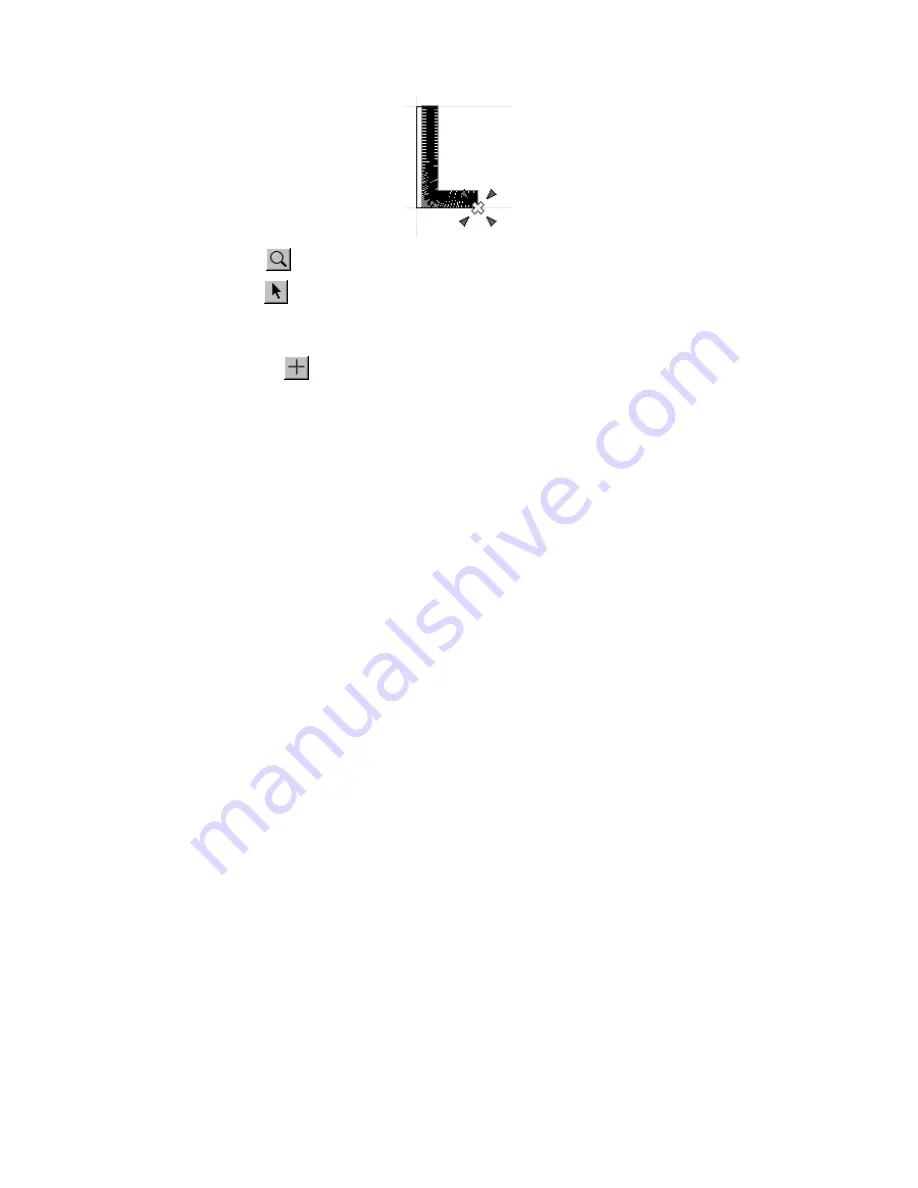
44
5
Click the
OK
button.
6
Using the
Zoom
tool (
), drag the pointer to select the letter “L”. The letter is enlarged.
7
Using the
Move
tool (
), select the letter “L”. “Dancing ants” (moving dashes) appear around the letter.
8
On the
Shape
drop-down menu, point to
Convert To
, and then click
Paths/Regions
. All of the punchpoints for
the letter appear in blue.
9
Using the
Reshape
tool (
), drag the pointer to select the two punchpoints on the right at the bottom of
the letter.
0
Click one of the selected (light blue) punchpoints, and then, while holding down the Shift key, drag the
punchpoints to the right. The region appears as shown in figure 76 above.
Figure 77
Содержание BE-100
Страница 1: ......






























