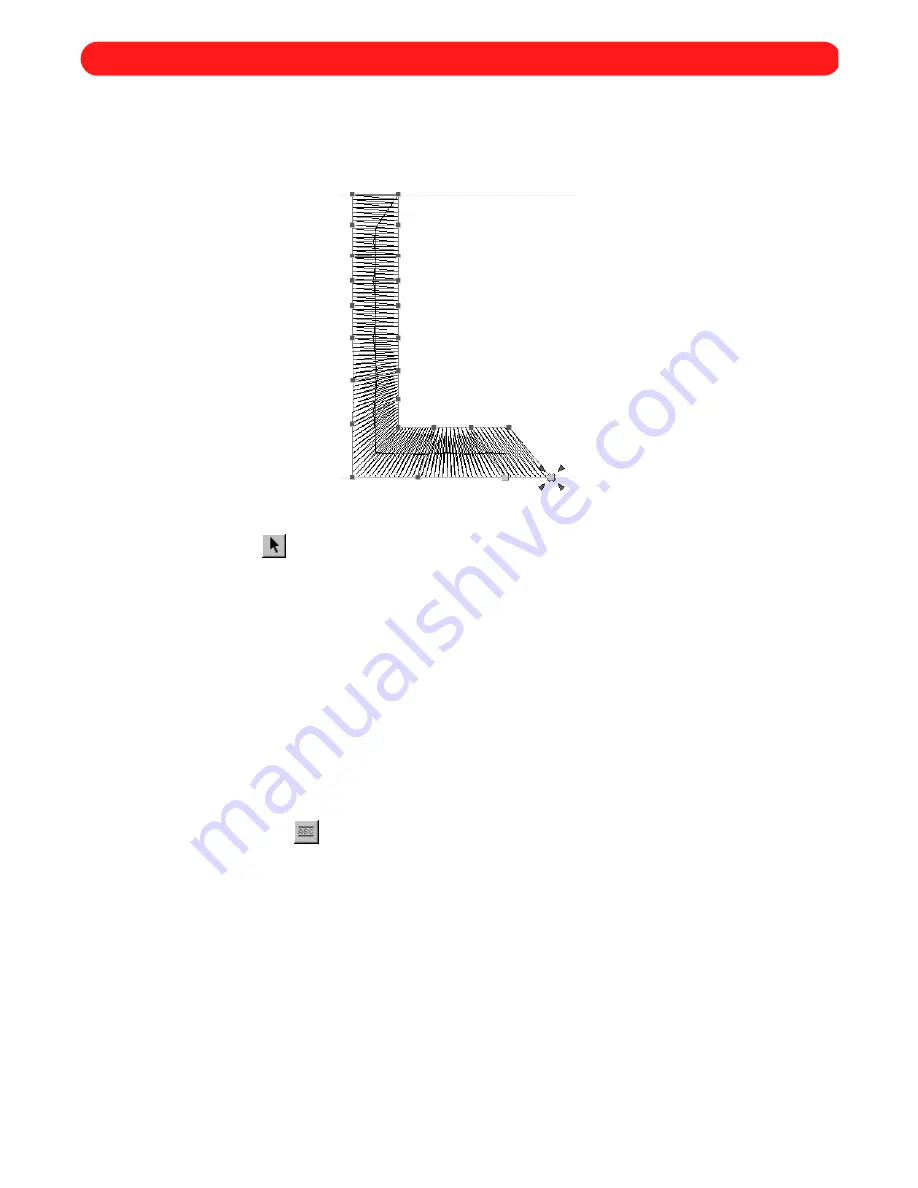
43
Converting the characters of a text shape into graphic shapes, consisting of various paths and regions, allows
you to reshape them by manipulating individual punchpoints.
To convert a text shape to graphic shapes of paths and regions:
1
Using the
Move
tool (
), select the text shape that you wish to convert. “Dancing ants” (moving dashes)
appear around the shape.
2
On the
Shape
drop-down menu, point to
Convert To
, and then click
Paths/Regions
. The selected text shape is
converted to paths and regions, and the punchpoints for all shapes within the design appear in blue.
NOTE: For more information about selecting and moving punchpoints, see chapter 4.
For more information about inserting new punchpoints as well as setting entry and exit points,
see chapter 24.
When widening satin-stitched columns, be sure not to make the stitches too wide. A wide stitch
length will not hold well during laundering and, depending on the garment, has a tendency to
snag and tear, causing the stitches to unravel.
■
Example
To convert a text shape to paths and regions:
1
Click the
Simple Text
tool (
), and then right-click in the design area. The
Text
tab of the
Text Properties
dialog box appears.
2
In the
Text
box, type “L”.
3
In the
Font
drop-down list, select “Helsinki”.
4
In the
Size
box, type “1.0”.
Figure 76
Chapter 18: Converting Text Shapes to Graphic Shapes (Paths and Regions)
Содержание BE-100
Страница 1: ......






























