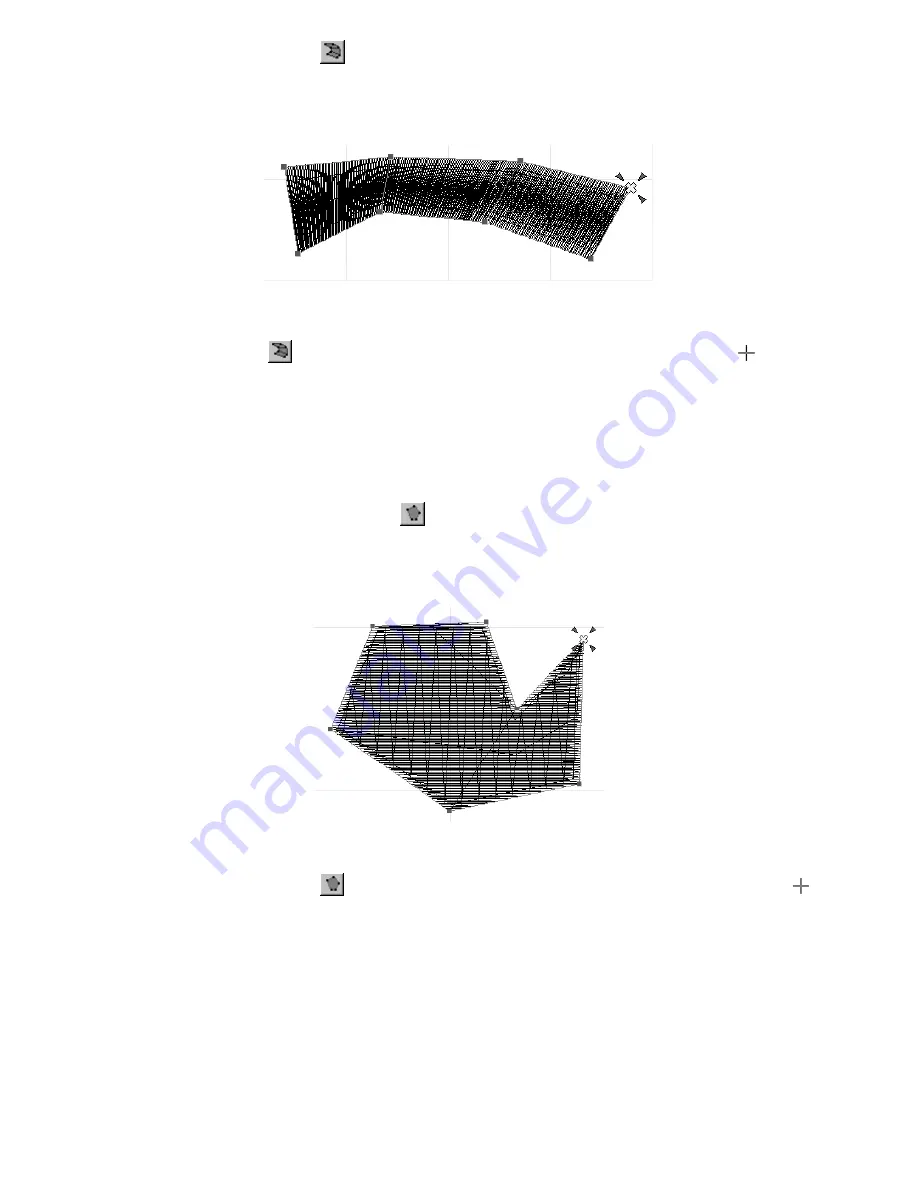
49
■
Using the Region tool (
)
Regions consist of satin-stitched areas with varying stitch lengths and follow pairs of points that can be
placed at different angles.
To add a region to the design:
1
Click the
Region
tool (
) in the
Shapes
toolbar. The pointer changes to large crosshairs (
) when it is
moved into the design area.
2
Click in the design area to specify pairs of punchpoints on alternating sides of the region.
3
Right-click once in the design area to finish the region and fill it.
NOTE: The tools in the
Points
palette are used to select what type of line connects the punchpoints. For
more information, see chapter 22.
■
Using the Simple Polygon tool (
)
Polygons (fill stitches) are commonly used for covering larger areas of a design. Polygons of any specified
shape can be added to the design.
To add a polygon to the design:
1
Click the
Simple Polygon
tool (
) in the
Shapes
toolbar. The pointer changes to large crosshairs (
)
when it is moved into the design area.
2
Click in the design area, as if tracing the shape, to specify the punchpoints of the polygon.
NOTE: The tools in the
Points
palette are used to select what type of line connects the punchpoints. For
more information, see chapter 22.
3
Right-click once in the design area to close the polygon and fill it.
NOTE: Holes can be cut from polygons after they have been filled. For more information, see chapter
21.
Figure 85
Figure 86
Содержание BE-100
Страница 1: ......






























