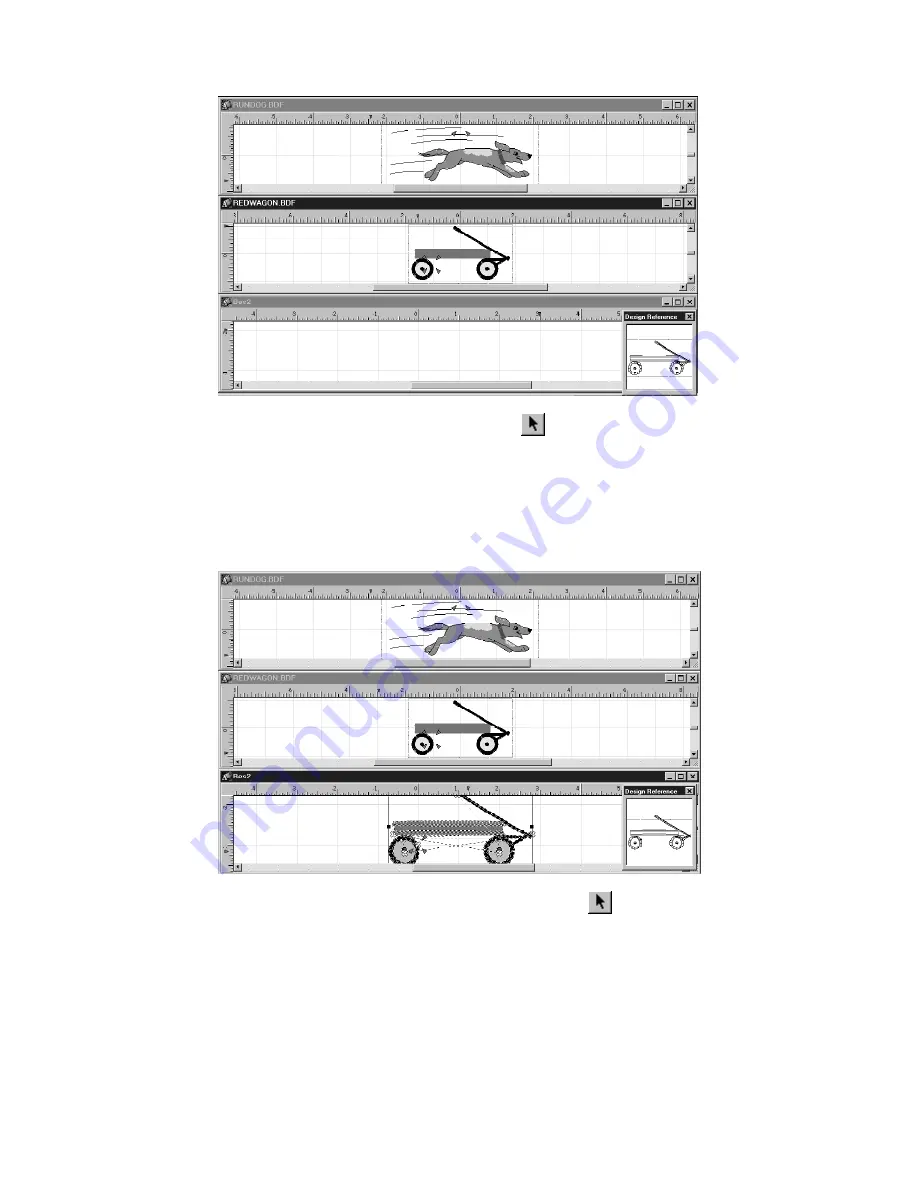
68
B
Repeat step 11 for the “Redwagon” file.
C
With the “Redwagon” file still selected, click the
Move
tool (
) in the
Stock
toolbar.
D
On the
Edit
drop-down menu, click
Select All
. “Dancing ants” (moving dashes) appear around the wagon.
E
On the
Edit
drop-down menu, click
Copy
. A copy of the wagon is placed on the Windows clipboard.
F
Click the title bar of the new file, and then click
Paste
on the
Edit
drop-down menu. The wagon is placed in
the center of the new design area.
G
Click the title bar of the “Rundog” file, and then, using the
Move
tool (
), drag the pointer to select only
the dog, or hold down the Ctrl key and select each shape of the dog. “Dancing ants” appear around the
dog.
H
On the
Edit
drop-down menu, click
Copy
. A copy of the dog is placed on the Windows clipboard.
Figure 100
Figure 101
Содержание BE-100
Страница 1: ......






























