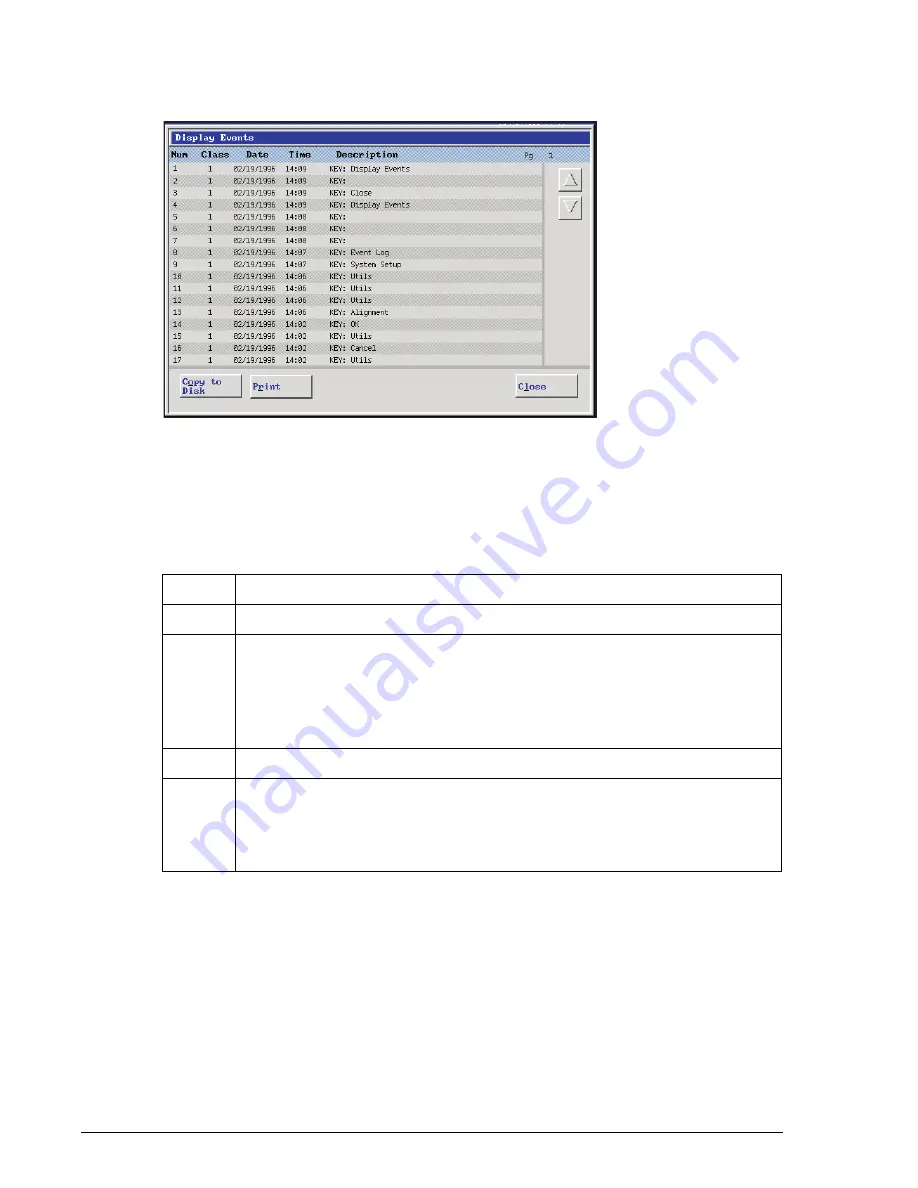
Event Log
Copying to Disk
Utilities
IMMAGE 800 Operations Manual A11403
Page 10-46
September 2016
Figure 10.19 Display Events Dialog Box
Copying to Disk
After selecting the desired Event Log, follow the steps below to copy the events to a
disk.
E010274S.EPS
Step
Action
1
Select
Copy to Disk [F2]
from the Event Log Screen.
2
Select a drive option by selecting the options button
<
▼
>
beside the
Drive
field.
OR
Type the appropriate drive option and press
[Enter]
3
Insert disk into appropriate drive.
4
Select
<OK>
to transfer information to a diskette.
OR
Select
<Cancel>
to return to the Event Log Screen without copying the
information.






























