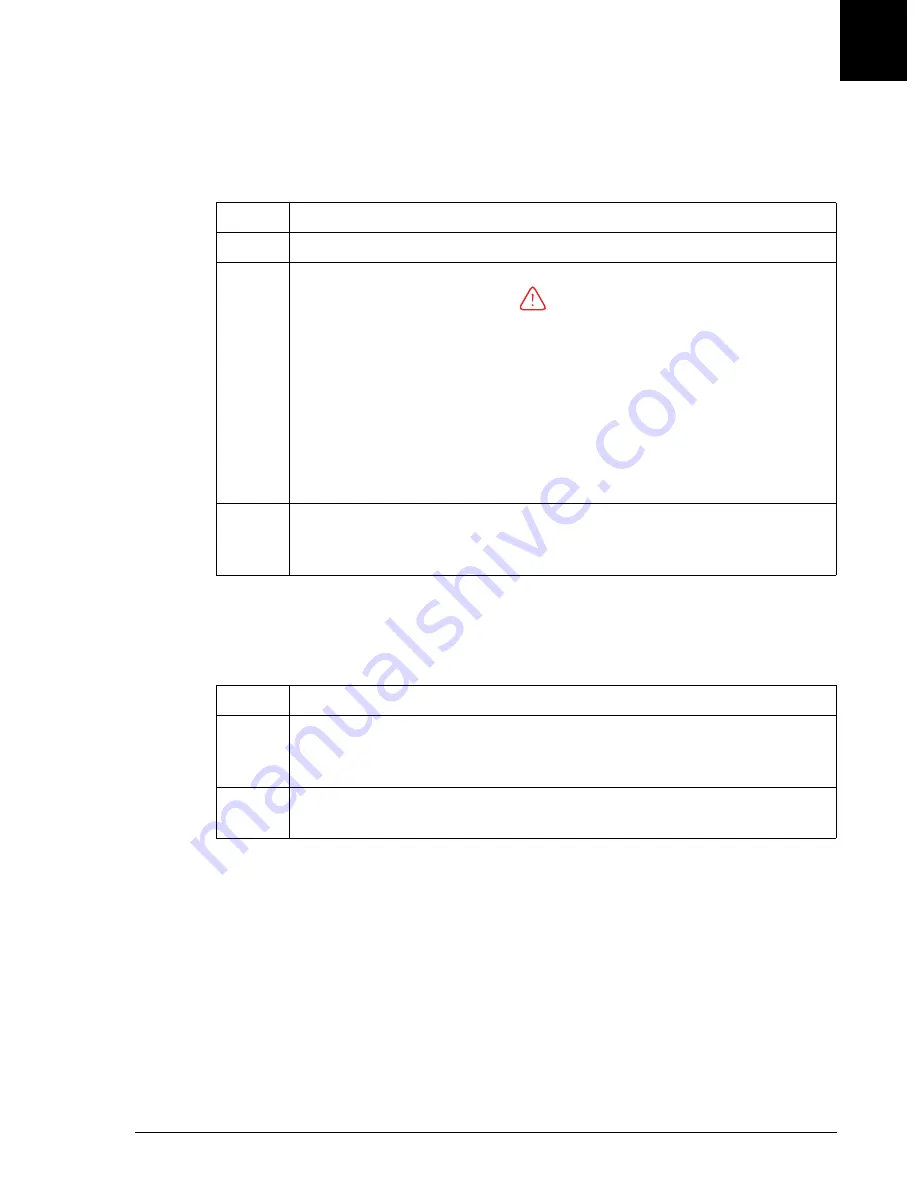
Defining a Control
Assigning Control ID
IMMAGE 800 Operations Manual A11403
Quality Control
September 2016
Page 9-11
9
Assigning Control ID
After entering the minimum information to define a control, follow the steps below to
further define a control.
Defining More Information for a Control
After entering the minimum information to define a control, follow the steps below to
further define a control.
Step
Action
1
From the Define/Edit Control screen, select
Control ID [F2]
.
2
CAUTION
When creating
Control
IDs, use a format that is distinctly different
from
Sample
IDs. This will prevent the reporting of erroneous results
due to controls being run as patient samples, or patient samples
being run as controls.
The Control ID dialog box will display. Up to eight unique IDs, each
with a maximum of 15 alphanumeric characters may be entered.
Press
[Tab]
,
[Enter]
, or use the arrow keys after each bar code ID entry to
move between fields.
3
Select
<OK>
to exit the screen and save the Control IDs.
OR
Select
<Cancel>
to exit the screen without saving the Control IDs.
Step
Action
1
Enter the constituent code (a quality assurance program code) beside the
chemistry it corresponds to in the
Constituent Code
field (4 alphanumeric
characters; type leading zeroes if they are part of the constituent code).
2
Select any icon from the menu bar to exit the Define/Edit Controls screen
and save the control definition.






























