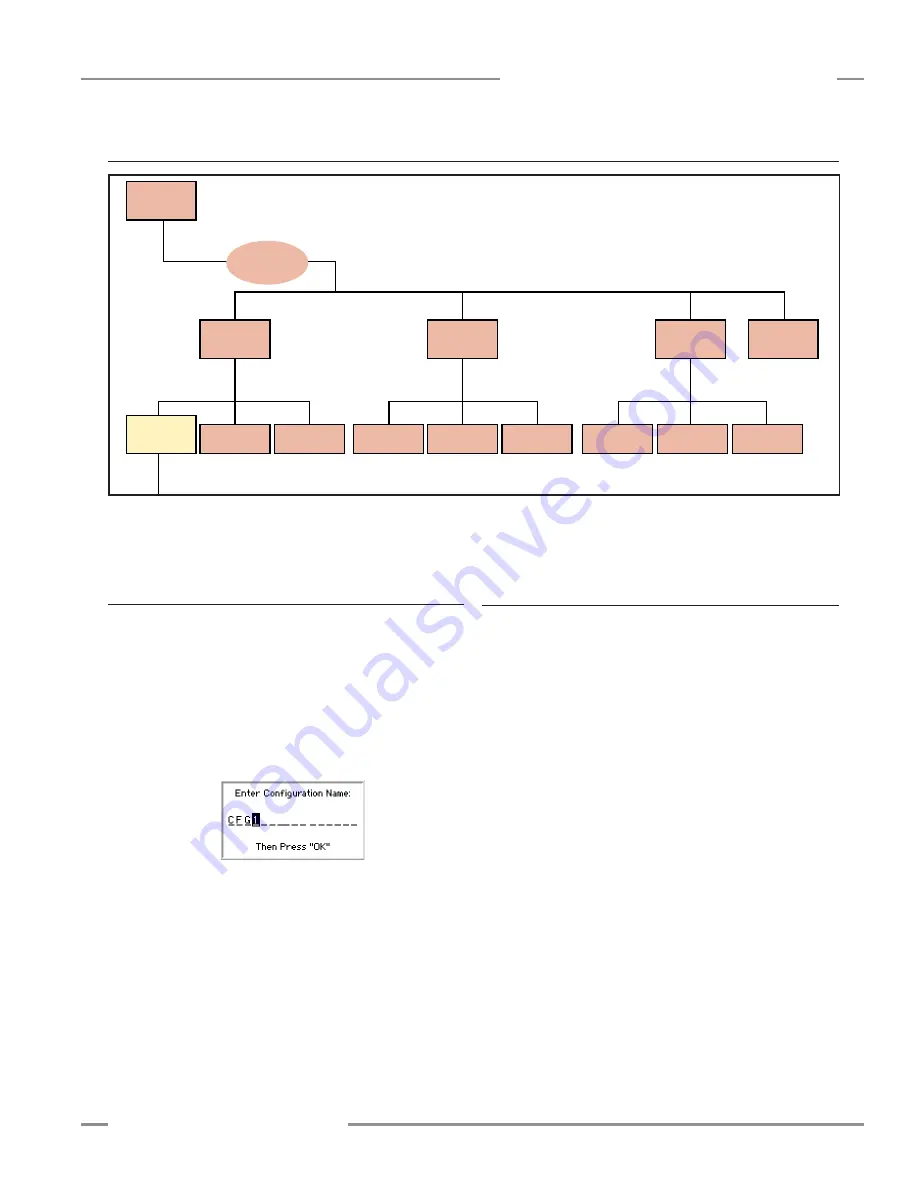
P/N 133487
49
Banner Engineering Corp.
•
Minneapolis, U .S .A .
www .bannerengineering .com • Tel: 763 .544 .3164
SC22-3 Safety Controller
Instruction Manual
Configuration — Onboard Interface
5.4.1 Name Configuration
The first property of the configuration that can be changed is the
name .
• Use the left/right arrows to select the character position . Up
to 16 characters are possible .
• Use the up/down arrows to select the character for each
position (choices A-Z, 0-9, -, +, or space) .
• When the configuration name is entered, press OK .
Figure 5-4. OBI Configuration mode options
System
Settings
Terminal
Assignments
Input/Output
Mapping
Status Output
Settings
Status
Outputs
Safety
Outputs
Edit
Configuration
(Section 5.4)
Edit
Input
Delete
Input
Inputs
(Section 5.4.2)
Outputs/System
Settings
(Section 5.4.3)
Configuration
Summary
(Section 5.4.4)
←
O
K
ES
C
→
←
O
K
ES
C
→
←
O
K
ES
C
→
←
O
K
ES
C
→
←
O
K
ES
C
→
Add Input
(Section 5.5)
Save
Configuration
(Section 5.4.5)
Name
Configuration
(Section 5.4.1)
5.4 Edit Configuration
5.4.2 Inputs
Add Input — Select this option to add either a safety or non-
safety input device . See Section 5 .5 for the procedure .
Delete Input —
This option is used to remove a previously
added input device from the configuration . A screen will appear
with all of the previously configured inputs; use the left/right
arrows to select a device and press OK . A screen will ask
whether you really intend to delete this input; select Yes and
press OK . If you select No, the screen will return to select a
different input to delete . To return to the Inputs menu, press
ESC . If you select Yes, you are asked whether you want to
delete another input .
Edit Input —
This option is used to edit a previously configured
input device in the configuration . A screen will appear with all
of the previously configured inputs; use the left/right arrows to
select a device and press OK . A series of screens will appear,
with the device’s properties; select each property (in the same
way used to define the input initially; see Section 5 .5), and press
OK .
The Inputs screen also reappears when ESC is pressed after
all of the required inputs have been added . Press ESC when the
Inputs menu reappears, to return to the Edit Configuration menu .






























