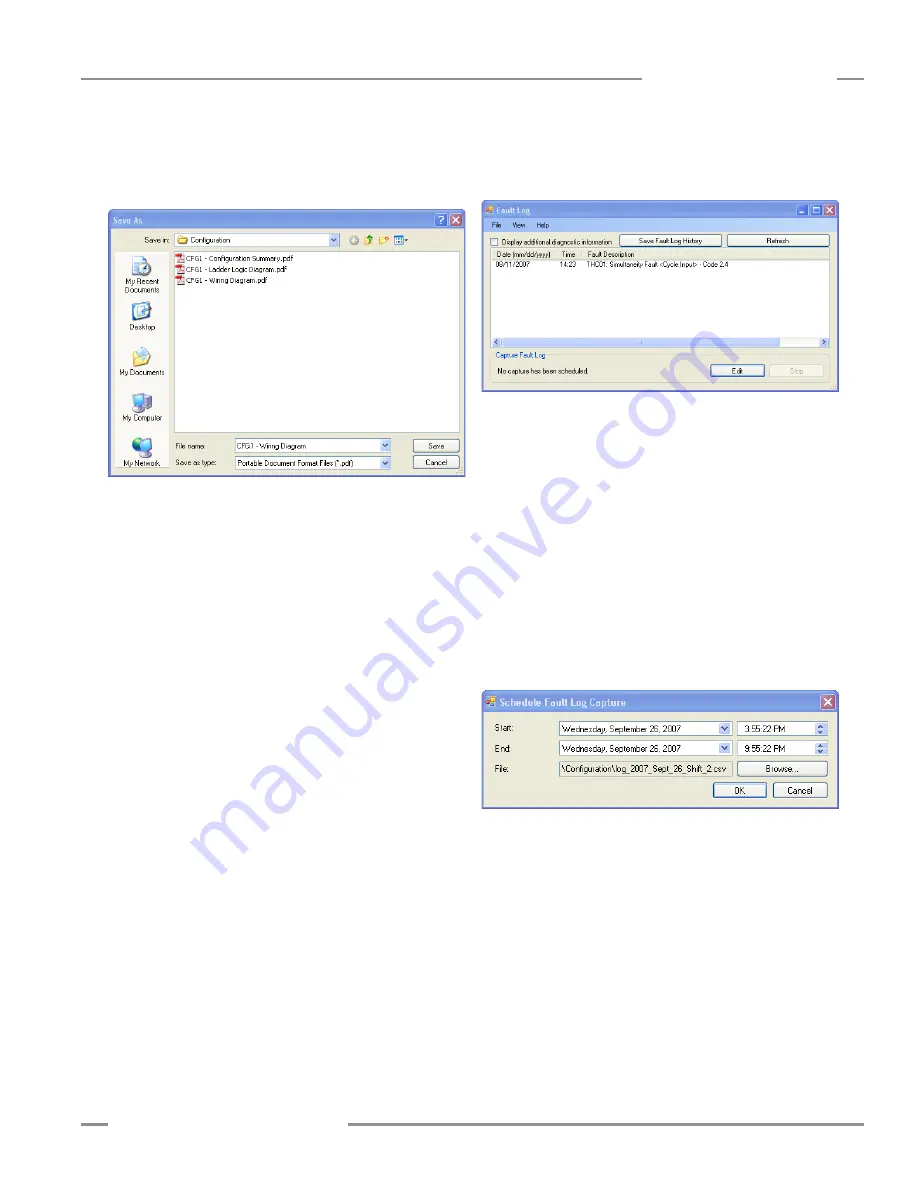
P/N 133487
111
Banner Engineering Corp.
•
Minneapolis, U .S .A .
www .bannerengineering .com • Tel: 763 .544 .3164
SC22-3 Safety Controller
Instruction Manual
Appendix B
Export Documents (see Section 4.5.7)
The configuration wiring diagram, ladder logic diagram and
configuration summary documents can be saved as either .pdf or
.dxf files .
To export a configuration file:
• Open the configuration file that you want to save .
• Open the File menu in the upper left of the PCI tool bar .
• Select Export .
• Select the configuration document to export .
• Verify that the file name is correct and select the appropriate
Save as type file option from the drop-down field (either .pdf
or.dxf file format) .
• Click <Done> .
Print Options (see Section 4.5.8)
To print a configuration file:
• Open the configuration file that you want to print
• Open the File menu in the upper left of the PCI tool bar .
• Select Print .
• Select the configuration document you want to print . A page
setup menu will appear .
• Make the page and printer choices and click OK.
Fault Log
To access the Controller’s internal Fault Log using the PCI:
• Connect the SC22-3 Controller to the PC using the USB cable .
• Apply 24V dc power to the Controller .
• Open the View menu in the PCI tool bar .
• Select Fault Log .
The Fault Log screen will appear and will display any I/O or
system faults detected by the Safety Controller .
Scheduled Fault Log Capture
Controller I/O and system fault information can be recorded to a
computer file . To set up a recording period to capture fault data
from a Controller, access the Fault Log menu .
• Connect the SC22-3 Controller to the PC using the USB cable .
• Apply 24V dc power to the Controller .
• Open the View menu in the tool bar .
• Select Fault Log .
• Select the Edit button .
• Set the Start and End times, using the drop-down fields .
• Browse for the File location .
• Click OK .
The fault data will be stored to this file location as an Excel file .






























