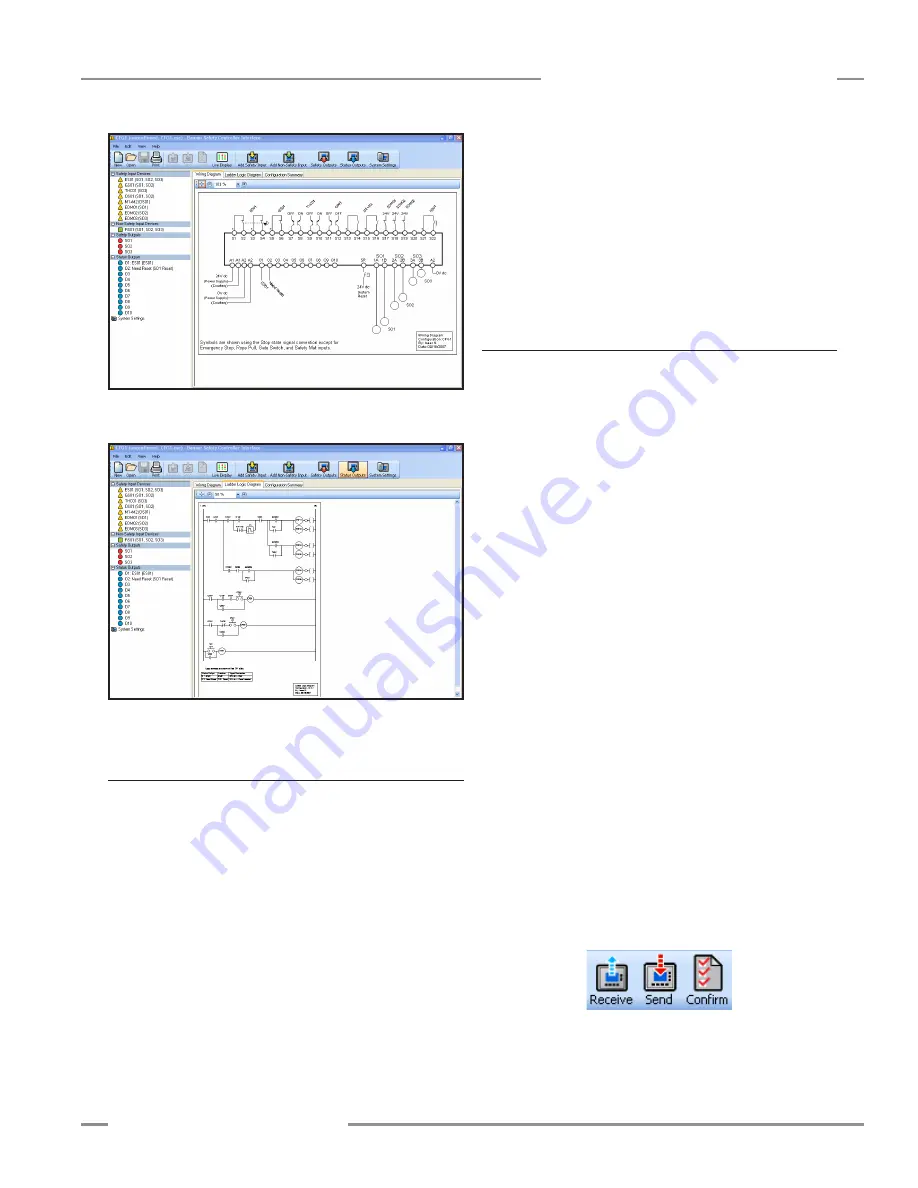
P/N 133487
39
Banner Engineering Corp.
•
Minneapolis, U .S .A .
www .bannerengineering .com • Tel: 763 .544 .3164
SC22-3 Safety Controller
Instruction Manual
Configuration — PC Interface
Figure 4-8. Wiring diagram populates with devices and output
mapping
Figure 4-9. Ladder logic diagram develops along with wiring
diagram
4.3.3 Finish the Configuration
Repeat the steps in Section 4 .3 .2 to include additional safety or
non-safety input devices .
Select Safety Outputs or Status Outputs from the tool bar to
configure properties for these outputs, using the same menu-
driven process as that for the inputs .
Safety Output Properties — assigned individually for each
safety output . Select the output to be configured from the drop-
down menu in the top field of the screen, and type in or select:
• Name
• Delay type and duration
Status Output Properties — assigned individually for each
status output . Select the output to be configured from the drop-
down menu in the top field of the screen, and type in or select:
• Name
• Function (track input, track output, system lockout status, I/O
fault status, system waiting for reset, output waiting for reset,
mute status, or unassigned)
• Source (depending on function selected)
• Signal convention (depending on function selected)
4.3.4 Save and Confirm the Configuration
You will need to confirm this new configuration before it can be
used in a safeguarding application . A 4-digit Controller password
is required to save and confirm a configuration and to enable it
to run on a Safety Controller . The confirmation process has two
parts:
1 . Code validation: The microcontrollers in the SC22-3 receive
and check a copy of the configuration to be sure that all
safety-critical settings are appropriate (all device settings,
control relationships, logic functions and other parameters are
valid) .
2 . Configuration verification: When the validation step is
complete, the Controller saves the configuration to the internal
non-volatile memory, reads it back from memory, and sends
a copy of the stored file back to the PCI for a manual content
verification that the user performs .
To confirm a configuration:
□
1 . Save the configuration file to the PC:
• Go to File > Save
• Name the configuration file and select a file location on
your computer .
• Click Save
□
2 . Connect the SC22-3 Controller to the PC using the USB
cable (see Section 1 .3 .1) .
□ 3 . Apply 24V dc power to the Controller .
When the powered Controller is properly connected with
the computer, the Receive, Send and Confirm buttons in
the screen’s tool bar become active and convert from gray
scale to color .






























