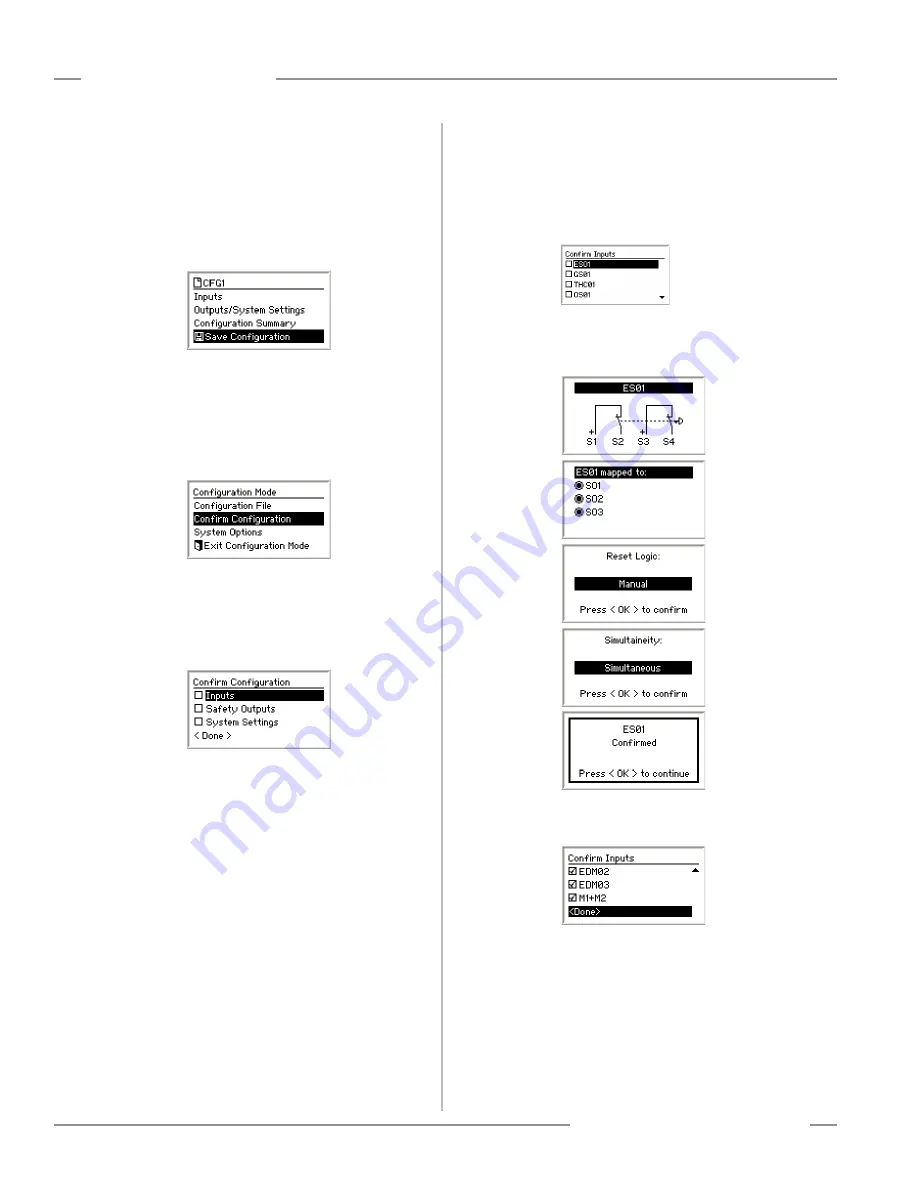
120
P/N 133487
Banner Engineering Corp.
•
Minneapolis, U .S .A .
www .bannerengineering .com • Tel: 763 .544 .3164
SC22-3 Safety Controller
Instruction Manual
Appendix C
Saving the Configuration
Up until now, the configuration changes have been stored in a
temporary memory location . To make the configuration changes
permanent, select Save Configuration and press OK .
NOTE: If you do not want to save the changes while at the Edit
Configuration menu, press ESC and select Yes when
asked if you want to exit without saving changes .
Once the configuration is saved, the display will return to the
Configuration Mode menu .
Confirming the Configuration
You will need to confirm the changes to the configuration before
it can be used in a safeguarding application . To confirm the
configuration, select Confirm Configuration and press OK .
The Confirm Configuration menu will appear .
To confirm you’ll need to review the safety-critical configurations
for the inputs, safety outputs, and the system settings . An
unchecked box in the Confirm Configuration menu indicates the
safety-critical settings have not yet been confirmed .
Confirm Configurations of Inputs
From the Confirm Configuration menu, select Inputs and press
OK .
The next menu lists all of the safety inputs in the configuration .
To confirm E-Stop ES01, select it and press OK .
The next series of menus lists the safety-critical configurations
for this input . Press OK after reviewing each setting .
Repeat the confirmation process for each of the inputs .
When all inputs have been confirmed, the display looks like this:
To continue confirming the configuration, select <Done> and
press OK .





















