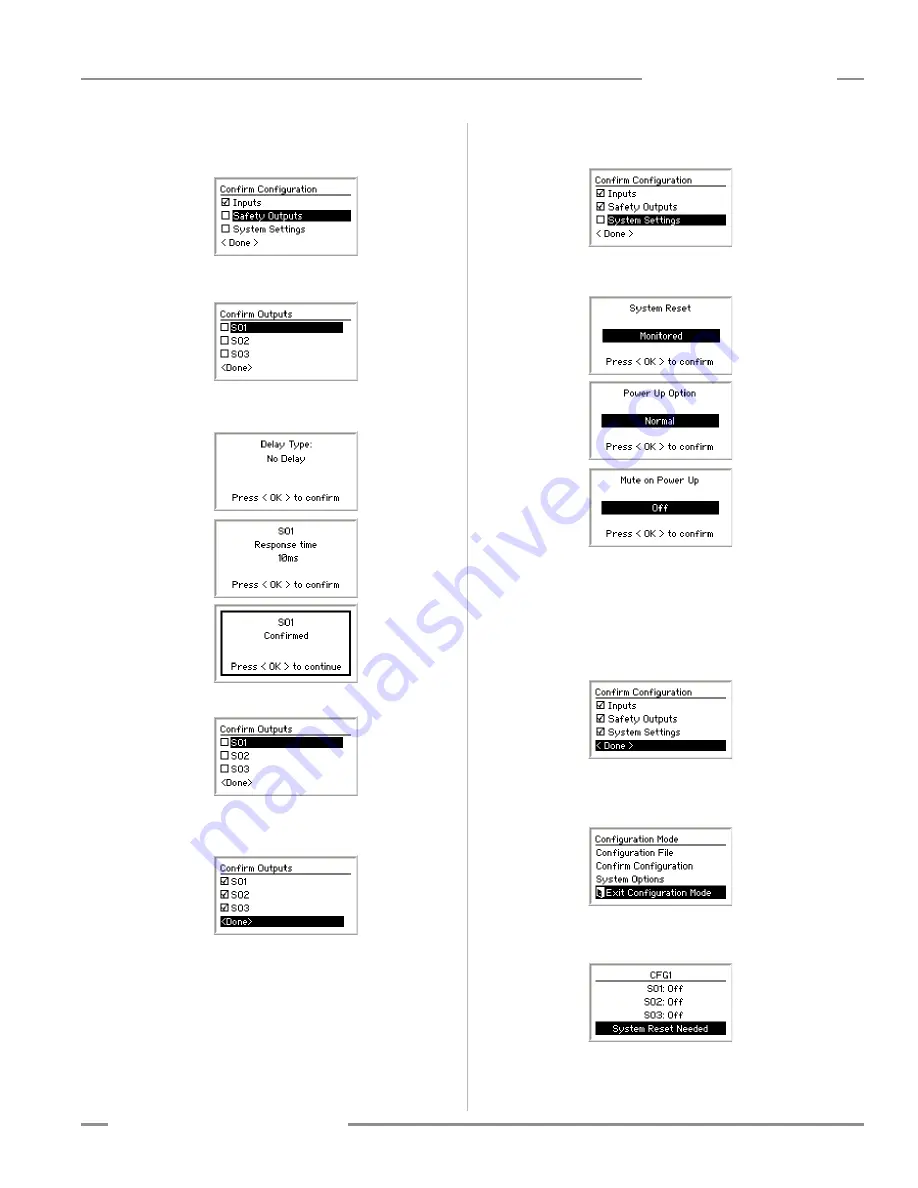
P/N 133487
121
Banner Engineering Corp.
•
Minneapolis, U .S .A .
www .bannerengineering .com • Tel: 763 .544 .3164
SC22-3 Safety Controller
Instruction Manual
Appendix C
Confirm Safety Output Configuration
Select Safety Outputs and press OK .
To confirm Safety Output SO1’s configuration, select SO1 and
press OK .
The next series of menus lists the safety-critical configurations
for SO1 . Press OK after reviewing each setting .
When SO1 is confirmed, the box in front of SO1 will be checked .
Repeat the confirmation process for SO2 and SO3 .
When finished, the Confirm Outputs screen should look like this:
Select < Done > and press OK .
The Confirm Configuration menu now indicates the Inputs and
Safety Outputs are confirmed .
The last step is to confirm the System Settings . Select System
Settings and press OK .
The next series of menus lists the safety-critical system settings .
Press OK after reviewing each setting .
Final Confirmation Step
All of the safety-critical configurations settings have been
confirmed and the configuration can be used in a safeguarding
application . If any changes are made to the configuration, the
confirmation process will need to be repeated .
Exit the Confirm Configuration menu by selecting < Done > and
pressing OK .
Exit Configuration Mode
Select Exit Configuration Mode and press OK to exit
Configuration mode and return to the Run mode display .
The Safety Controller has now been configured . The display
screen should be similar to the one below, if the inputs have
been connected .
NOTE: If the inputs have not been connected, the Controller will
indicate a lockout .




















