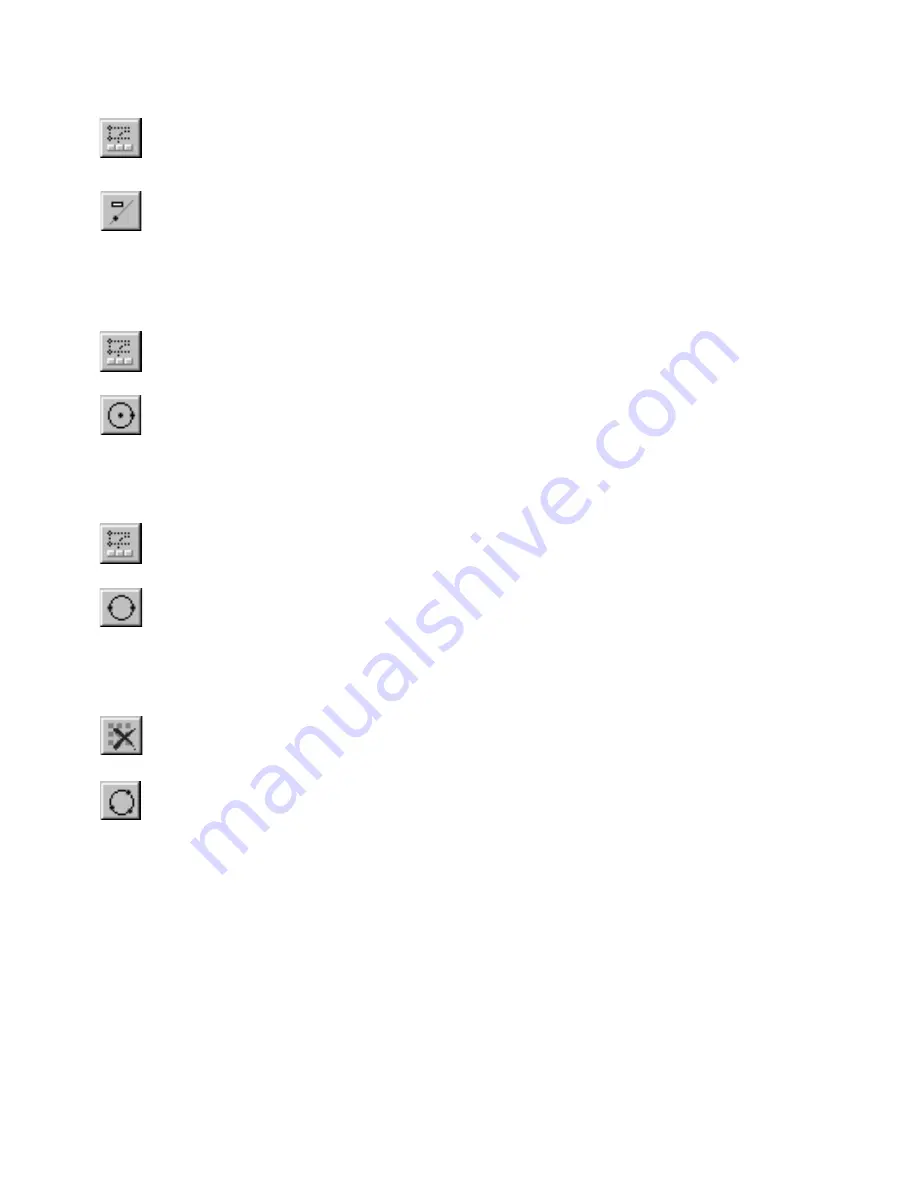
68
|
Chapter 6
Customizing the Grid
To place a rotated guideline
1
On the Draw menu, click Guidelines, or click the Edit Guidelines button
on the Standard toolbar. The edit bar displays tools for drawing guidelines.
2
Enter an angle in the Angle text box on the edit bar.
3
Click the Rotated Guideline button on the edit bar. A rubber-band
guideline, rotated to the angle you specified in step 2 appears and follows
the pointer.
4
Click to place the guideline.
To place a circular guideline by entering the centerpoint and one side
1
On the Draw menu, click Guidelines, or click the Edit Guidelines button
on the Standard toolbar. The edit bar displays tools for drawing guidelines.
2
Click the Center-Side Circle Guideline button on the edit bar.
3
Click a point to define the centerpoint of the circular guideline. A rubber-
band circle appears and follows the pointer.
4
Click a second point to place the circular guideline.
To place a circular guideline by entering two sides
1
On the Draw menu, click Guidelines, or click the Edit Guidelines button
on the Standard toolbar. The edit bar displays tools for drawing guidelines.
2
Click the Side-Side Circle Guideline button on the edit bar.
3
Click a point to define one side of the circular guideline. A rubber-band
circle appears and follows the pointer.
4
Click a second point to place the circular guideline.
To place a circular guideline by entering three points
1
On the Draw menu, click Guidelines, or click the Edit Guidelines button
on the Standard toolbar. The edit bar displays tools for drawing guidelines.
2
Click the 3 Point Circle Guideline button on the edit bar.
3
Click two points to define an arc of the circular guideline. A rubber-band
circle appears and follows the pointer.
4
Click a third point to place the circular guideline.
Содержание AUTOSKETCH 8
Страница 1: ...October 2001 AutoSketch User s Guide RELEASE 8...
Страница 11: ...1 Part 1 First Things to Know Chapter 1 Welcome Chapter 2 Important Concepts Chapter 3 Screen Layout...
Страница 12: ...2...
Страница 20: ...10 Chapter 1 Welcome...
Страница 28: ...18 Chapter 2 Important Concepts...
Страница 42: ...32 Chapter 3 Screen Layout...
Страница 44: ...34...
Страница 68: ...58 Chapter 5 Setting Up a New Drawing...
Страница 84: ...74 Chapter 6 Customizing the Grid...
Страница 136: ...126 Chapter 10 Entering Lengths Angles...
Страница 138: ...128...
Страница 164: ...154 Chapter 12 Polylines Polygons Curves...
Страница 176: ...166 Chapter 13 Arcs Circles...
Страница 194: ...184 Chapter 14 Symbols...
Страница 206: ...196 Chapter 15 3D Effects...
Страница 219: ...209 Part 4 Annotating a Drawing Chapter 17 Working With Text Chapter 18 Creating Dimensions Chapter 19 Markers...
Страница 220: ...210...
Страница 256: ...246 Chapter 19 Markers...
Страница 258: ...248...
Страница 270: ...260 Chapter 20 Selecting Deleting Entities...
Страница 274: ...264 Chapter 21 Undoing Redoing Repeating Actions...
Страница 308: ...298 Chapter 23 Trimming Entities...
Страница 340: ...330 Chapter 26 Making Inquiries...
Страница 342: ...332...
Страница 350: ...340 Chapter 27 Storing Data in a Drawing...
Страница 360: ...350 Chapter 28 Retrieving Data From a Drawing...
Страница 366: ...356 Chapter 29 Using Web Tools...
Страница 388: ...378 Glossary...
Страница 400: ...390 Index...






























