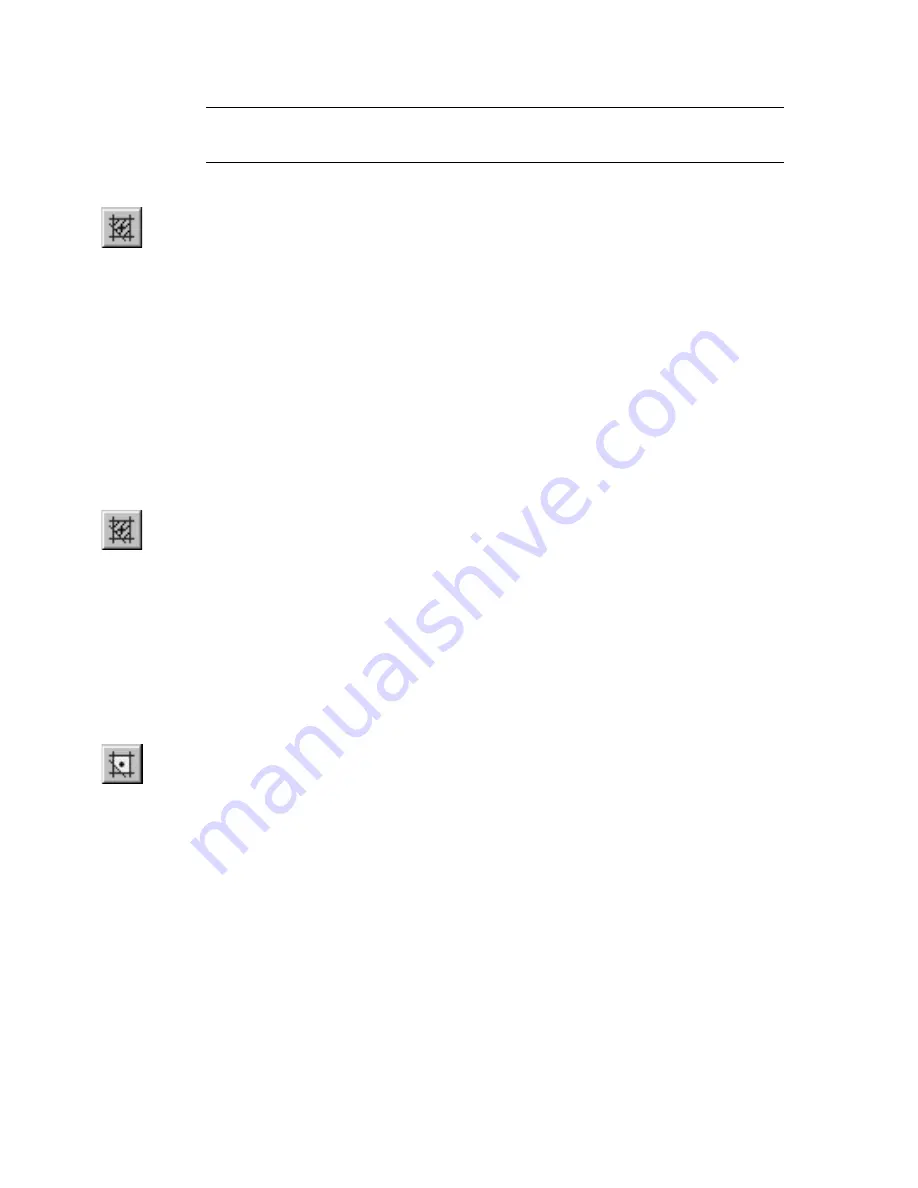
204
|
Chapter 16
Pen & Pattern Properties
NOTE
The Hatch command does not account for hidden segments or entities
that are on hidden layers during a hatch operation.
To fill an area with a hatch
1
On the Draw menu, click Fill, Hatch, or click the Fill Hatch button on the
All-In-One toolbar. The pointer is enclosed in a preview of the hatch
pattern.
2
(optional) On the property bar, click Hatch in the Pattern drop-down list
box, then click a different hatch pattern from the Hatch drop-down list
box.
3
(optional) Enter a new hatch angle in the Rotation text box on the edit
bar.
4
(optional) Enter a new value in the Scale Factor text box on the edit bar.
5
Click an area that is bounded on all sides. The area is filled with the hatch
pattern you selected.
To fill an area with a bitmap fill
1
On the Draw menu, click Fill, Hatch, or click the Fill Hatch button on the
All-In-One toolbar. The pointer is enclosed in a preview of the bitmap fill
or hatch pattern.
2
(optional) On the property bar, click Hatch in the Pattern drop-down list
box, then click a bitmap fill from the Hatch drop-down list box.
3
(optional) Enter a new value in the Scale Factor text box on the edit bar.
4
Click an area that is bounded on all sides. The area is filled with the bit-
map image you selected.
To fill an area with a solid color
1
On the Draw menu, click Fill, Solid Color, or click the Fill Solid Color
button on the All-In-One toolbar. The pointer is enclosed in a preview of
the color.
2
(optional) On the property bar, click Solid in the Pattern drop-down list
box, then click a different color from the Solid Color drop-down list box.
3
Click an area that is bounded on all sides. The area is filled with the solid
color you selected.
Содержание AUTOSKETCH 8
Страница 1: ...October 2001 AutoSketch User s Guide RELEASE 8...
Страница 11: ...1 Part 1 First Things to Know Chapter 1 Welcome Chapter 2 Important Concepts Chapter 3 Screen Layout...
Страница 12: ...2...
Страница 20: ...10 Chapter 1 Welcome...
Страница 28: ...18 Chapter 2 Important Concepts...
Страница 42: ...32 Chapter 3 Screen Layout...
Страница 44: ...34...
Страница 68: ...58 Chapter 5 Setting Up a New Drawing...
Страница 84: ...74 Chapter 6 Customizing the Grid...
Страница 136: ...126 Chapter 10 Entering Lengths Angles...
Страница 138: ...128...
Страница 164: ...154 Chapter 12 Polylines Polygons Curves...
Страница 176: ...166 Chapter 13 Arcs Circles...
Страница 194: ...184 Chapter 14 Symbols...
Страница 206: ...196 Chapter 15 3D Effects...
Страница 219: ...209 Part 4 Annotating a Drawing Chapter 17 Working With Text Chapter 18 Creating Dimensions Chapter 19 Markers...
Страница 220: ...210...
Страница 256: ...246 Chapter 19 Markers...
Страница 258: ...248...
Страница 270: ...260 Chapter 20 Selecting Deleting Entities...
Страница 274: ...264 Chapter 21 Undoing Redoing Repeating Actions...
Страница 308: ...298 Chapter 23 Trimming Entities...
Страница 340: ...330 Chapter 26 Making Inquiries...
Страница 342: ...332...
Страница 350: ...340 Chapter 27 Storing Data in a Drawing...
Страница 360: ...350 Chapter 28 Retrieving Data From a Drawing...
Страница 366: ...356 Chapter 29 Using Web Tools...
Страница 388: ...378 Glossary...
Страница 400: ...390 Index...






























