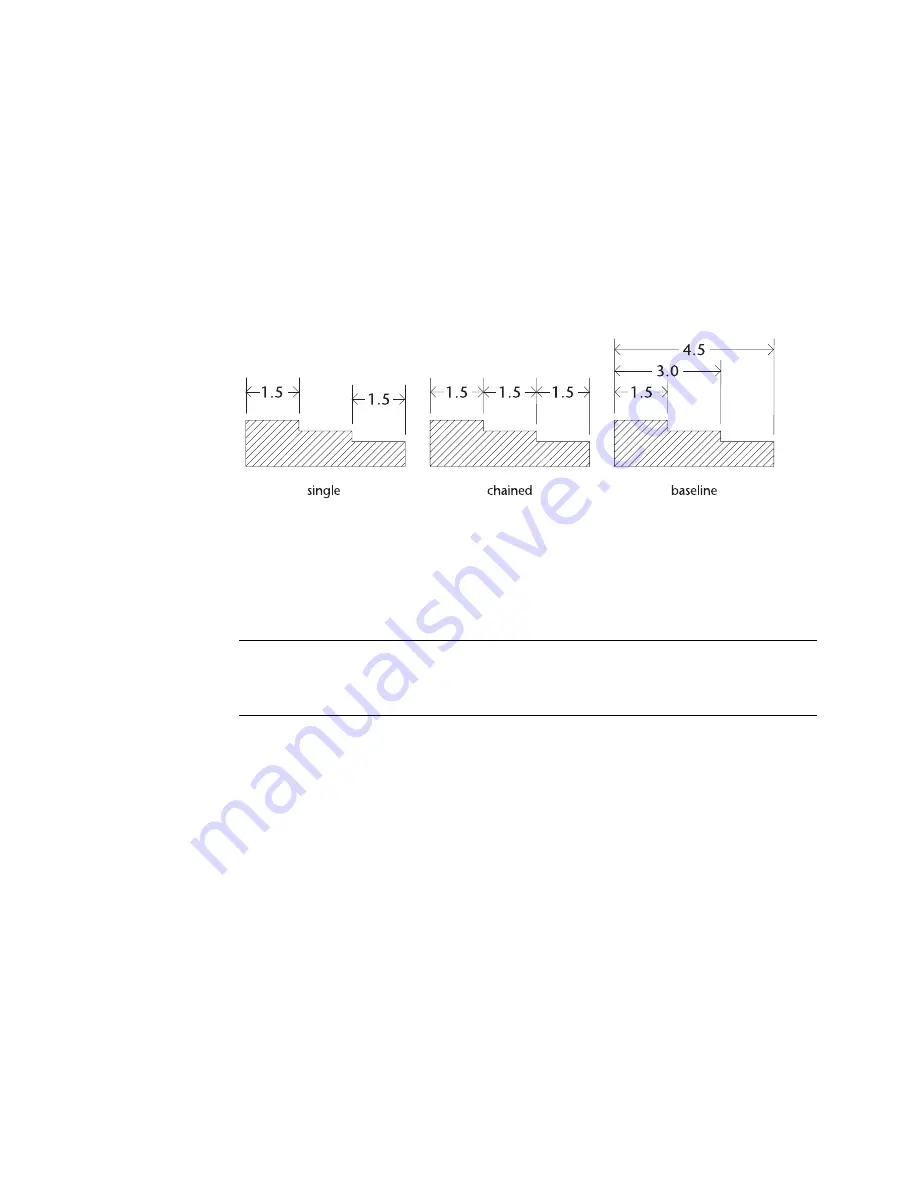
Linear Dimensions
|
227
The label on a linear dimension always shows the correct measurement.
AutoSketch calculates it automatically based on settings in the Dimension
Format dialog box, that can be opened by clicking on the Format button on
the edit bar. For information on formatting a linear dimension, see online
Help.
You can draw linear dimensions as single, chained, or baseline dimensions.
Single dimensions show individual measurements. Chained dimensions
show a series of back to back measurements. Baseline dimensions show a
series of measurements all measured from the same point. A drop-down list
box on the edit bar allows you to specify the style you want.
Regardless of the style you use, remember that single, chained, and baseline
dimensioning are merely different ways to enter the same basic type of
entity. They make it easy to arrange those entities in a specific way. After
entering a linear dimension, you can edit it using any of several techniques.
For information on editing linear dimensions, see page 231.
NOTE
For precise dimensioning, use snaps to identify snap points. For more
information on using snaps, see the chapter titled “Entering & Modifying
Points,” which begins on page 99.
Single Dimensions
Single dimensions are the simplest of linear dimensions. Each one is com-
pletely separate and unrelated to other dimensions in the drawing. Because
each single dimension is entered in a separate operation, you can customize
it as you draw before going on to the next dimension. Use single dimension-
ing for any linear dimension that is not part of a chained or baseline series.
Содержание AUTOSKETCH 8
Страница 1: ...October 2001 AutoSketch User s Guide RELEASE 8...
Страница 11: ...1 Part 1 First Things to Know Chapter 1 Welcome Chapter 2 Important Concepts Chapter 3 Screen Layout...
Страница 12: ...2...
Страница 20: ...10 Chapter 1 Welcome...
Страница 28: ...18 Chapter 2 Important Concepts...
Страница 42: ...32 Chapter 3 Screen Layout...
Страница 44: ...34...
Страница 68: ...58 Chapter 5 Setting Up a New Drawing...
Страница 84: ...74 Chapter 6 Customizing the Grid...
Страница 136: ...126 Chapter 10 Entering Lengths Angles...
Страница 138: ...128...
Страница 164: ...154 Chapter 12 Polylines Polygons Curves...
Страница 176: ...166 Chapter 13 Arcs Circles...
Страница 194: ...184 Chapter 14 Symbols...
Страница 206: ...196 Chapter 15 3D Effects...
Страница 219: ...209 Part 4 Annotating a Drawing Chapter 17 Working With Text Chapter 18 Creating Dimensions Chapter 19 Markers...
Страница 220: ...210...
Страница 256: ...246 Chapter 19 Markers...
Страница 258: ...248...
Страница 270: ...260 Chapter 20 Selecting Deleting Entities...
Страница 274: ...264 Chapter 21 Undoing Redoing Repeating Actions...
Страница 308: ...298 Chapter 23 Trimming Entities...
Страница 340: ...330 Chapter 26 Making Inquiries...
Страница 342: ...332...
Страница 350: ...340 Chapter 27 Storing Data in a Drawing...
Страница 360: ...350 Chapter 28 Retrieving Data From a Drawing...
Страница 366: ...356 Chapter 29 Using Web Tools...
Страница 388: ...378 Glossary...
Страница 400: ...390 Index...






























