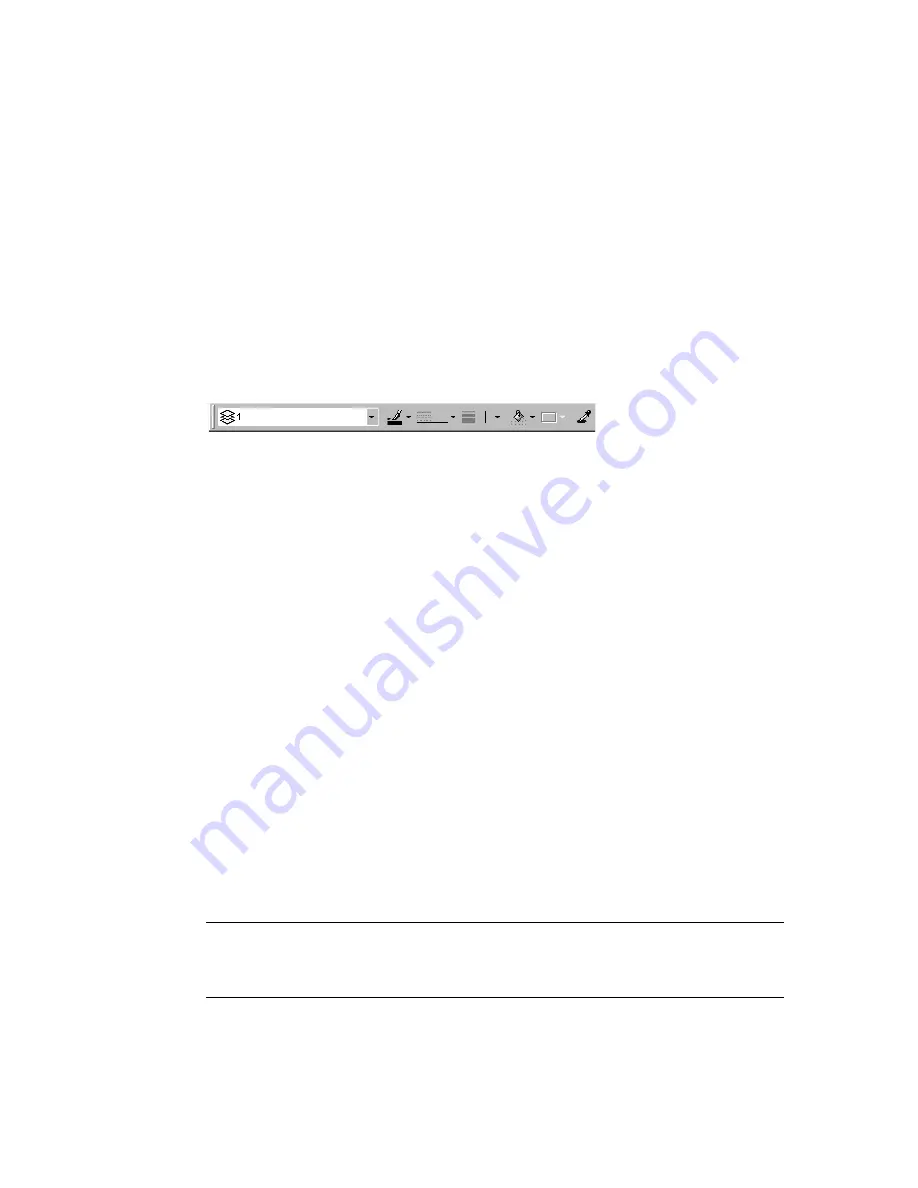
26
|
Chapter 3
Screen Layout
In all, there are 31 predefined toolbars in AutoSketch. Most consist of tools
that are also available as toolsets on the All-In-One toolbar. Others, such as
the Grid toolbar, contain unique commands that are useful to specific
situations. The visibility of all toolbars can be controlled from the Toolbars
dialog box by checking or unchecking the toolbars. If a check appears in the
check box next to a toolbar’s name, that toolbar is visible onscreen.
Property Bar
The property bar is the primary means by which you specify the current
layer, color, style, width, and pattern. Any change you make on the property
bar affects future entities and any entities that are currently selected.
■
To change a setting on the property bar, click the drop-down list and make
a new selection.
■
To apply a new setting to an entity, select the entity you want to change,
then click the current property setting on the property bar.
If you forget the meaning of an item on the property bar or in a drop-down
list, hold the pointer over it for a moment and a ToolTip and status bar
message appears.
The Pattern control is somewhat different from other controls on the prop-
erty bar. It applies only to polygons and closed curves. The Pattern control
has three settings:
■
None specifies no pattern fill.
■
Solid color specifies a solid fill pattern.
■
Hatch specifies a hatched fill pattern or bitmap image.
The drop-down list box next to the Pattern control lists all the Solid, Hatch
patterns, and bitmap images available. For Solid patterns, the control allows
you to select one of 256 named colors. For Hatch patterns, it allows you to
select one of several standard patterns or bitmap images. You can also create
your own hatch patterns and bitmap images. For more information, see
online Help.
TIP
A quick way to display the Graphic Options or Layer Properties dialog
boxes is to right-click the corresponding control on the property bar, then click
Layer Properties or Graphic Options on the pop-up menu that appears.
Содержание AUTOSKETCH 8
Страница 1: ...October 2001 AutoSketch User s Guide RELEASE 8...
Страница 11: ...1 Part 1 First Things to Know Chapter 1 Welcome Chapter 2 Important Concepts Chapter 3 Screen Layout...
Страница 12: ...2...
Страница 20: ...10 Chapter 1 Welcome...
Страница 28: ...18 Chapter 2 Important Concepts...
Страница 42: ...32 Chapter 3 Screen Layout...
Страница 44: ...34...
Страница 68: ...58 Chapter 5 Setting Up a New Drawing...
Страница 84: ...74 Chapter 6 Customizing the Grid...
Страница 136: ...126 Chapter 10 Entering Lengths Angles...
Страница 138: ...128...
Страница 164: ...154 Chapter 12 Polylines Polygons Curves...
Страница 176: ...166 Chapter 13 Arcs Circles...
Страница 194: ...184 Chapter 14 Symbols...
Страница 206: ...196 Chapter 15 3D Effects...
Страница 219: ...209 Part 4 Annotating a Drawing Chapter 17 Working With Text Chapter 18 Creating Dimensions Chapter 19 Markers...
Страница 220: ...210...
Страница 256: ...246 Chapter 19 Markers...
Страница 258: ...248...
Страница 270: ...260 Chapter 20 Selecting Deleting Entities...
Страница 274: ...264 Chapter 21 Undoing Redoing Repeating Actions...
Страница 308: ...298 Chapter 23 Trimming Entities...
Страница 340: ...330 Chapter 26 Making Inquiries...
Страница 342: ...332...
Страница 350: ...340 Chapter 27 Storing Data in a Drawing...
Страница 360: ...350 Chapter 28 Retrieving Data From a Drawing...
Страница 366: ...356 Chapter 29 Using Web Tools...
Страница 388: ...378 Glossary...
Страница 400: ...390 Index...






























