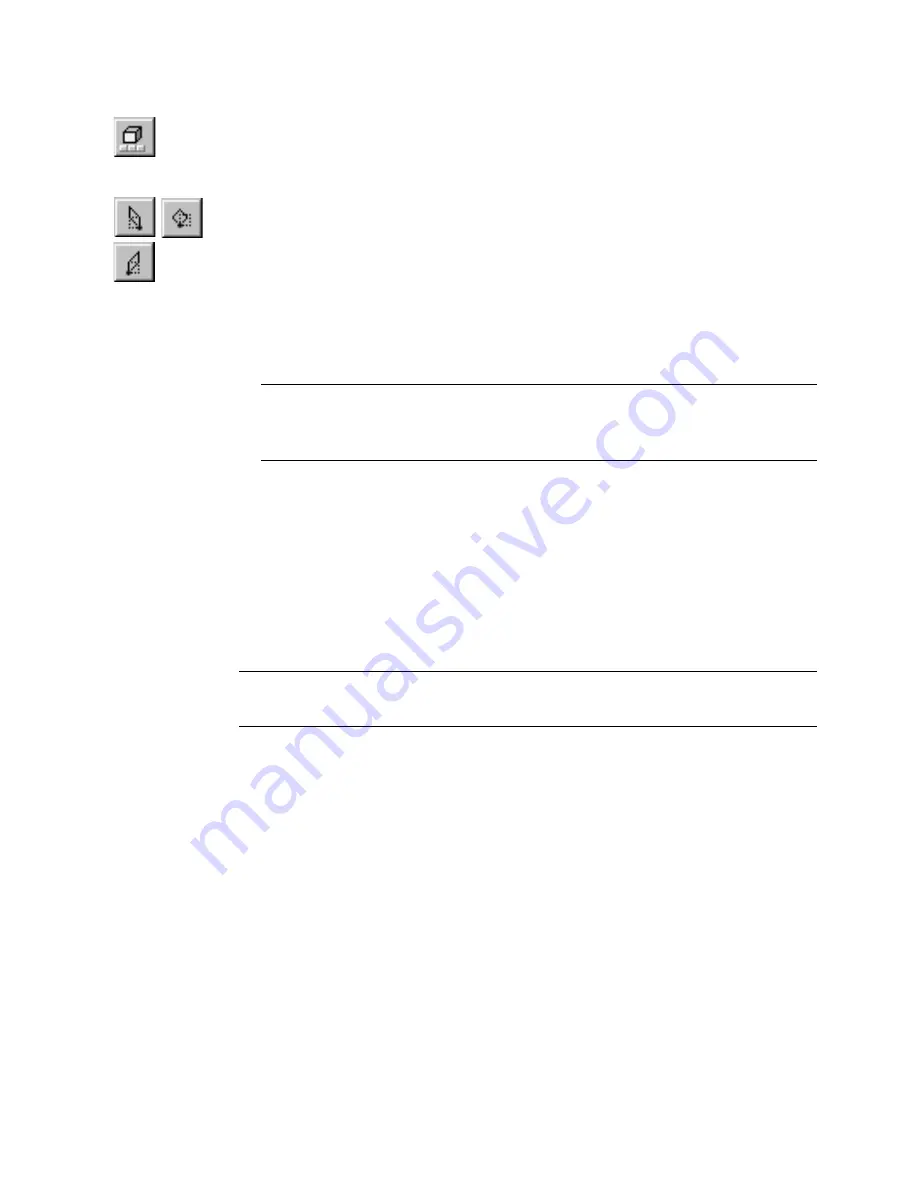
Customizing 3D Effects
|
191
To skew an entity along an isometric plane
1
Click the 3D Effects button on the Standard toolbar. The 3D Effects toolbar
appears.
2
Select an entity (or entities) to transform.
3
Click one of the Transform Isometric buttons on the 3D Effects toolbar:
■
Transform Top Isometric skews the entity along 30- and 150- degree axes.
■
Transform Left Isometric skews the entity along 90- and 150- degree axes.
■
Transform Right Isometric skews the entity along 90- and 30- degree axes.
4
Click an Isometric Origin point on the entity. This is the point from which
the entity is skewed.
NOTE
If the Use Default Isometric Origin check box is checked in the 3D
Effects Options dialog box, you need not click an origin for the entity after
you click the appropriate Transform Isometric button.
Customizing 3D Effects
By default, AutoSketch uses the entity’ s properties to determine how an
extrusion will appear. However, you can change the way AutoSketch applies
parallel extrusion, perspective extrusion, or isometric effects using controls
in the 3D Effects Options dialog box.
NOTE
Changing settings in the 3D Effects Options dialog box only affects
future 3D Effects operations. Changes do not affect the current selection set.
Changing Render Settings
The 3D Effects Options dialog box allows you to control the way AutoSketch
renders extruded entities. Options in the Render section allow you to select
the rendering mode as well as the type of entities used to connect the
extrusion:
■
Selecting Wireframe rendering mode shows all connecting lines during an
extrusion. This mode renders faster but looks less realistic.
■
Selecting Hidden Line rendering mode allows surfaces that face you to
obscure lines behind them. This mode renders slower but looks more
realistic.
Содержание AUTOSKETCH 8
Страница 1: ...October 2001 AutoSketch User s Guide RELEASE 8...
Страница 11: ...1 Part 1 First Things to Know Chapter 1 Welcome Chapter 2 Important Concepts Chapter 3 Screen Layout...
Страница 12: ...2...
Страница 20: ...10 Chapter 1 Welcome...
Страница 28: ...18 Chapter 2 Important Concepts...
Страница 42: ...32 Chapter 3 Screen Layout...
Страница 44: ...34...
Страница 68: ...58 Chapter 5 Setting Up a New Drawing...
Страница 84: ...74 Chapter 6 Customizing the Grid...
Страница 136: ...126 Chapter 10 Entering Lengths Angles...
Страница 138: ...128...
Страница 164: ...154 Chapter 12 Polylines Polygons Curves...
Страница 176: ...166 Chapter 13 Arcs Circles...
Страница 194: ...184 Chapter 14 Symbols...
Страница 206: ...196 Chapter 15 3D Effects...
Страница 219: ...209 Part 4 Annotating a Drawing Chapter 17 Working With Text Chapter 18 Creating Dimensions Chapter 19 Markers...
Страница 220: ...210...
Страница 256: ...246 Chapter 19 Markers...
Страница 258: ...248...
Страница 270: ...260 Chapter 20 Selecting Deleting Entities...
Страница 274: ...264 Chapter 21 Undoing Redoing Repeating Actions...
Страница 308: ...298 Chapter 23 Trimming Entities...
Страница 340: ...330 Chapter 26 Making Inquiries...
Страница 342: ...332...
Страница 350: ...340 Chapter 27 Storing Data in a Drawing...
Страница 360: ...350 Chapter 28 Retrieving Data From a Drawing...
Страница 366: ...356 Chapter 29 Using Web Tools...
Страница 388: ...378 Glossary...
Страница 400: ...390 Index...






























