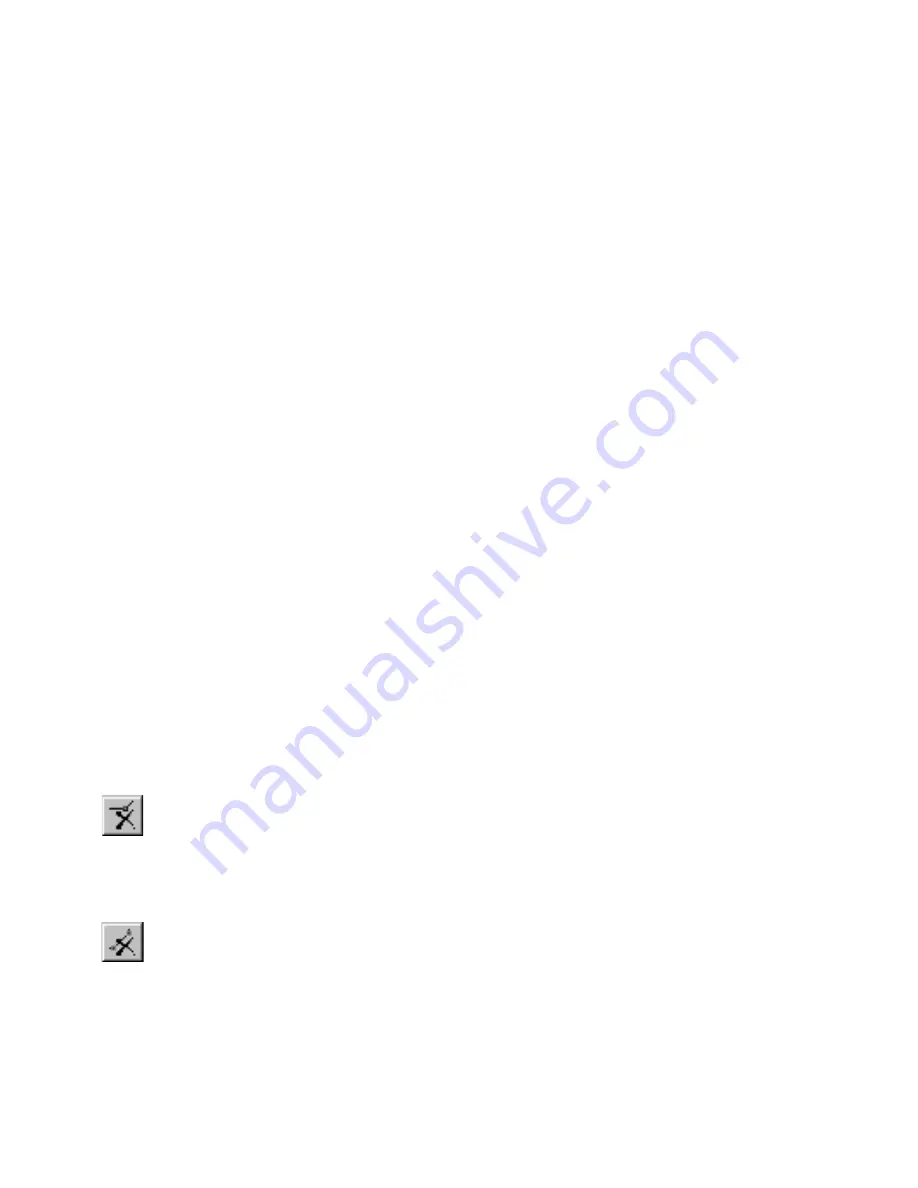
306
|
Chapter 24
Reshaping Entities
To make a polyline segment hidden
1
Enter vertex editing mode.
2
Position the pointer on the polyline segment you want to hide, then click.
The segment is highlighted.
3
Check the Hide check box on the edit bar.
To make a hidden polyline segment visible
1
Enter vertex editing mode.
2
Position the pointer on the polyline segment you want to make visible,
then click. The segment is highlighted.
3
Uncheck the Hide check box on the edit bar.
Deleting a Vertex or Segment
As a part of vertex editing, you can delete a vertex or segment and change the
actual shape of the poly entity. Deleting a segment or a vertex at the start-
point or endpoint of a multi-segmented polyline removes the segment
between that vertex and the next one. Deleting any other vertex creates a
single segment between the vertices on either side.
After you use vertex editing, you may find that the resulting entity contains
extra vertices. If you delete a vertex that is colinear with the startpoint and
the endpoint of an adjacent segment, or one that is located on top of another
vertex, the shape of the entity does not change. The Clean command deletes
all the extra vertices in the current selection set. This speeds up the redraw or
print process, plus it affects the results of some trim operations.
To delete a vertex and change the shape of the selected entity
1
Enter vertex editing mode.
2
Select the vertex you want to delete. If selected, the vertex box is solid.
3
Click the Delete Vertex button on the edit bar.
To delete a segment of a poly entity
1
Enter vertex editing mode.
2
Select the segment you want to delete.
3
Click the Delete Segment button on the edit bar.
Содержание AUTOSKETCH 8
Страница 1: ...October 2001 AutoSketch User s Guide RELEASE 8...
Страница 11: ...1 Part 1 First Things to Know Chapter 1 Welcome Chapter 2 Important Concepts Chapter 3 Screen Layout...
Страница 12: ...2...
Страница 20: ...10 Chapter 1 Welcome...
Страница 28: ...18 Chapter 2 Important Concepts...
Страница 42: ...32 Chapter 3 Screen Layout...
Страница 44: ...34...
Страница 68: ...58 Chapter 5 Setting Up a New Drawing...
Страница 84: ...74 Chapter 6 Customizing the Grid...
Страница 136: ...126 Chapter 10 Entering Lengths Angles...
Страница 138: ...128...
Страница 164: ...154 Chapter 12 Polylines Polygons Curves...
Страница 176: ...166 Chapter 13 Arcs Circles...
Страница 194: ...184 Chapter 14 Symbols...
Страница 206: ...196 Chapter 15 3D Effects...
Страница 219: ...209 Part 4 Annotating a Drawing Chapter 17 Working With Text Chapter 18 Creating Dimensions Chapter 19 Markers...
Страница 220: ...210...
Страница 256: ...246 Chapter 19 Markers...
Страница 258: ...248...
Страница 270: ...260 Chapter 20 Selecting Deleting Entities...
Страница 274: ...264 Chapter 21 Undoing Redoing Repeating Actions...
Страница 308: ...298 Chapter 23 Trimming Entities...
Страница 340: ...330 Chapter 26 Making Inquiries...
Страница 342: ...332...
Страница 350: ...340 Chapter 27 Storing Data in a Drawing...
Страница 360: ...350 Chapter 28 Retrieving Data From a Drawing...
Страница 366: ...356 Chapter 29 Using Web Tools...
Страница 388: ...378 Glossary...
Страница 400: ...390 Index...






























