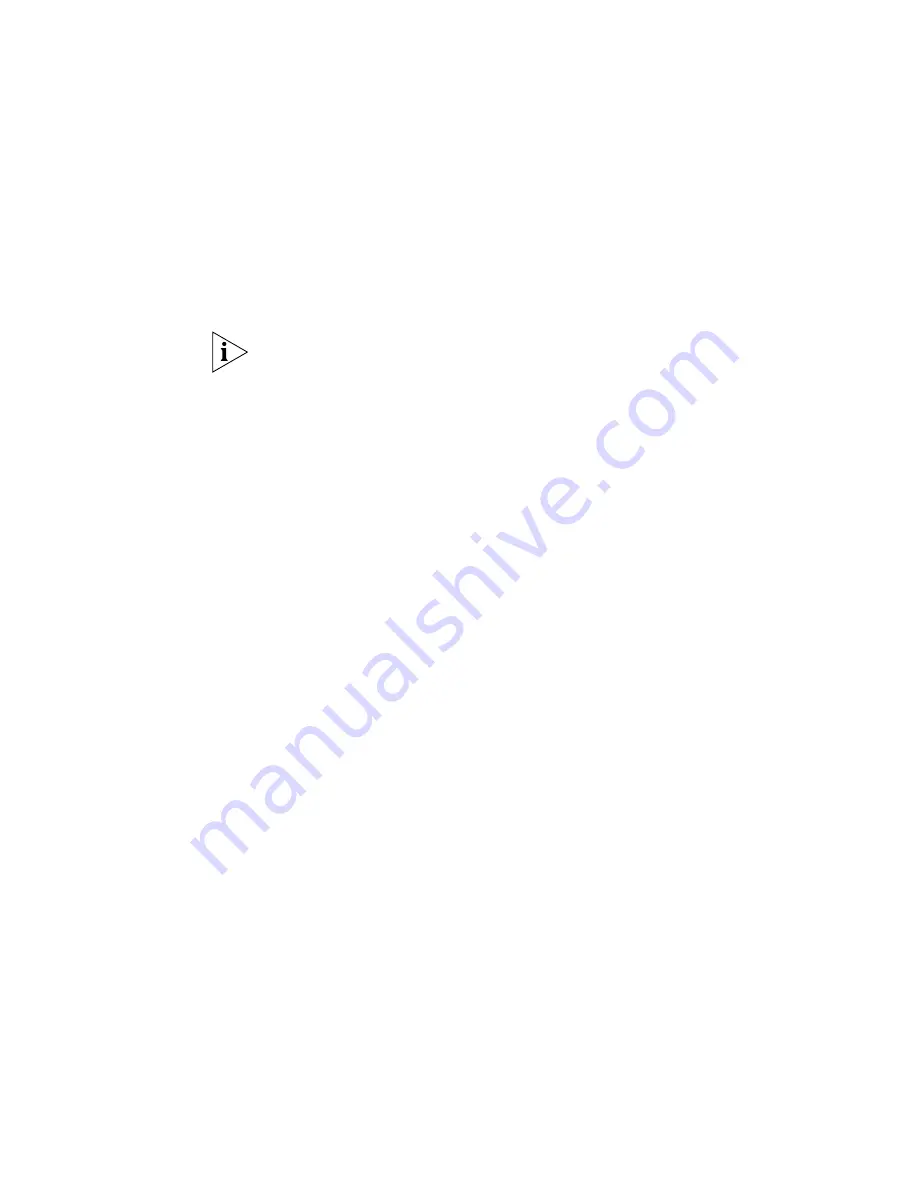
756
C
HAPTER
18: NBX S
UPPORT
Analog Terminal Adapter and Analog Terminal Card
Each Analog Terminal Adapter (ATA) port is represented individually on
the map.
The icon used for the ATA port depends on whether the port is connected
to a phone or a fax.
For a 4-port Analog Terminal Card, each port uses a separate icon.
NBX Phones and Attendant Consoles
3Com Network Director detects all types of NBX phones, as well as
attendant consoles.
NBX Applications
3Com Network Director also detects PCs running the pcXset (softphone
client) and ConneXtions (H.323 Gateway) applications.
How 3Com Network
Director Monitors the
Phone Network
3Com Network Director monitors the phone network in different ways:
■
NBX Call Processor
: Whenever the NBX Call Processor becomes
unavailable, this affects the whole phone network; all phones on the
map become red, showing high stress, and a
critical
event is logged
listing all the equipment affected. In addition, 3Com Network Director
regularly polls the NBX Call Processor to check the status of the
phones on the network. Whenever the status of a phone becomes
offline
, the phone becomes red on the map, indicating high stress,
and a
high severity
event is logged against the phone.
■
IP Phones
: 3Com Network Director checks the availability of IP phones
using the
IP Ping Service
monitor. Whenever the phone stops
responding, it becomes red on the map, indicating high stress, and a
high severity
event is logged against the phone.
■
Network Stress
: Whenever an event that could impact the NBX system
is logged the details for the event warn you of the devices that may be
affected.
Содержание 3C15500 - Network Director - PC
Страница 1: ...http www 3com com Part No DUA1550 0AAA01 Published May 2004 3Com Network Director User Guide 3C15500 ...
Страница 4: ......
Страница 34: ......
Страница 38: ...34 ABOUT THIS GUIDE ...
Страница 50: ...46 CHAPTER 1 GETTING STARTED ...
Страница 64: ...60 CHAPTER 2 PRODUCT ACTIVATION ...
Страница 213: ...Components 209 Figure 75 Export to Visio Dialog Box ...
Страница 220: ...216 CHAPTER 5 WORKING WITH THE MAP Figure 84 Double Clicking on a Router in the Tree ...
Страница 264: ...260 CHAPTER 6 VIEWING DEVICE DETAILS Figure 117 Security Tab for a Device ...
Страница 276: ...272 CHAPTER 6 VIEWING DEVICE DETAILS ...
Страница 322: ...318 CHAPTER 7 MONITORING THE NETWORK ...
Страница 385: ...Examples 381 Figure 189 Attach Alerts Dialog Box ...
Страница 406: ...402 CHAPTER 9 PERFORMANCE REPORTING ...
Страница 431: ...Components 427 History View dialog box Figure 210 History View Dialog Box ...
Страница 440: ...436 CHAPTER 10 RMON Host View dialog box Figure 219 Host View Dialog Box ...
Страница 476: ...472 CHAPTER 11 CREATING REPORTS ...
Страница 502: ...498 CHAPTER 12 CONFIGURING SINGLE DEVICES ...
Страница 526: ...522 CHAPTER 13 VLAN MANAGEMENT Figure 272 Options Dialog Box VLANs Tab ...
Страница 567: ...Components 563 Figure 305 Selecting the Link to the End Station on the Map ...
Страница 626: ...622 CHAPTER 14 BULK CONFIGURATION ...
Страница 684: ...680 CHAPTER 16 UPGRADING DEVICE SOFTWARE ...
Страница 814: ...810 CHAPTER 19 BACKING UP DEVICE CONFIGURATIONS ...
Страница 838: ...834 CHAPTER 20 LIVE UPDATE ...
Страница 894: ...890 APPENDIX G ADDING MAC ADDRESS VENDOR TRANSLATIONS ...
















































