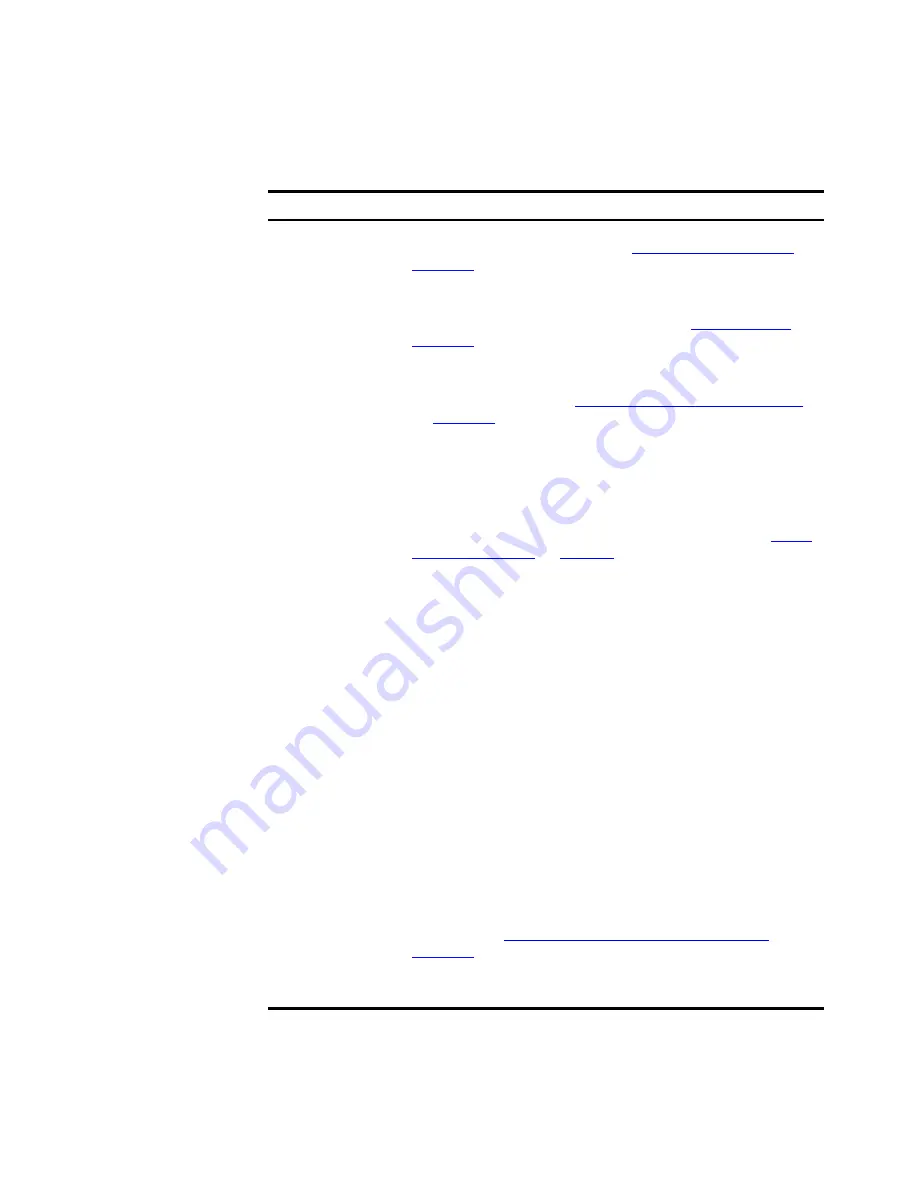
176
C
HAPTER
5: W
ORKING
WITH
THE
M
AP
If 3Com Network Director is unable to obtain a label of the type you have
selected, then it will use the first label that it is able to locate (using the
Label Type
Label Source
Custom Name
Manually specified. For more information about how to set the
Custom Name for a map item see
“Viewing Device Details”
on
page 229
.
User Name
For NBX phones this is the User Name associated with the
phone, as retrieved from the NCP. For more information about
working with NBX telephony solutions see
“NBX Support”
on
page 753
.
For other devices this is the 802.1X session User Name, as
retrieved from the authenticator switch. For more information
about network login see
“Dynamic Network Login Support”
on
page 205
.
Map items other than devices do not have a User Name label.
DNS Name
3Com Network Director automatically resolves DNS Names for
devices that have a valid IP address, using the DNS servers
configured on the PC that 3Com Network Director is running
on. This resolution is performed during discovery. For more
information about DNS resolution during discovery see
“DNS
Name Resolution ”
on
page 95
.
Map items other than devices do not have a DNS Name label.
System Name
For devices this is the System Name that the device is
configured with.
For clouds this is a name automatically assigned by 3Com
Network Director, based upon when the cloud was created.
Map items other than devices and clouds do not have a System
Name label.
IP Address
For devices this is the first IP interface configured on the device
that 3Com Network Director detected.
For subnets this is the subnet IP address.
For subnet icons that represent multiple subnets this is a list of
the subnet IP addresses.
Map items other than devices and subnets do not have an IP
Address label.
MAC Address
For devices this is the first MAC address configured on the
device that 3Com Network Director detected. For more
information about how to configure the display of MAC
addresses see
“Vendor Translation of MAC Addresses”
on
page 177
.
Map items other than devices do not have a MAC Address
label.
Содержание 3C15500 - Network Director - PC
Страница 1: ...http www 3com com Part No DUA1550 0AAA01 Published May 2004 3Com Network Director User Guide 3C15500 ...
Страница 4: ......
Страница 34: ......
Страница 38: ...34 ABOUT THIS GUIDE ...
Страница 50: ...46 CHAPTER 1 GETTING STARTED ...
Страница 64: ...60 CHAPTER 2 PRODUCT ACTIVATION ...
Страница 213: ...Components 209 Figure 75 Export to Visio Dialog Box ...
Страница 220: ...216 CHAPTER 5 WORKING WITH THE MAP Figure 84 Double Clicking on a Router in the Tree ...
Страница 264: ...260 CHAPTER 6 VIEWING DEVICE DETAILS Figure 117 Security Tab for a Device ...
Страница 276: ...272 CHAPTER 6 VIEWING DEVICE DETAILS ...
Страница 322: ...318 CHAPTER 7 MONITORING THE NETWORK ...
Страница 385: ...Examples 381 Figure 189 Attach Alerts Dialog Box ...
Страница 406: ...402 CHAPTER 9 PERFORMANCE REPORTING ...
Страница 431: ...Components 427 History View dialog box Figure 210 History View Dialog Box ...
Страница 440: ...436 CHAPTER 10 RMON Host View dialog box Figure 219 Host View Dialog Box ...
Страница 476: ...472 CHAPTER 11 CREATING REPORTS ...
Страница 502: ...498 CHAPTER 12 CONFIGURING SINGLE DEVICES ...
Страница 526: ...522 CHAPTER 13 VLAN MANAGEMENT Figure 272 Options Dialog Box VLANs Tab ...
Страница 567: ...Components 563 Figure 305 Selecting the Link to the End Station on the Map ...
Страница 626: ...622 CHAPTER 14 BULK CONFIGURATION ...
Страница 684: ...680 CHAPTER 16 UPGRADING DEVICE SOFTWARE ...
Страница 814: ...810 CHAPTER 19 BACKING UP DEVICE CONFIGURATIONS ...
Страница 838: ...834 CHAPTER 20 LIVE UPDATE ...
Страница 894: ...890 APPENDIX G ADDING MAC ADDRESS VENDOR TRANSLATIONS ...
















































