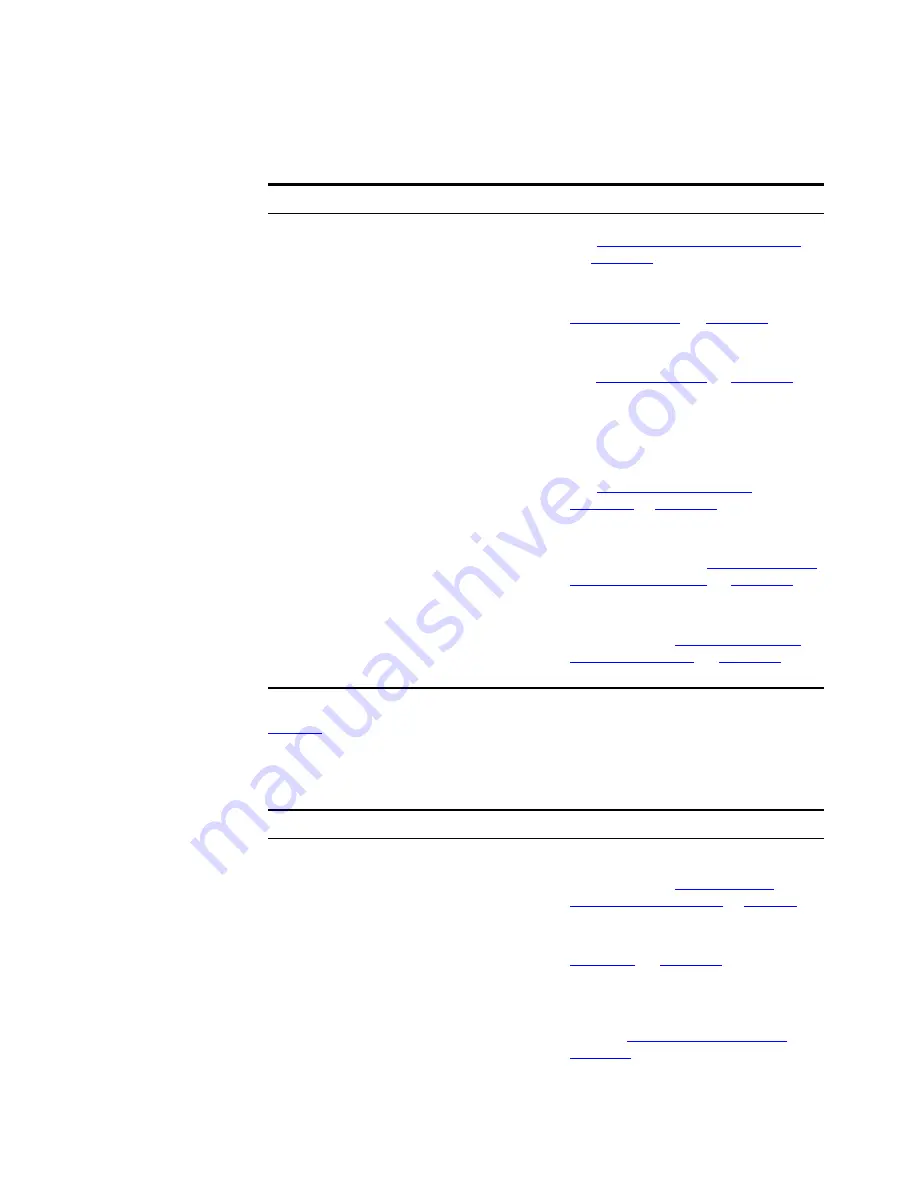
66
C
HAPTER
3: M
AIN
W
INDOW
View
Table 5
lists each menu item for the
View
menu and the associated
operation invoked by selecting it.
Table 5
View Menu
Edit > Delete
Ctrl+Delete
Deletes the selected map item or link.
See
“Deleting Items from the Map”
on
page 204
for more information.
Edit > Group Devices
Ctrl+G
Groups the selected devices together
into a single logical device group. See
“Device Groups”
on
page 172
for
more information.
Edit > Ungroup Devices
Ungroups the selected device group.
See
“Device Groups”
on
page 172
for
more information.
Edit > Find
Ctrl+F
Launches the
Find
dialog box. This
dialog box allows you to find items in
the map by various attributes, such as
Name, IP or MAC address, and VLAN.
See
“Finding Items on Your
Network”
on
page 192
for more
information.
Edit > Select All
Ctrl+A
Selects all map items in the currently
viewed submap. See
“Selecting Items
in the Map and Tree”
on
page 180
for
more information.
Edit > Select All Core Devices
Selects all core infrastructure devices
in the map. See
“Selecting Items in
the Map and Tree”
on
page 180
for
more information.
Menu Item
Hot Key
Operation
Menu Item
Hot Key
Operation
View > Show Toolbar
Toggles whether the toolbar is
displayed or not. For more
information see
“View > Show
Toolbar Menu Option”
on
page 74
.
View > Show End Stations
Toggles whether end stations are
displayed in the map or not. See
“Devices”
on
page 158
for more
information.
View > Show Undiscovered
Subnets
Toggles whether undiscovered
subnets are displayed in the map or
not. See
“Undiscovered Subnets”
on
page 170
for more information.
Содержание 3C15500 - Network Director - PC
Страница 1: ...http www 3com com Part No DUA1550 0AAA01 Published May 2004 3Com Network Director User Guide 3C15500 ...
Страница 4: ......
Страница 34: ......
Страница 38: ...34 ABOUT THIS GUIDE ...
Страница 50: ...46 CHAPTER 1 GETTING STARTED ...
Страница 64: ...60 CHAPTER 2 PRODUCT ACTIVATION ...
Страница 213: ...Components 209 Figure 75 Export to Visio Dialog Box ...
Страница 220: ...216 CHAPTER 5 WORKING WITH THE MAP Figure 84 Double Clicking on a Router in the Tree ...
Страница 264: ...260 CHAPTER 6 VIEWING DEVICE DETAILS Figure 117 Security Tab for a Device ...
Страница 276: ...272 CHAPTER 6 VIEWING DEVICE DETAILS ...
Страница 322: ...318 CHAPTER 7 MONITORING THE NETWORK ...
Страница 385: ...Examples 381 Figure 189 Attach Alerts Dialog Box ...
Страница 406: ...402 CHAPTER 9 PERFORMANCE REPORTING ...
Страница 431: ...Components 427 History View dialog box Figure 210 History View Dialog Box ...
Страница 440: ...436 CHAPTER 10 RMON Host View dialog box Figure 219 Host View Dialog Box ...
Страница 476: ...472 CHAPTER 11 CREATING REPORTS ...
Страница 502: ...498 CHAPTER 12 CONFIGURING SINGLE DEVICES ...
Страница 526: ...522 CHAPTER 13 VLAN MANAGEMENT Figure 272 Options Dialog Box VLANs Tab ...
Страница 567: ...Components 563 Figure 305 Selecting the Link to the End Station on the Map ...
Страница 626: ...622 CHAPTER 14 BULK CONFIGURATION ...
Страница 684: ...680 CHAPTER 16 UPGRADING DEVICE SOFTWARE ...
Страница 814: ...810 CHAPTER 19 BACKING UP DEVICE CONFIGURATIONS ...
Страница 838: ...834 CHAPTER 20 LIVE UPDATE ...
Страница 894: ...890 APPENDIX G ADDING MAC ADDRESS VENDOR TRANSLATIONS ...
















































