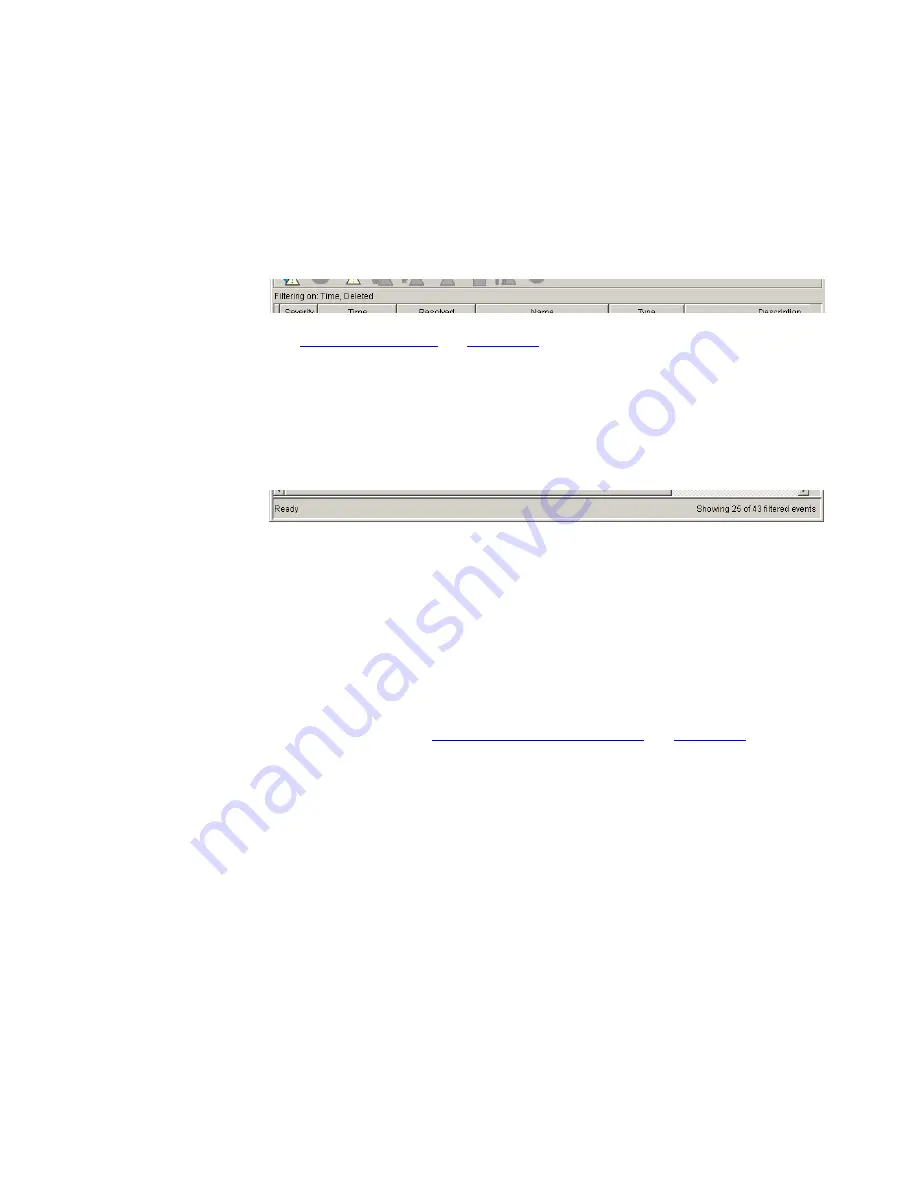
332
C
HAPTER
8: T
HE
E
VENT
L
OG
The first status bar is shown above the
Events
table, and contains details
of the filter that is currently being used:
Figure 155
Filter Status Bar
See
“Filter Status Bar”
on
page 343
for details of the values that may be
displayed in this status bar and their meanings.
The second status bar is shown at the bottom of the
Events
window,
below the
Events
list:
Figure 156
Database Status Bar
The left-hand side of this status bar indicates whether or not an operation
is in progress. This may show the following:
Updating…:
The
Events
list is in the process of being updated. Events
are being retrieved from the events database, filtered and, if they match
the filter, added to the list.
Ready:
The
Events
list is not being updated and, unless you
interrupted the update using
View > Stop
, shows all events that match
the current filter. See
“Refreshing the Events List”
on
page 336
for more
information on interrupting event list updates.
The right-hand side of the status bar indicates the number of events
shown in the events list and also, if the list is filtered on any fields, the
total number of events in the database.
Working With Events
Events may be used in many ways within 3Com Network Director,
providing a powerful tool for network management. The following
sections provide details of various operations that you may perform with
events to obtain the most benefit from them.
Navigating to Event Sources in the Map
Every monitor-based or SNMP trap-based event has an event source
associated with it, this being the device or link that the event was
Содержание 3C15500 - Network Director - PC
Страница 1: ...http www 3com com Part No DUA1550 0AAA01 Published May 2004 3Com Network Director User Guide 3C15500 ...
Страница 4: ......
Страница 34: ......
Страница 38: ...34 ABOUT THIS GUIDE ...
Страница 50: ...46 CHAPTER 1 GETTING STARTED ...
Страница 64: ...60 CHAPTER 2 PRODUCT ACTIVATION ...
Страница 213: ...Components 209 Figure 75 Export to Visio Dialog Box ...
Страница 220: ...216 CHAPTER 5 WORKING WITH THE MAP Figure 84 Double Clicking on a Router in the Tree ...
Страница 264: ...260 CHAPTER 6 VIEWING DEVICE DETAILS Figure 117 Security Tab for a Device ...
Страница 276: ...272 CHAPTER 6 VIEWING DEVICE DETAILS ...
Страница 322: ...318 CHAPTER 7 MONITORING THE NETWORK ...
Страница 385: ...Examples 381 Figure 189 Attach Alerts Dialog Box ...
Страница 406: ...402 CHAPTER 9 PERFORMANCE REPORTING ...
Страница 431: ...Components 427 History View dialog box Figure 210 History View Dialog Box ...
Страница 440: ...436 CHAPTER 10 RMON Host View dialog box Figure 219 Host View Dialog Box ...
Страница 476: ...472 CHAPTER 11 CREATING REPORTS ...
Страница 502: ...498 CHAPTER 12 CONFIGURING SINGLE DEVICES ...
Страница 526: ...522 CHAPTER 13 VLAN MANAGEMENT Figure 272 Options Dialog Box VLANs Tab ...
Страница 567: ...Components 563 Figure 305 Selecting the Link to the End Station on the Map ...
Страница 626: ...622 CHAPTER 14 BULK CONFIGURATION ...
Страница 684: ...680 CHAPTER 16 UPGRADING DEVICE SOFTWARE ...
Страница 814: ...810 CHAPTER 19 BACKING UP DEVICE CONFIGURATIONS ...
Страница 838: ...834 CHAPTER 20 LIVE UPDATE ...
Страница 894: ...890 APPENDIX G ADDING MAC ADDRESS VENDOR TRANSLATIONS ...
















































