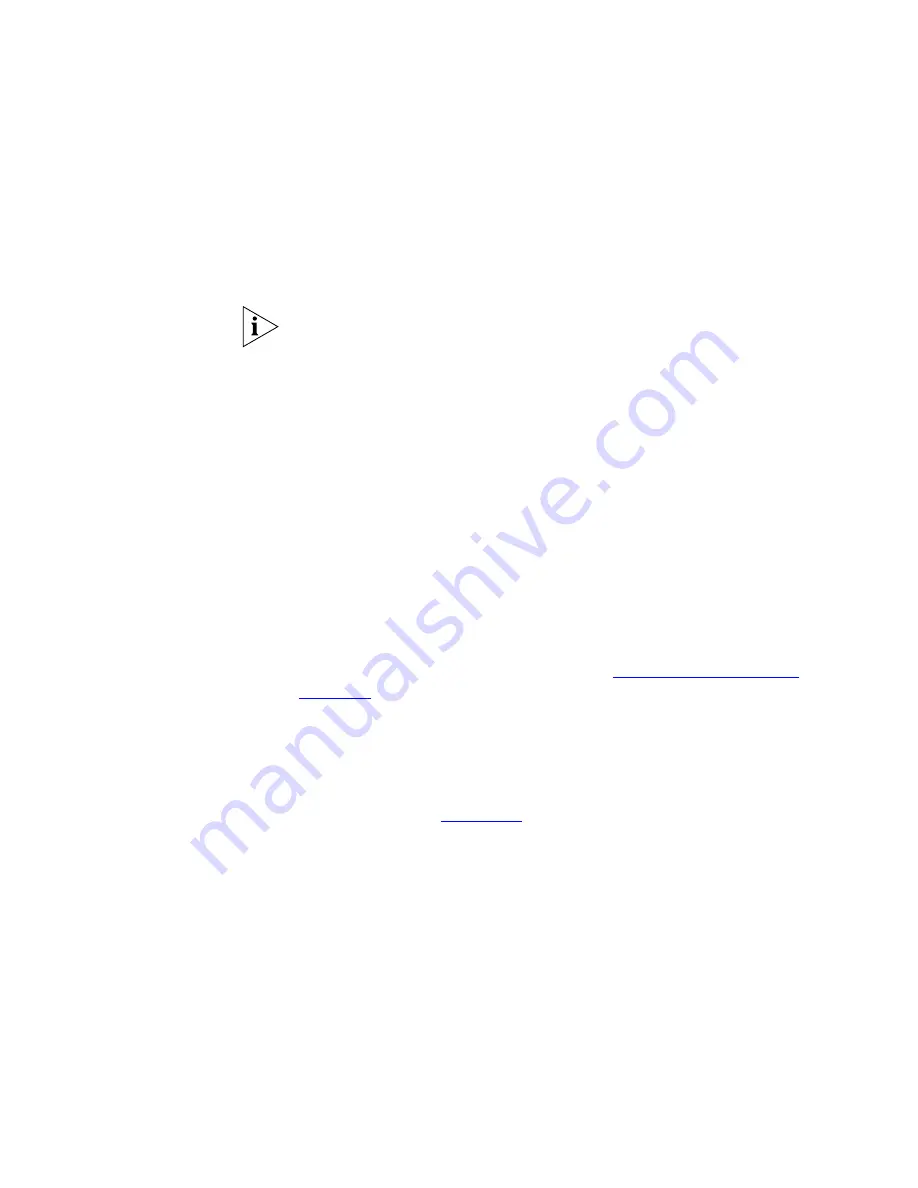
Examples
615
9
Click
OK
to schedule the bulk configuration operation to start later in the
evening. When the bulk configuration operation runs, it will attempt to
configure the user accounts of all supported 3Com devices on the
network according to the user accounts defined in the configuration
template.
It is strongly recommended that any unsupported 3Com or 3
rd
party
devices on the network are manually configured to suit the applicable
network security policy.
Configuring Network
Login
There is a requirement to provide a hot-desking area for the use of
location independent workers at your site. Because the hot-desking area
is easily accessible, it has been decided to use the
Network Login
feature
of the 3Com Switch 4400 devices to authenticate users in this area prior
to allowing them access to the company network. Primary and backup
RADIUS authentication and accounting servers have already been set up
to provide the necessary authentication service, and now it is necessary to
configure the network switches to implement network login. To do this
the switches must first be configured with the details of the RADIUS
servers:
1
Ensure that the Switch 4400 devices that provide the network
connections for the new hot-desking area are present in the current map.
If necessary run a network discovery. See
“Launching a discovery”
on
page 106
.
2
Launch the
Configuration Editor
dialog box using the
Switch Devices
option from the
Device > Configure
menu.
3
Click the
RADIUS Servers
feature in the configuration summary tree and
enable the authentication and accounting server attributes in the feature
pane, as shown in
Figure 340
.
Содержание 3C15500 - Network Director - PC
Страница 1: ...http www 3com com Part No DUA1550 0AAA01 Published May 2004 3Com Network Director User Guide 3C15500 ...
Страница 4: ......
Страница 34: ......
Страница 38: ...34 ABOUT THIS GUIDE ...
Страница 50: ...46 CHAPTER 1 GETTING STARTED ...
Страница 64: ...60 CHAPTER 2 PRODUCT ACTIVATION ...
Страница 213: ...Components 209 Figure 75 Export to Visio Dialog Box ...
Страница 220: ...216 CHAPTER 5 WORKING WITH THE MAP Figure 84 Double Clicking on a Router in the Tree ...
Страница 264: ...260 CHAPTER 6 VIEWING DEVICE DETAILS Figure 117 Security Tab for a Device ...
Страница 276: ...272 CHAPTER 6 VIEWING DEVICE DETAILS ...
Страница 322: ...318 CHAPTER 7 MONITORING THE NETWORK ...
Страница 385: ...Examples 381 Figure 189 Attach Alerts Dialog Box ...
Страница 406: ...402 CHAPTER 9 PERFORMANCE REPORTING ...
Страница 431: ...Components 427 History View dialog box Figure 210 History View Dialog Box ...
Страница 440: ...436 CHAPTER 10 RMON Host View dialog box Figure 219 Host View Dialog Box ...
Страница 476: ...472 CHAPTER 11 CREATING REPORTS ...
Страница 502: ...498 CHAPTER 12 CONFIGURING SINGLE DEVICES ...
Страница 526: ...522 CHAPTER 13 VLAN MANAGEMENT Figure 272 Options Dialog Box VLANs Tab ...
Страница 567: ...Components 563 Figure 305 Selecting the Link to the End Station on the Map ...
Страница 626: ...622 CHAPTER 14 BULK CONFIGURATION ...
Страница 684: ...680 CHAPTER 16 UPGRADING DEVICE SOFTWARE ...
Страница 814: ...810 CHAPTER 19 BACKING UP DEVICE CONFIGURATIONS ...
Страница 838: ...834 CHAPTER 20 LIVE UPDATE ...
Страница 894: ...890 APPENDIX G ADDING MAC ADDRESS VENDOR TRANSLATIONS ...






























