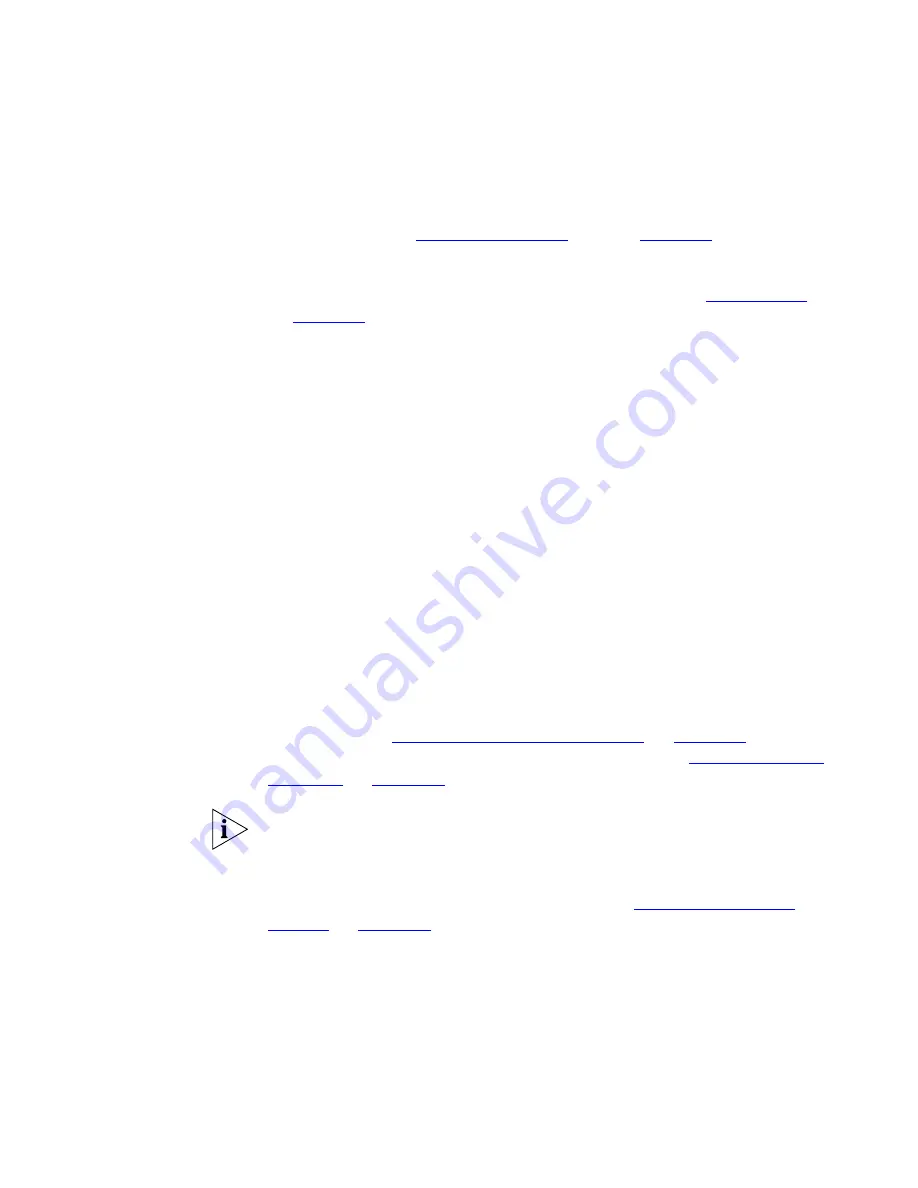
158
C
HAPTER
5: W
ORKING
WITH
THE
M
AP
Submaps can contain shortcut symbols, that indicate that the device
that is linked to is not contained in the current map. For more
information see
“Shortcut Symbols”
on page
page 186
.
There are various methods that can be used to navigate between the
top-level map and its submaps. For more information see
“Navigation”
on
page 182
.
The Ungrouped
Network View
When you choose to view the devices in your network without grouping
them by subnet, 3Com Network Director displays the layer-2 (physical)
topology of your network in a single top-level map containing all of the
devices discovered on your network. This view does not show:
■
The subnets in your network. Consequently links from routers and
layer-3 devices to the subnets they are logically connected to are not
shown. In this view the devices that are contained within the subnets
are shown in the top-level map.
■
The device groups in your network. Any device groups within your
network are expanded within this view so that the devices they
contain are shown in the top-level map.
Devices
Each icon on the map represents a device on your network that has been
discovered by 3Com Network Director through use of the
Network
Discovery
wizard, or has been added to the map manually. For more
information see
“The Network Discovery Wizard”
on
page 109
. For
information about adding single devices to the map see
“Adding Items to
the Map”
on
page 202
.
If you are only interested in your network infrastructure, and do not wish
to view the end stations on your network then turn off the
View
>
Show
End Stations
option. This will simplify the contents of your map by hiding
all of the end stations. If you turn off this option then you may also wish
to relayout your map. For more information see
“Modifying the Map
Layout”
on
page 200
.
Device Icons
Each of the basic icons used to represent devices on your network has an
image contained within it to show the type of device represented.
Содержание 3C15500 - Network Director - PC
Страница 1: ...http www 3com com Part No DUA1550 0AAA01 Published May 2004 3Com Network Director User Guide 3C15500 ...
Страница 4: ......
Страница 34: ......
Страница 38: ...34 ABOUT THIS GUIDE ...
Страница 50: ...46 CHAPTER 1 GETTING STARTED ...
Страница 64: ...60 CHAPTER 2 PRODUCT ACTIVATION ...
Страница 213: ...Components 209 Figure 75 Export to Visio Dialog Box ...
Страница 220: ...216 CHAPTER 5 WORKING WITH THE MAP Figure 84 Double Clicking on a Router in the Tree ...
Страница 264: ...260 CHAPTER 6 VIEWING DEVICE DETAILS Figure 117 Security Tab for a Device ...
Страница 276: ...272 CHAPTER 6 VIEWING DEVICE DETAILS ...
Страница 322: ...318 CHAPTER 7 MONITORING THE NETWORK ...
Страница 385: ...Examples 381 Figure 189 Attach Alerts Dialog Box ...
Страница 406: ...402 CHAPTER 9 PERFORMANCE REPORTING ...
Страница 431: ...Components 427 History View dialog box Figure 210 History View Dialog Box ...
Страница 440: ...436 CHAPTER 10 RMON Host View dialog box Figure 219 Host View Dialog Box ...
Страница 476: ...472 CHAPTER 11 CREATING REPORTS ...
Страница 502: ...498 CHAPTER 12 CONFIGURING SINGLE DEVICES ...
Страница 526: ...522 CHAPTER 13 VLAN MANAGEMENT Figure 272 Options Dialog Box VLANs Tab ...
Страница 567: ...Components 563 Figure 305 Selecting the Link to the End Station on the Map ...
Страница 626: ...622 CHAPTER 14 BULK CONFIGURATION ...
Страница 684: ...680 CHAPTER 16 UPGRADING DEVICE SOFTWARE ...
Страница 814: ...810 CHAPTER 19 BACKING UP DEVICE CONFIGURATIONS ...
Страница 838: ...834 CHAPTER 20 LIVE UPDATE ...
Страница 894: ...890 APPENDIX G ADDING MAC ADDRESS VENDOR TRANSLATIONS ...
















































