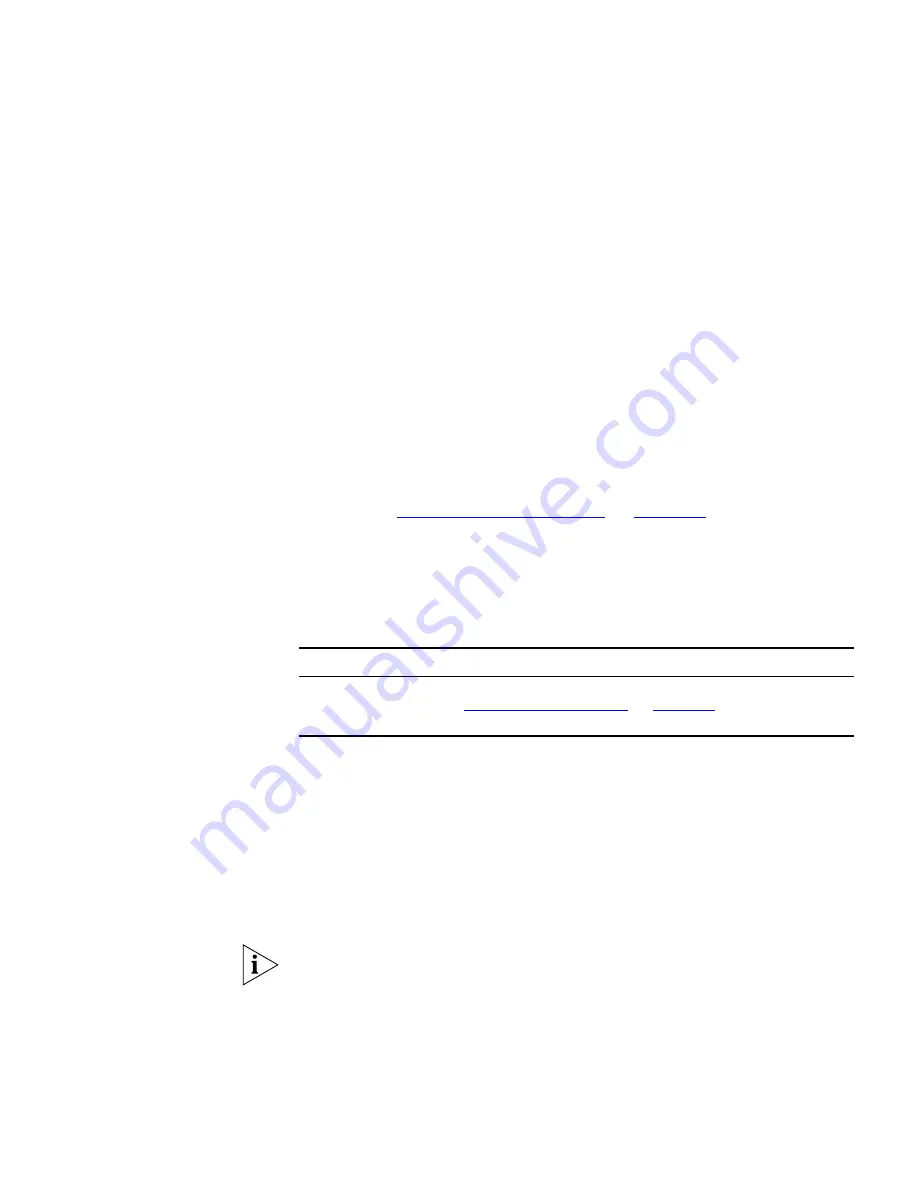
Components
169
cloud should appear in a particular submap or the top-level map is based
upon the devices that are connected to it:
■
A cloud will appear in a submap if it is connected to one or more
devices that are present in that submap.
■
A cloud will appear in the top-level map if it is only connected to a
single device, and that device is a router or layer-3 switch.
■
A cloud will appear in the top-level map if it is connected to two or
more routers or layer-3 switches.
This means that adding a link to a cloud can cause the cloud to be added
to other submaps and may cause it to be removed from the top-level
map. Similarly, deleting a link to a cloud can remove the cloud from one
or more submaps and may cause it to be added to or removed from the
top-level map. For more information about adding and deleting links in
the map see
“Linking Items in the Map”
on
page 204
.
Pull-Right Menu for Clouds
Right-clicking on a cloud in the map produces a pop-up menu. The
following table describes each of the menu items in the pop-up.
Table 21
Clouds Menu Options
Subnets
Subnet icons represent submaps that contain devices in the same IP
subnet or subnets. A device is considered to be part of an IP subnet if it
has at least one IP address which is contained in the subnet. This includes
routers and layer-3 devices.
Subnets are only shown in the map when you choose to view the devices
in your network grouped by subnet, but are always shown in the tree.
As well as appearing in the top-level map, a router or layer-3 device can
appear in multiple subnets. However, a router or layer-3 device only
appears at the top-level of the tree.
In the top-level map the links between subnets and routers or layer-3
switches are shown as layer-3 connections, while in submaps the links
Menu Item
Operation
Properties
Launches the
Properties
dialog box for the selected map items and
links. See
“Viewing Device Details”
on
page 229
for more
information.
Содержание 3C15500 - Network Director - PC
Страница 1: ...http www 3com com Part No DUA1550 0AAA01 Published May 2004 3Com Network Director User Guide 3C15500 ...
Страница 4: ......
Страница 34: ......
Страница 38: ...34 ABOUT THIS GUIDE ...
Страница 50: ...46 CHAPTER 1 GETTING STARTED ...
Страница 64: ...60 CHAPTER 2 PRODUCT ACTIVATION ...
Страница 213: ...Components 209 Figure 75 Export to Visio Dialog Box ...
Страница 220: ...216 CHAPTER 5 WORKING WITH THE MAP Figure 84 Double Clicking on a Router in the Tree ...
Страница 264: ...260 CHAPTER 6 VIEWING DEVICE DETAILS Figure 117 Security Tab for a Device ...
Страница 276: ...272 CHAPTER 6 VIEWING DEVICE DETAILS ...
Страница 322: ...318 CHAPTER 7 MONITORING THE NETWORK ...
Страница 385: ...Examples 381 Figure 189 Attach Alerts Dialog Box ...
Страница 406: ...402 CHAPTER 9 PERFORMANCE REPORTING ...
Страница 431: ...Components 427 History View dialog box Figure 210 History View Dialog Box ...
Страница 440: ...436 CHAPTER 10 RMON Host View dialog box Figure 219 Host View Dialog Box ...
Страница 476: ...472 CHAPTER 11 CREATING REPORTS ...
Страница 502: ...498 CHAPTER 12 CONFIGURING SINGLE DEVICES ...
Страница 526: ...522 CHAPTER 13 VLAN MANAGEMENT Figure 272 Options Dialog Box VLANs Tab ...
Страница 567: ...Components 563 Figure 305 Selecting the Link to the End Station on the Map ...
Страница 626: ...622 CHAPTER 14 BULK CONFIGURATION ...
Страница 684: ...680 CHAPTER 16 UPGRADING DEVICE SOFTWARE ...
Страница 814: ...810 CHAPTER 19 BACKING UP DEVICE CONFIGURATIONS ...
Страница 838: ...834 CHAPTER 20 LIVE UPDATE ...
Страница 894: ...890 APPENDIX G ADDING MAC ADDRESS VENDOR TRANSLATIONS ...
















































