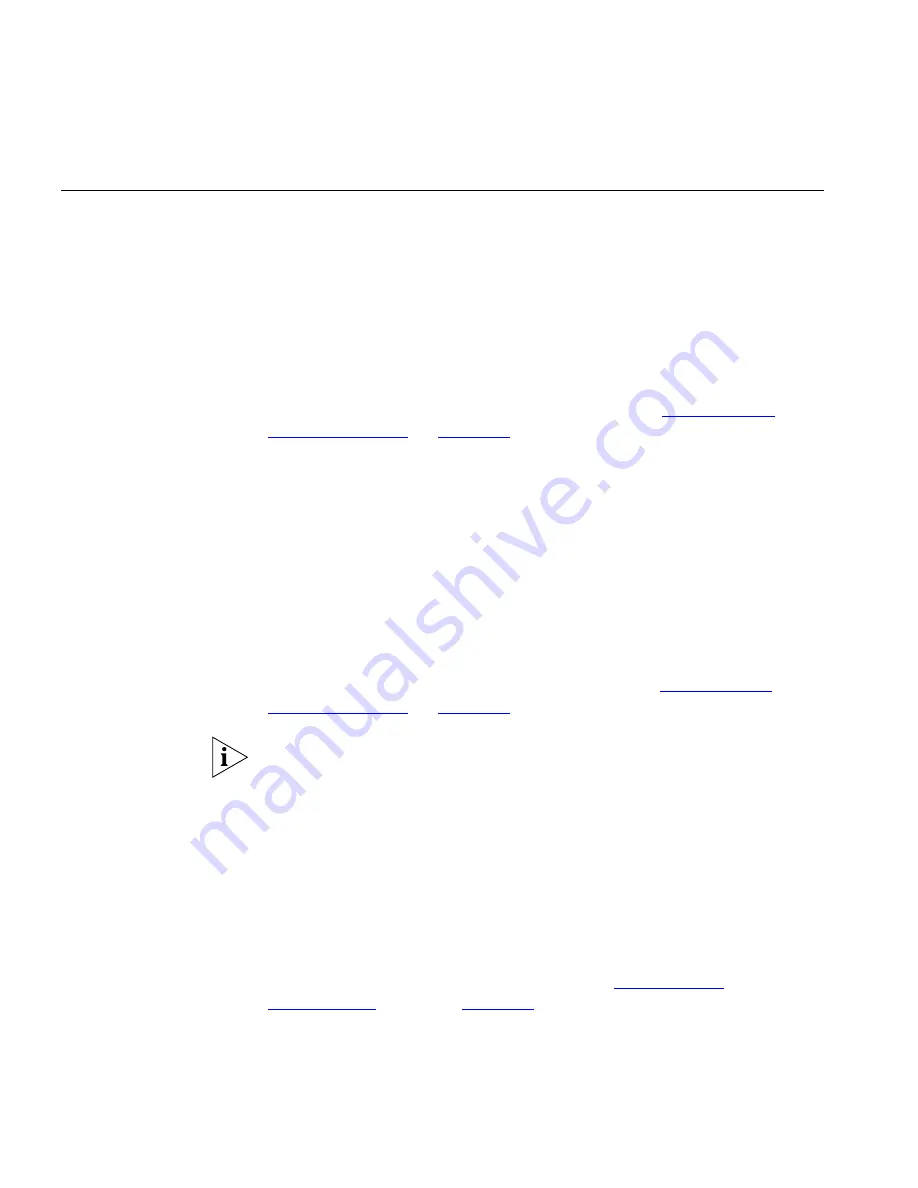
768
C
HAPTER
18: NBX S
UPPORT
Examples
Discovering Several
NBX Call Processors
Simultaneously
You want to discover several NBX Call Processors on your network
simultaneously or discover your whole NBX system at once, where each
NBX Call Processor uses a different password.
To discover multiple NBX Call Processors:
1
Start a new discovery using the
File > New
menu option.
2
Go through the steps of the wizard, as described in
“The Network
Discovery Wizard”
on
page 109
, until you reach the
NBX Voice Network
step.
3
Select
Yes
and click
Next
.
4
In the
NBX Call Processors
step, click Add to open the
Add NBX Call
Processor
dialog box.
5
In the
Add NBX Call Processor
dialog box, specify the IP address,
administrator username and password for the NBX Call Processor, then
click
OK
. This will add the NBX Call Processor to the table in the
NBX Call
Processors
step.
6
Repeat steps 4 and 5 for each of the NBX Call Processors in your network.
7
Click
Next
and complete the wizard as explained in
“The Network
Discovery Wizard”
on
page 109
.
If you do not know the IP address of one of your NBX Call Processors, or
several of your NBX Call Processors use the same username and
password, you may omit the NBX Call Processors from the table and
instead select the
Custom
option and specify a username and password.
Receiving an Alert
when my Phones
Stop Working
Phones are critical components of your company’s network and you want
to be informed immediately when any of the phones become
unavailable.
To do this:
1
Create one or more alerts as explained in the
“Alert System
Components”
section on
page 364
. It is recommended that the body of a
text alert contains at least the following variables:
■
$deviceName$
Содержание 3C15500 - Network Director - PC
Страница 1: ...http www 3com com Part No DUA1550 0AAA01 Published May 2004 3Com Network Director User Guide 3C15500 ...
Страница 4: ......
Страница 34: ......
Страница 38: ...34 ABOUT THIS GUIDE ...
Страница 50: ...46 CHAPTER 1 GETTING STARTED ...
Страница 64: ...60 CHAPTER 2 PRODUCT ACTIVATION ...
Страница 213: ...Components 209 Figure 75 Export to Visio Dialog Box ...
Страница 220: ...216 CHAPTER 5 WORKING WITH THE MAP Figure 84 Double Clicking on a Router in the Tree ...
Страница 264: ...260 CHAPTER 6 VIEWING DEVICE DETAILS Figure 117 Security Tab for a Device ...
Страница 276: ...272 CHAPTER 6 VIEWING DEVICE DETAILS ...
Страница 322: ...318 CHAPTER 7 MONITORING THE NETWORK ...
Страница 385: ...Examples 381 Figure 189 Attach Alerts Dialog Box ...
Страница 406: ...402 CHAPTER 9 PERFORMANCE REPORTING ...
Страница 431: ...Components 427 History View dialog box Figure 210 History View Dialog Box ...
Страница 440: ...436 CHAPTER 10 RMON Host View dialog box Figure 219 Host View Dialog Box ...
Страница 476: ...472 CHAPTER 11 CREATING REPORTS ...
Страница 502: ...498 CHAPTER 12 CONFIGURING SINGLE DEVICES ...
Страница 526: ...522 CHAPTER 13 VLAN MANAGEMENT Figure 272 Options Dialog Box VLANs Tab ...
Страница 567: ...Components 563 Figure 305 Selecting the Link to the End Station on the Map ...
Страница 626: ...622 CHAPTER 14 BULK CONFIGURATION ...
Страница 684: ...680 CHAPTER 16 UPGRADING DEVICE SOFTWARE ...
Страница 814: ...810 CHAPTER 19 BACKING UP DEVICE CONFIGURATIONS ...
Страница 838: ...834 CHAPTER 20 LIVE UPDATE ...
Страница 894: ...890 APPENDIX G ADDING MAC ADDRESS VENDOR TRANSLATIONS ...






























