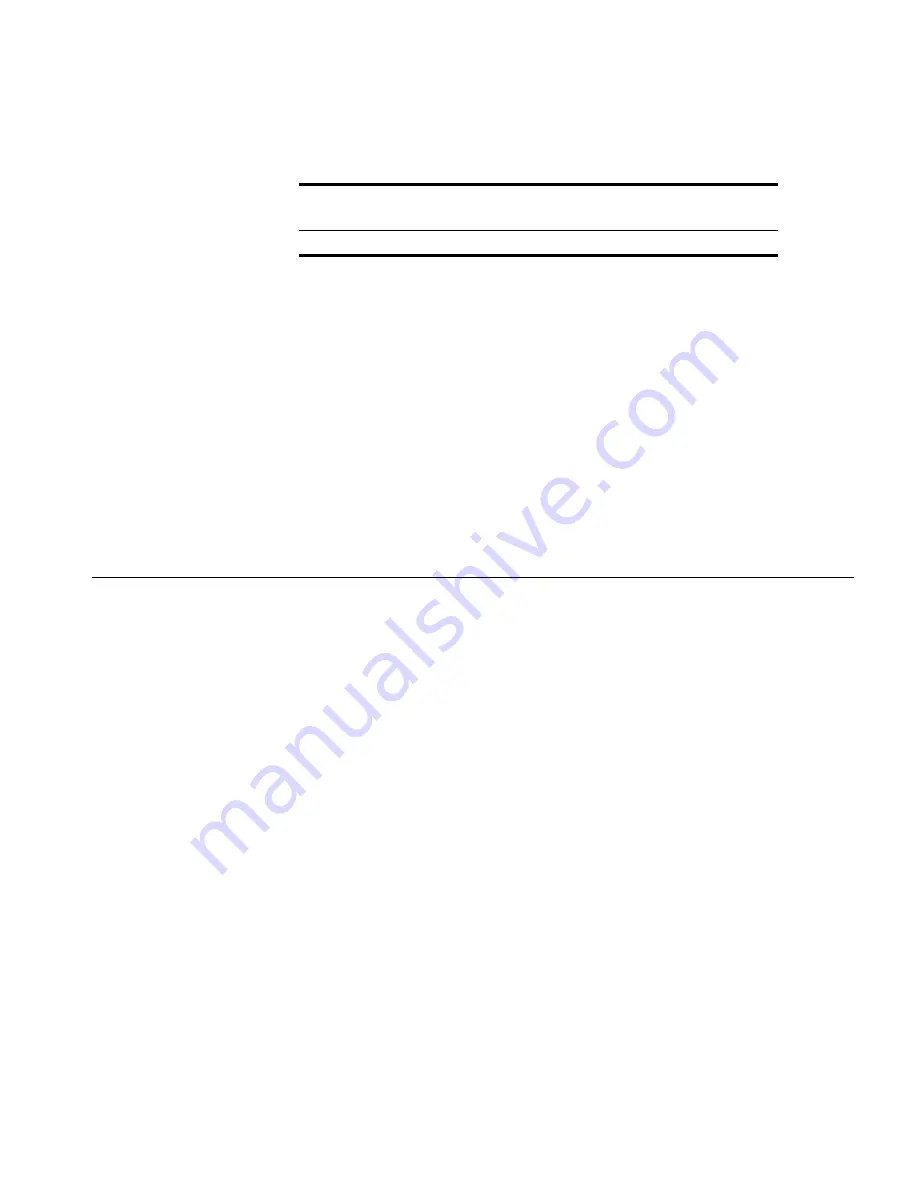
Key Considerations
399
If you wish to cut down the number of files stored on disk, you can
remove particular database files that correspond to devices or links for
which you no longer need the data. You can do this by opening the
mapping file and locating the entries for these devices and links. Each
entry lists the file location under <InstallationDirectory>\logging, so you
can selectively delete these files.
Alternatively open
Windows Explorer
at <InstallationDirectory>\logging
and search for
*.rrd
files.
If you sort the results by
Date Modified
you can then remove the older
files, as these are likely to correspond to devices/links that no longer exist,
or have not been monitored for a long time.
Key Considerations
Troubleshooting
Mapping file not updating
If you have the mapping file opened in an editor, or are reading it via a
script, this may cause the file to lock, and 3Com Network Director may be
unable to update it. If this occurs you should unlock the file by closing the
editor or exiting the script respectively. Next time 3Com Network Director
needs to update the file (when you start monitoring a previously
unmonitored device or link), it will be updated to include any missing
entries.
Changing the logging data directory
If you wish to change the logging data directory, for example, to a
different partition from 3Com Network Director where there is more disk
space available or that gets backed up regularly, you can do the
following:
1
Close down 3Com Network Director
2
Locate the 3Com Network Director install directory for example
C:\Program Files\3Com\
3
Navigate to the
data\com\coms\wsd\tns
subdirectory
4000
1000
2.47 GB
Monitored links
Monitored
devices
Disk space
Содержание 3C15500 - Network Director - PC
Страница 1: ...http www 3com com Part No DUA1550 0AAA01 Published May 2004 3Com Network Director User Guide 3C15500 ...
Страница 4: ......
Страница 34: ......
Страница 38: ...34 ABOUT THIS GUIDE ...
Страница 50: ...46 CHAPTER 1 GETTING STARTED ...
Страница 64: ...60 CHAPTER 2 PRODUCT ACTIVATION ...
Страница 213: ...Components 209 Figure 75 Export to Visio Dialog Box ...
Страница 220: ...216 CHAPTER 5 WORKING WITH THE MAP Figure 84 Double Clicking on a Router in the Tree ...
Страница 264: ...260 CHAPTER 6 VIEWING DEVICE DETAILS Figure 117 Security Tab for a Device ...
Страница 276: ...272 CHAPTER 6 VIEWING DEVICE DETAILS ...
Страница 322: ...318 CHAPTER 7 MONITORING THE NETWORK ...
Страница 385: ...Examples 381 Figure 189 Attach Alerts Dialog Box ...
Страница 406: ...402 CHAPTER 9 PERFORMANCE REPORTING ...
Страница 431: ...Components 427 History View dialog box Figure 210 History View Dialog Box ...
Страница 440: ...436 CHAPTER 10 RMON Host View dialog box Figure 219 Host View Dialog Box ...
Страница 476: ...472 CHAPTER 11 CREATING REPORTS ...
Страница 502: ...498 CHAPTER 12 CONFIGURING SINGLE DEVICES ...
Страница 526: ...522 CHAPTER 13 VLAN MANAGEMENT Figure 272 Options Dialog Box VLANs Tab ...
Страница 567: ...Components 563 Figure 305 Selecting the Link to the End Station on the Map ...
Страница 626: ...622 CHAPTER 14 BULK CONFIGURATION ...
Страница 684: ...680 CHAPTER 16 UPGRADING DEVICE SOFTWARE ...
Страница 814: ...810 CHAPTER 19 BACKING UP DEVICE CONFIGURATIONS ...
Страница 838: ...834 CHAPTER 20 LIVE UPDATE ...
Страница 894: ...890 APPENDIX G ADDING MAC ADDRESS VENDOR TRANSLATIONS ...






























