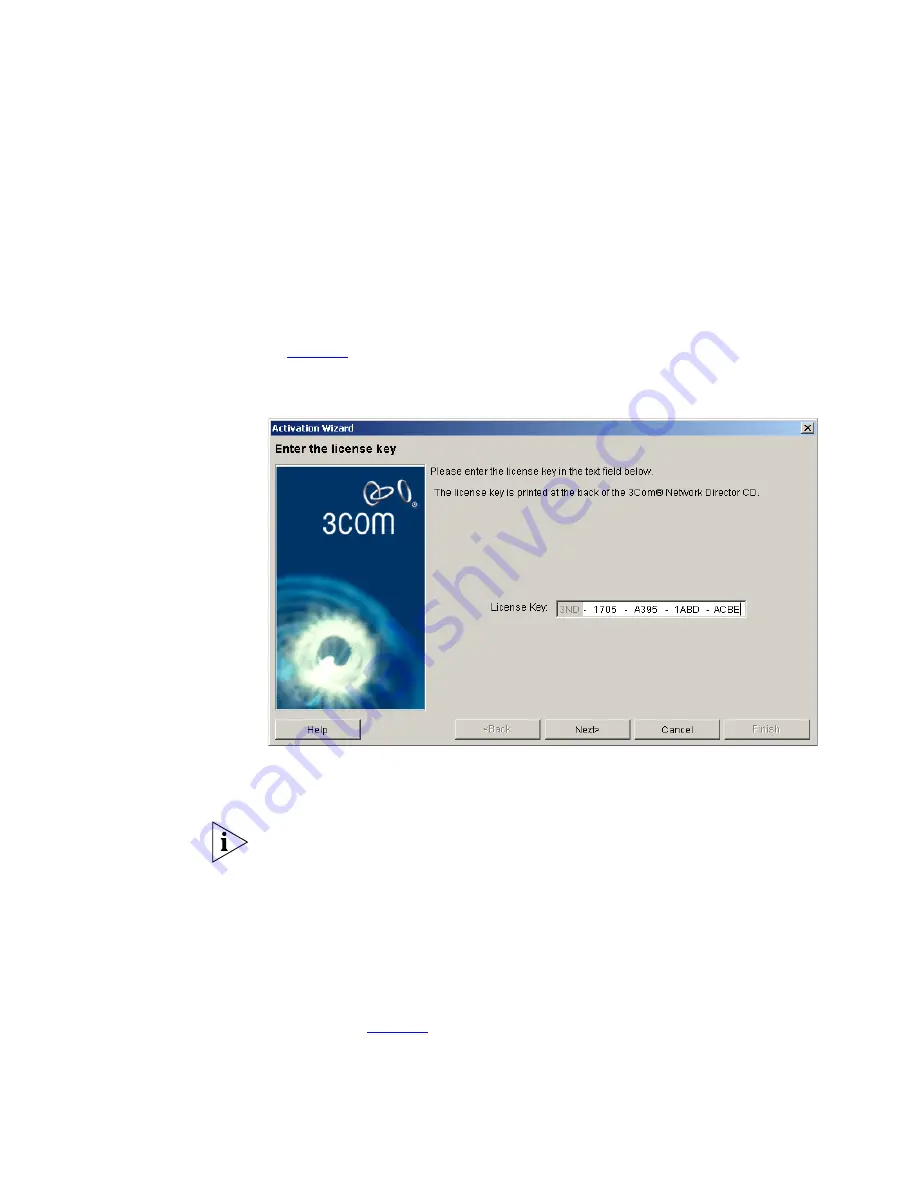
50
C
HAPTER
2: P
RODUCT
A
CTIVATION
The wizard consists of two steps as follows:
1
Entering the license key
— the key can be found inside the CD sleeve of
your 3Com Network Director software. The license key is five groups of
hexadecimal characters separated by dashes. For example:
3ND - 1BF9 - 093B - AX5F - 8343
Type the license key into the
License Key
text box and click
Next
as shown
in
Figure 4
:
Figure 4
Activation Wizard - License Key
3Com Network Director checks that you have a valid license key before
allowing you to continue.
If the license key is invalid, a warning message is displayed and the wizard
does not proceed to the next step.
2
Obtaining the activation key
— the activation key step allows you to do
two things:
■
Connect to the 3Com registration web site by clicking
Get Activation
Key.
■
Enter the activation key you receive from the 3Com web site by typing
it in to the
Activation Key
text box and clicking
Finish
in the wizard as
shown in
Figure 5
:
Содержание 3C15500 - Network Director - PC
Страница 1: ...http www 3com com Part No DUA1550 0AAA01 Published May 2004 3Com Network Director User Guide 3C15500 ...
Страница 4: ......
Страница 34: ......
Страница 38: ...34 ABOUT THIS GUIDE ...
Страница 50: ...46 CHAPTER 1 GETTING STARTED ...
Страница 64: ...60 CHAPTER 2 PRODUCT ACTIVATION ...
Страница 213: ...Components 209 Figure 75 Export to Visio Dialog Box ...
Страница 220: ...216 CHAPTER 5 WORKING WITH THE MAP Figure 84 Double Clicking on a Router in the Tree ...
Страница 264: ...260 CHAPTER 6 VIEWING DEVICE DETAILS Figure 117 Security Tab for a Device ...
Страница 276: ...272 CHAPTER 6 VIEWING DEVICE DETAILS ...
Страница 322: ...318 CHAPTER 7 MONITORING THE NETWORK ...
Страница 385: ...Examples 381 Figure 189 Attach Alerts Dialog Box ...
Страница 406: ...402 CHAPTER 9 PERFORMANCE REPORTING ...
Страница 431: ...Components 427 History View dialog box Figure 210 History View Dialog Box ...
Страница 440: ...436 CHAPTER 10 RMON Host View dialog box Figure 219 Host View Dialog Box ...
Страница 476: ...472 CHAPTER 11 CREATING REPORTS ...
Страница 502: ...498 CHAPTER 12 CONFIGURING SINGLE DEVICES ...
Страница 526: ...522 CHAPTER 13 VLAN MANAGEMENT Figure 272 Options Dialog Box VLANs Tab ...
Страница 567: ...Components 563 Figure 305 Selecting the Link to the End Station on the Map ...
Страница 626: ...622 CHAPTER 14 BULK CONFIGURATION ...
Страница 684: ...680 CHAPTER 16 UPGRADING DEVICE SOFTWARE ...
Страница 814: ...810 CHAPTER 19 BACKING UP DEVICE CONFIGURATIONS ...
Страница 838: ...834 CHAPTER 20 LIVE UPDATE ...
Страница 894: ...890 APPENDIX G ADDING MAC ADDRESS VENDOR TRANSLATIONS ...






























